 Web Front-end
Web Front-end
 JS Tutorial
JS Tutorial
 Building and Running a Node.js Application: A Guide to Using build and start Scripts
Building and Running a Node.js Application: A Guide to Using build and start Scripts
Building and Running a Node.js Application: A Guide to Using build and start Scripts
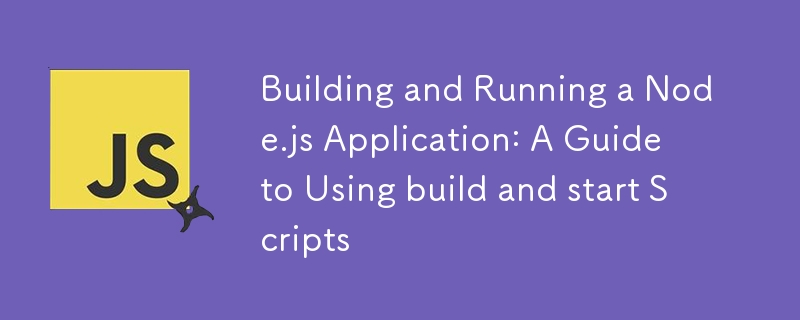
Node.js is a powerful runtime for building scalable network applications. Whether you’re developing a REST API, a real-time chat app, or a complex web application, Node.js provides the flexibility and performance you need. In this post, we'll explore how to set up a Node.js project and leverage build and start scripts to streamline your development process.
Setting Up Your Node.js Project
Before diving into scripts, let’s create a basic Node.js application. Follow these steps to get started:
Initialize Your Project:
Open your terminal and navigate to your project directory. Run the following command to initialize a new Node.js project:
npm init -y
This command creates a package.json file with default settings. This file is essential for managing your project’s dependencies and scripts.
Install Dependencies:
For our example, we’ll use express to create a simple web server. Install it using:
npm install express
Create Your Application:
Create a file named index.js in the root directory of your project. This file will serve as the entry point for your application.
Here’s a simple Express server setup:
// index.js
const express = require('express');
const app = express();
const port = process.env.PORT || 3000;
app.get('/', (req, res) => {
res.send('Hello, Node.js!');
});
app.listen(port, () => {
console.log(`Server is running on port ${port}`);
});
Using build and start Scripts
In a Node.js project, build and start scripts help automate common tasks. Let’s set up these scripts in the package.json file.
- Configuring the start Script The start script is typically used to run your application in a development environment. Add the following scripts section to your package.json:
{
"scripts": {
"start": "node index.js"
}
}
With this configuration, running npm start in your terminal will execute node index.js, starting your server.
- Configuring the build Script The build script is useful for compiling or preparing your application for production. While Node.js applications often don’t require a build step, you might want to use it for tasks like transpiling code with Babel, bundling files with Webpack, or running tests.
Here’s an example of a build script that uses Babel to transpile ES6 code to ES5:
Install Babel:
npm install --save-dev @babel/core @babel/cli @babel/preset-env
Create a Babel Configuration File:
Create a file named .babelrc in your project root:
{
"presets": ["@babel/preset-env"]
}
Update Your build Script:
{
"scripts": {
"start": "node index.js",
"build": "babel src -d dist"
}
}
This configuration tells Babel to transpile code from the src directory and output it to the dist directory. Make sure to update your file paths accordingly if you're using a different directory structure.
- Running Your Scripts Start the Application:
npm start
Build the Application:
npm run build
This command will transpile your code (if you set up Babel) and prepare your application for production.
Conclusion
Setting up build and start scripts in your Node.js project can greatly streamline your development workflow and ensure a smooth transition to production. By leveraging these scripts, you can automate tasks, manage dependencies, and maintain a clean and efficient development environment.
Explore additional tools and libraries that can further enhance your Node.js application, such as Docker for containerization, PM2 for process management, or testing frameworks like Jest.
The above is the detailed content of Building and Running a Node.js Application: A Guide to Using build and start Scripts. For more information, please follow other related articles on the PHP Chinese website!

Hot AI Tools

Undresser.AI Undress
AI-powered app for creating realistic nude photos

AI Clothes Remover
Online AI tool for removing clothes from photos.

Undress AI Tool
Undress images for free

Clothoff.io
AI clothes remover

Video Face Swap
Swap faces in any video effortlessly with our completely free AI face swap tool!

Hot Article

Hot Tools

Notepad++7.3.1
Easy-to-use and free code editor

SublimeText3 Chinese version
Chinese version, very easy to use

Zend Studio 13.0.1
Powerful PHP integrated development environment

Dreamweaver CS6
Visual web development tools

SublimeText3 Mac version
God-level code editing software (SublimeText3)

Hot Topics
 1664
1664
 14
14
 1421
1421
 52
52
 1315
1315
 25
25
 1266
1266
 29
29
 1239
1239
 24
24
 Demystifying JavaScript: What It Does and Why It Matters
Apr 09, 2025 am 12:07 AM
Demystifying JavaScript: What It Does and Why It Matters
Apr 09, 2025 am 12:07 AM
JavaScript is the cornerstone of modern web development, and its main functions include event-driven programming, dynamic content generation and asynchronous programming. 1) Event-driven programming allows web pages to change dynamically according to user operations. 2) Dynamic content generation allows page content to be adjusted according to conditions. 3) Asynchronous programming ensures that the user interface is not blocked. JavaScript is widely used in web interaction, single-page application and server-side development, greatly improving the flexibility of user experience and cross-platform development.
 The Evolution of JavaScript: Current Trends and Future Prospects
Apr 10, 2025 am 09:33 AM
The Evolution of JavaScript: Current Trends and Future Prospects
Apr 10, 2025 am 09:33 AM
The latest trends in JavaScript include the rise of TypeScript, the popularity of modern frameworks and libraries, and the application of WebAssembly. Future prospects cover more powerful type systems, the development of server-side JavaScript, the expansion of artificial intelligence and machine learning, and the potential of IoT and edge computing.
 JavaScript Engines: Comparing Implementations
Apr 13, 2025 am 12:05 AM
JavaScript Engines: Comparing Implementations
Apr 13, 2025 am 12:05 AM
Different JavaScript engines have different effects when parsing and executing JavaScript code, because the implementation principles and optimization strategies of each engine differ. 1. Lexical analysis: convert source code into lexical unit. 2. Grammar analysis: Generate an abstract syntax tree. 3. Optimization and compilation: Generate machine code through the JIT compiler. 4. Execute: Run the machine code. V8 engine optimizes through instant compilation and hidden class, SpiderMonkey uses a type inference system, resulting in different performance performance on the same code.
 Python vs. JavaScript: The Learning Curve and Ease of Use
Apr 16, 2025 am 12:12 AM
Python vs. JavaScript: The Learning Curve and Ease of Use
Apr 16, 2025 am 12:12 AM
Python is more suitable for beginners, with a smooth learning curve and concise syntax; JavaScript is suitable for front-end development, with a steep learning curve and flexible syntax. 1. Python syntax is intuitive and suitable for data science and back-end development. 2. JavaScript is flexible and widely used in front-end and server-side programming.
 JavaScript: Exploring the Versatility of a Web Language
Apr 11, 2025 am 12:01 AM
JavaScript: Exploring the Versatility of a Web Language
Apr 11, 2025 am 12:01 AM
JavaScript is the core language of modern web development and is widely used for its diversity and flexibility. 1) Front-end development: build dynamic web pages and single-page applications through DOM operations and modern frameworks (such as React, Vue.js, Angular). 2) Server-side development: Node.js uses a non-blocking I/O model to handle high concurrency and real-time applications. 3) Mobile and desktop application development: cross-platform development is realized through ReactNative and Electron to improve development efficiency.
 How to Build a Multi-Tenant SaaS Application with Next.js (Frontend Integration)
Apr 11, 2025 am 08:22 AM
How to Build a Multi-Tenant SaaS Application with Next.js (Frontend Integration)
Apr 11, 2025 am 08:22 AM
This article demonstrates frontend integration with a backend secured by Permit, building a functional EdTech SaaS application using Next.js. The frontend fetches user permissions to control UI visibility and ensures API requests adhere to role-base
 From C/C to JavaScript: How It All Works
Apr 14, 2025 am 12:05 AM
From C/C to JavaScript: How It All Works
Apr 14, 2025 am 12:05 AM
The shift from C/C to JavaScript requires adapting to dynamic typing, garbage collection and asynchronous programming. 1) C/C is a statically typed language that requires manual memory management, while JavaScript is dynamically typed and garbage collection is automatically processed. 2) C/C needs to be compiled into machine code, while JavaScript is an interpreted language. 3) JavaScript introduces concepts such as closures, prototype chains and Promise, which enhances flexibility and asynchronous programming capabilities.
 Building a Multi-Tenant SaaS Application with Next.js (Backend Integration)
Apr 11, 2025 am 08:23 AM
Building a Multi-Tenant SaaS Application with Next.js (Backend Integration)
Apr 11, 2025 am 08:23 AM
I built a functional multi-tenant SaaS application (an EdTech app) with your everyday tech tool and you can do the same. First, what’s a multi-tenant SaaS application? Multi-tenant SaaS applications let you serve multiple customers from a sing



