 web3.0
web3.0
 What is the reason why an error occurs when filling in the mobile phone verification code for the Ouyi registered account?
What is the reason why an error occurs when filling in the mobile phone verification code for the Ouyi registered account?
What is the reason why an error occurs when filling in the mobile phone verification code for the Ouyi registered account?
When registering an Ouyi account, the reasons for mobile phone verification code errors include: poor network connection, input errors, registered mobile phone numbers, text message sending and receiving restrictions, verification code invalidation and system congestion. Solutions include: checking network stability, re-entering the verification code, using a different mobile phone number to register or resetting the password, contacting the operator to confirm text message restrictions, waiting patiently or choosing to register during off-peak periods.
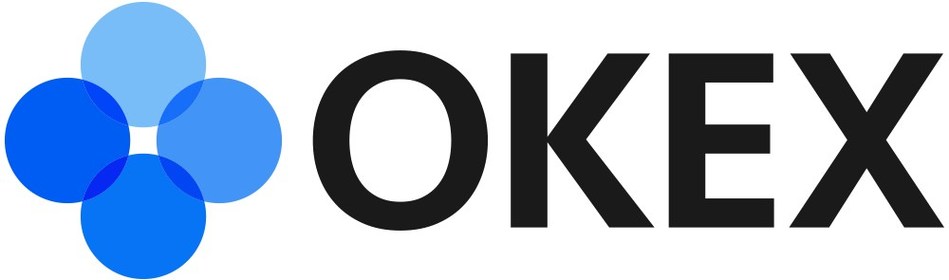
The reason why an error is reported when filling in the mobile phone verification code for the Ouyi registered account
When registering an account in Ouyi, you may encounter an error when filling in the mobile phone verification code. Some common reasons are listed below:
1. Poor network connection:
- Make sure the phone is connected to a stable network environment, such as Wi-Fi or cellular data, and confirm that the network signal strength is good.
2. Input error:
- Check carefully whether the mobile phone verification code is entered correctly, including the order of numbers and capitalization.
3. Mobile phone number has been registered:
- Each mobile phone number can only register one Ouyi account. If you have already registered with this number, you will need to use a different number or reset your account password.
4. Restrictions on sending and receiving text messages:
- Operators may set restrictions on sending and receiving text messages. Please make sure that text message blocking or permission restrictions are not turned on on your phone.
5. Verification code expiry:
- Mobile phone verification codes usually have a validity period. If not filled in within the specified time, it will become invalid and need to be obtained again.
6. System congestion:
- During the peak registration period, the Ouyi server may be congested, resulting in delays in sending verification codes or verification. It is recommended to try again later.
Solution:
- Check if the network connection is stable and make sure the signal strength is good.
- Re-enter the verification code on your mobile phone, making sure the number order and capitalization are correct.
- Try to use another mobile phone number to register an account or reset your password.
- Contact your operator to confirm whether there are restrictions on sending and receiving text messages.
- Wait patiently or choose to register during off-peak periods.
The above is the detailed content of What is the reason why an error occurs when filling in the mobile phone verification code for the Ouyi registered account?. For more information, please follow other related articles on the PHP Chinese website!

Hot AI Tools

Undresser.AI Undress
AI-powered app for creating realistic nude photos

AI Clothes Remover
Online AI tool for removing clothes from photos.

Undress AI Tool
Undress images for free

Clothoff.io
AI clothes remover

Video Face Swap
Swap faces in any video effortlessly with our completely free AI face swap tool!

Hot Article

Hot Tools

Notepad++7.3.1
Easy-to-use and free code editor

SublimeText3 Chinese version
Chinese version, very easy to use

Zend Studio 13.0.1
Powerful PHP integrated development environment

Dreamweaver CS6
Visual web development tools

SublimeText3 Mac version
God-level code editing software (SublimeText3)

Hot Topics
 1662
1662
 14
14
 1419
1419
 52
52
 1311
1311
 25
25
 1261
1261
 29
29
 1234
1234
 24
24
 How to log in to Xiaohongshu web version_Xiaohongshu web version entrance
Apr 07, 2024 am 11:40 AM
How to log in to Xiaohongshu web version_Xiaohongshu web version entrance
Apr 07, 2024 am 11:40 AM
1. Search for Xiaohongshu in the browser and go directly to Xiaohongshu’s official website. 2. Then on the Xiaohongshu homepage, we click [Join Us] at the top. 3. After entering the page to join us, click the [Login] button at the top to log in. If you do not have an account yet, you can click to register directly. 4. Fill in your login account or SMS verification code to log in. In addition, you can also log in directly using Sina Weibo or QQ.
 What is the method to forcefully cancel the account on Xiaohongshu? Pay attention to what?
May 06, 2024 pm 04:40 PM
What is the method to forcefully cancel the account on Xiaohongshu? Pay attention to what?
May 06, 2024 pm 04:40 PM
Sometimes users may need to force log out of their accounts, which may be for personal privacy, security, or other reasons. This article will introduce in detail Xiaohongshu’s method of forced account cancellation and what you need to pay attention to during this process. 1. What is the method for forced account cancellation in Xiaohongshu? Xiaohongshu account is a necessary process, and users need to consider carefully before executing it. The following are the basic steps for registering an account: 1. Log in. Users need to log in to their Xiaohongshu account. 2. Enter settings and find the "Settings" or "Account and Security" option in the Xiaohongshu app. 3. Find the logout option Look for "Logout Account" or similar option in the settings menu. 4. Read the cancellation instructions. Before performing the cancellation operation, the platform will display the cancellation instructions, including important information such as that once the account is canceled, it will not be restored.
 How to modify railway 12306 personal information
Apr 30, 2024 am 11:00 AM
How to modify railway 12306 personal information
Apr 30, 2024 am 11:00 AM
There are five steps to modify personal information on Railway 12306: Log in to the website and change the password (optional) Modify personal information, such as name, ID number, date of birth, etc. Modify common contact information, such as name, ID number, mobile phone number, etc. Passenger information, such as name, ID number, date of birth, gender, etc., can be modified after verification with the mobile phone verification code.
 How to register a Xiaohongshu account? What is required to register a Xiaohongshu account?
Mar 22, 2024 am 10:16 AM
How to register a Xiaohongshu account? What is required to register a Xiaohongshu account?
Mar 22, 2024 am 10:16 AM
Xiaohongshu, a social platform integrating life, entertainment, shopping and sharing, has become an indispensable part of the daily life of many young people. So, how to register a Xiaohongshu account? 1. How to register a Xiaohongshu account? 1. Open the Xiaohongshu official website or download the Xiaohongshu APP. Click the "Register" button below and you can choose different registration methods. Currently, Xiaohongshu supports registration with mobile phone numbers, email addresses, and third-party accounts (such as WeChat, QQ, Weibo, etc.). 3. Fill in the relevant information. According to the selected registration method, fill in the corresponding mobile phone number, email address or third-party account information. 4. Set a password. Set a strong password to keep your account secure. 5. Complete the verification. Follow the prompts to complete mobile phone verification or email verification. 6. Perfect the individual
 How to bind Alipay account on DingTalk app_How to bind Alipay account on DingTalk app
Mar 30, 2024 pm 04:31 PM
How to bind Alipay account on DingTalk app_How to bind Alipay account on DingTalk app
Mar 30, 2024 pm 04:31 PM
1. On the DingTalk message page, click on the avatar in the upper left corner. 2. The personal information function bar pops up on the left and select Wallet. 3. Find the bound Alipay account on the wallet page. 4. Then go to the Alipay page and click Agree in the permission application. 5. Wait a few seconds and the authorization success message will appear. 6. Future payment scenarios on DingTalk will use this account for payment.
 How to authenticate real name in qq
May 04, 2024 pm 09:18 PM
How to authenticate real name in qq
May 04, 2024 pm 09:18 PM
QQ real-name authentication requires access to Tencent customer service platform, which can be authenticated through mobile phone text messages or ID cards. After real-name authentication, you can enhance account security, use more functions and comply with national regulations. During authentication, you need to provide true personal information. After authentication, the account will be bound to the filled in information and cannot be changed at will.
 What should I do if my QQ security phone number and password have been changed?
May 04, 2024 pm 09:10 PM
What should I do if my QQ security phone number and password have been changed?
May 04, 2024 pm 09:10 PM
What should I do if my QQ account has been stolen, the security question and the security phone number have been changed? 1. Retrieve password: Click "Forgot Password" on the login page to retrieve the password through your mobile phone or email. If your mobile phone number or email address has also been changed, please follow the steps below. Mobile phone binding: If you have bound your mobile phone number to your QQ account, you can try to retrieve your password through mobile phone verification. 2. Use alternate contact information to retrieve your QQ account: If you filled in the alternate contact information when registering your QQ account, such as binding your email or QQ Security Center, you can retrieve your QQ account through these methods. 3. Try the following measures: Try to retrieve the password through QQ mailbox or other bound secure mobile phone numbers. The QQ account was stolen, and the mobile phone number, password and real-name authentication were changed.
 How to register railway 12306 email address
Apr 30, 2024 am 11:33 AM
How to register railway 12306 email address
Apr 30, 2024 am 11:33 AM
The steps to register the Railway 12306 email address are as follows: Visit the 12306 website and click "Register"; select "Email Registration" and fill in the email, name, mobile phone and other information; set the password and security questions according to the prompts; enter the email verification code and mobile phone verification code for verification Information; click "Complete Registration".


