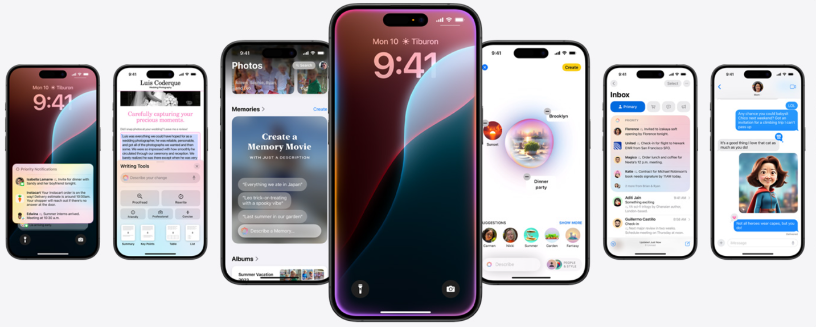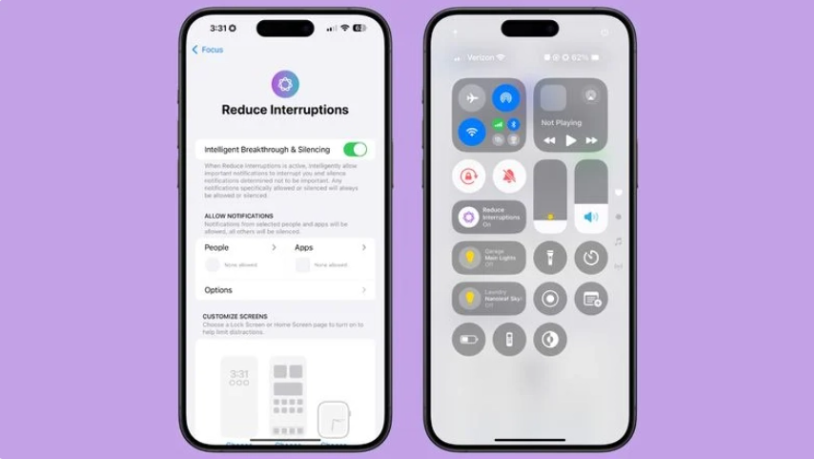Mobile Tutorial
Mobile Tutorial
 iPhone
iPhone
 iOS 18.1 released_iOS 18.1 equipped with AI functions and call recording
iOS 18.1 released_iOS 18.1 equipped with AI functions and call recording
iOS 18.1 released_iOS 18.1 equipped with AI functions and call recording
The release of iOS 18.1 brings exciting AI features and call recording capabilities, providing users with an enhanced mobile experience. Want to know how these new features can optimize your iOS device? Read on for a detailed introduction to iOS 18.1, including its key features and user experience.
Apple pushed the iOS 18.1 Beta update (version number: 22B5007p) to iPhone users today. This update is only available to iPhone 15 Pro/Max users!
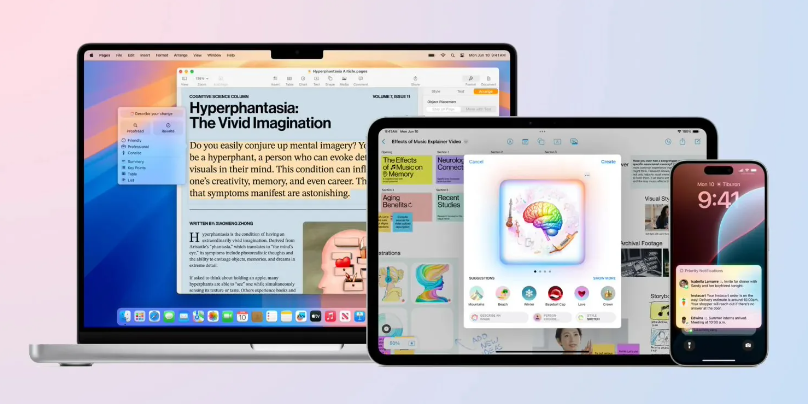
Writing Tools
1. Proofread text for spelling and grammatical errors, including word choice and sentence structure. Users can click to accept all suggestions, or they can browse one by one and ask for an explanation.
2. Rewrite the current content without changing the original meaning. Users can choose from friendly, professional, and concise writing styles.
3. Select text and summarize it. Users can choose to create paragraphs, extract key points, make lists, or create tables. Digests can be found in Mail, messaging apps, and more.
- Improved design for Siri
- Option to switch between voice commands and text input "Siri"
- Summary of transcripts and other content
- New message categories and smart replies
- Smart replies in messages
## Siri improvements
- When Siri is activated, there will be a new glowing effect on the edge of the display, suitable for iPhone, iPad and CarPlay. On Mac, the Siri window can be placed anywhere. The glow responds to the user's voice.
- Double-tapping the bottom of the display brings up the Type Siri interface, allowing users to enter requests via text instead of speaking them. On a Mac, you need to press the Command key twice to bring up text input.
- Siri can maintain context between requests, and users can have a continuous conversation with AI. For example, if you ask about the temperature in Beijing and then ask, "What's the humidity?" Siri will know you mean Beijing.
- If the user stutters when speaking to Siri, or changes what they say mid-sentence, Siri can understand it better.
- Siri has Apple’s library of product knowledge and support and can answer questions about device features and settings, and can even help users find a certain system setting.
Mail1. Added a summary button to summarize any email received by the user. In addition, users will see a short summary of the email in the inbox list instead of the first few lines of the email.
2.Mail displays time-critical emails first when applicable, placing them at the top of the inbox so users can see what's important right away.
3. Smart reply, users can quickly click to reply to the email and provide contextual options based on the content in the email.
4. Multiple notifications from Mail will be summarized on the device lock screen, and users can view the contents of the email without opening the app.
Messages1. The Messages app supports smart reply options that analyze message content and provide suggestions for reply content.
2. Multiple message notifications can be summarized on the device’s lock screen.
Photos
1. Photos support memory function, users can create slideshows using natural language, and can use natural language for photo search.
2. Search now also covers video content, so users can directly find the video clips they want to watch.
Call Recording
This version has the long-awaited call recording function. The feature is described as "Simply tap 'Record' in the Notes or Phone app to capture recordings and transcripts. Apple Intelligence generates a summary of the recording information so users can understand the most important information at a glance."
Users can make calls while After calling, click the recording button in the upper left corner. To keep users informed, everyone on the call is notified of the call recording via an audio message.
After the call ends, the audio will be recorded and saved to the Notes app. Users can listen to call recordings, view full transcripts, get summaries from transcripts, and more in Notes.
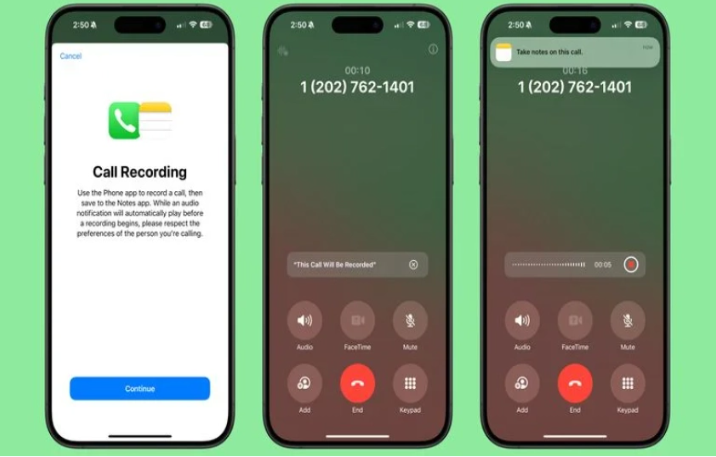
Apple Intelligence Report In the Privacy & Security section of the Settings app, users can access Apple Intelligence Report, which allows users to export Apple Intelligence data, but requires Face ID verification.
Attached is the iOS 18.1 beta version upgrade method:
※1. Please back up important data before flashing, or check "Keep user data before flashing" to prevent the loss of important data;
※2. Please ensure that the mobile device is not turned on Activation lock, or know the ID lock account and password, otherwise the device may not be activated after flashing;
※3. After the device is upgraded to the iOS 18.1 beta version, it will no longer be able to downgrade to the "Apple has turned off verification" firmware version, even if Even if I backed up SHSH before, I couldn't downgrade it.
※4. After the device is upgraded to the iOS 18.1 beta version, and you want to downgrade to other "Apple has not turned off verification" versions, it is not recommended to check "Keep user data for flashing", as the flashing may fail or the device will be abnormal after the flashing is successful; it is recommended to first Use classified backup data to perform a new flash, and then classify and restore data after success;
Flashing steps:
1. First download and install the latest version, connect the mobile device to the computer with a data cable; click "Smart Flash" above to enter "One-click" "Flash" interface, the firmware will be automatically matched if the connection is successful;
(You must upgrade to the latest version to flash the phone successfully)
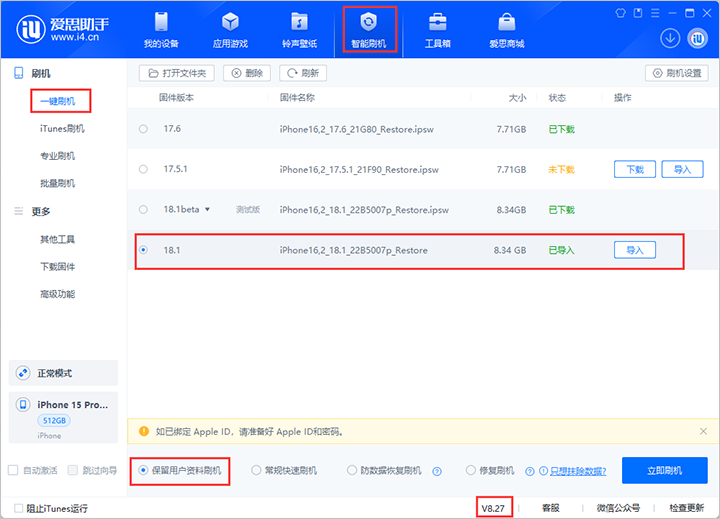
If you have downloaded the firmware, you can click "Import" and then "Flash Now"; if you do not want the device data to be cleared, please check the "Keep User Data Flash" option.
- The flashing will proceed automatically. Keep the data cable connected during the process and wait for the flashing to complete. After rooting is completed, the mobile device will automatically power on;
The above is the detailed content of iOS 18.1 released_iOS 18.1 equipped with AI functions and call recording. For more information, please follow other related articles on the PHP Chinese website!

Hot AI Tools

Undresser.AI Undress
AI-powered app for creating realistic nude photos

AI Clothes Remover
Online AI tool for removing clothes from photos.

Undress AI Tool
Undress images for free

Clothoff.io
AI clothes remover

AI Hentai Generator
Generate AI Hentai for free.

Hot Article

Hot Tools

Notepad++7.3.1
Easy-to-use and free code editor

SublimeText3 Chinese version
Chinese version, very easy to use

Zend Studio 13.0.1
Powerful PHP integrated development environment

Dreamweaver CS6
Visual web development tools

SublimeText3 Mac version
God-level code editing software (SublimeText3)

Hot Topics
 1376
1376
 52
52
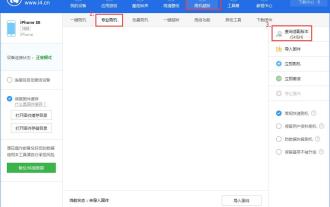 How to flash your phone with Aisi Assistant - Aisi Assistant flashing tutorial
Mar 05, 2024 pm 10:16 PM
How to flash your phone with Aisi Assistant - Aisi Assistant flashing tutorial
Mar 05, 2024 pm 10:16 PM
Many friends still don’t know how to flash the phone with Ace Assistant, so the editor will explain the tutorial on flashing the phone with Ace Assistant. If you are in need, hurry up and take a look. I believe it will be helpful to everyone. Download the latest version of Aisi Assistant and connect your device to Aisi Assistant. Find the "Jailbreak" option on the interface, and then click "Professional Flash". Then click "Query SHSH" to get the version currently available for flashing. After confirming the flashable version, download the corresponding firmware through Aisi Assistant. The download process and saving location can be viewed in the "Download Center". 3. After downloading the firmware, you can flash the phone. Return to the "Professional Flash" interface, click "Import Firmware", and select the firmware you just downloaded (if you can't find it, go to the "Download Center" in the upper right corner to open the file.
 How to use Aisi Assistant-Aisi Assistant usage tutorial
Mar 06, 2024 pm 12:10 PM
How to use Aisi Assistant-Aisi Assistant usage tutorial
Mar 06, 2024 pm 12:10 PM
Many novice friends still don’t know how to use Aisi Assistant, so the editor below has brought a tutorial on how to use Aisi Assistant. Friends who need it can quickly take a look. 1. Operation interface, check whether necessary components are installed (as shown in the figure below); 2. My device window, read the relevant description information (as shown in the figure below); 3. If the link cannot be made, according to Instructions for related operations (as shown in the figure below); 4. Use the game window to quickly complete the experience of related popular games (as shown in the figure below); 5. Download and select the various ringtones you need to use (as shown in the figure below) shown); 6. Quickly download various high-definition wallpapers (as shown in the figure below); 7. Support the function of rooting and jailbreaking (as shown in the figure below). above
 How to choose between iOS 17.6VS iOS 18? Which one is more suitable for upgrading?
Jul 12, 2024 pm 02:14 PM
How to choose between iOS 17.6VS iOS 18? Which one is more suitable for upgrading?
Jul 12, 2024 pm 02:14 PM
The iOS iteration speed is getting faster and faster. Unknowingly, it has been 25 days since the release of iOS 18beta version. During this period, Apple also provided users with iOS 17.6beta version to choose from. So which version is more suitable for upgrading? In other words, how do users correctly choose the version upgrade that suits them? Let’s find out: iOS 18 beta version iOS 18 is Apple’s most powerful AI system to be released soon. Its performance and computing power are undoubtedly powerful, whether it is the “complete version” equipped with GPT or the domestic “reduced version” , will improve the performance of Apple mobile phones. Is iOS 18 worth upgrading for all users? Let’s take a look at the actual test: iOS 18beta: test model iPho
 What is Aisi Assistant used for?
Nov 02, 2022 am 11:23 AM
What is Aisi Assistant used for?
Nov 02, 2022 am 11:23 AM
Aisi Assistant is a professional Apple flash assistant that can provide Apple users with millions of genuine Apple software, popular games, ringtones, high-definition wallpapers, high-speed one-click downloads without AppIe ID; it is also an Apple device management tool that can easily manage devices You can use games, photos, music, ringtones, videos, contacts and other data in it, and you can also back up data, fix application crashes, clean up mobile phone junk, etc.
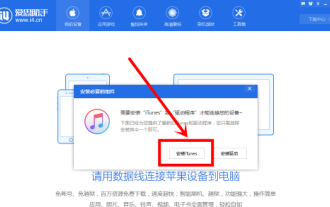 How does Aisi Assistant download software for iPhone? How does Aisi Assistant download software for iPhone?
Mar 05, 2024 pm 03:50 PM
How does Aisi Assistant download software for iPhone? How does Aisi Assistant download software for iPhone?
Mar 05, 2024 pm 03:50 PM
I believe that the users here like to use the AISI Assistant software as much as the editor, but do you know how to download software to the iPhone with AISI Assistant? The following is the method that the editor brings to you how to download software to the iPhone with AISI Assistant. , interested users can take a look below. Open Aisi Assistant and click to install iTunes. After iTunes is installed, connect your phone to the computer with a data cable, and a dialog box will pop up on your phone, click Trust. Go to the device information page and check "Prevent iTunes from running automatically". (Personal preference, you can leave it unchecked, but iTunes will often pop up automatically.) Then click "Apply Game". After entering the application game, you can see many APP lists. If you can’t find your
 How to change the six-digit passcode of iPhone 15 to four?
Apr 19, 2024 pm 12:58 PM
How to change the six-digit passcode of iPhone 15 to four?
Apr 19, 2024 pm 12:58 PM
In order to use mobile phones more safely, we all set a lock screen password for our devices. "Apple's iPhone 15 mobile phone can be set with a six-digit lock screen password or a four-digit lock screen password. The six-digit password can provide safer protection for user data, but for some users, the four-digit password is more convenient and difficult to use. More secure. "How to change the six-digit passcode to four-digit number on iPhone 15? The following is how to change the six-digit password of the iPhone 15 to the four-digit password: 1. Open "Settings" - "Touch ID & Password"; 2. Enter the current six-digit password to enter the password setting interface; 3. Click "Change Password" ", select "4-digit password"; 4. Enter the current six-digit password again for verification; 5. In the new
 iOS 18.1 released_iOS 18.1 equipped with AI functions and call recording
Jul 30, 2024 pm 02:19 PM
iOS 18.1 released_iOS 18.1 equipped with AI functions and call recording
Jul 30, 2024 pm 02:19 PM
Apple pushed the iOS 18.1 Beta update (version number: 22B5007p) to iPhone users today. This update is only available to iPhone 15 Pro/Max users! So far, many features of Apple Intelligence have been launched, including: Writing Tools 1. Proofread text for spelling and grammatical errors, including word choice and sentence structure. Users can click to accept all suggestions, or browse them one by one and ask for an explanation. 2. Rewrite the current content without changing the original meaning. Users can choose from friendly, professional, and concise writing styles. 3. Select text and summarize it. Users can choose to create paragraphs,
 What is the difference between the Apple Education Premium Edition and the regular edition?
Oct 19, 2022 am 09:17 AM
What is the difference between the Apple Education Premium Edition and the regular edition?
Oct 19, 2022 am 09:17 AM
Differences: 1. The education discount is cheaper than the price listed on the official website (regular version). 2. The ordering speed of the official website of the education discount will be slower than that of the regular version. The regular version is usually shipped in 1-3 working days when it is in stock. The education discount version is faster in a few days. If it is before the start of school During the peak period when a large number of students purchase, the queue may last for weeks. 3. The educational discount is applicable to quasi-college students, college students, and faculty members (including faculty and staff of universities, middle schools, primary schools, and special education schools); while the general version is applicable to a wider range of people.