
As a designer, do you still know a little about the techniques of producing vector three-dimensional characters using CDR software? PHP editor Apple feels the same way! To help you solve this problem, this article will explain in detail the steps to create vector three-dimensional characters in CorelDraw2019. With our guidance, even beginners can easily master this practical skill. Continue reading below and let’s explore the world of vector three-dimensional character production in CDR!
How to create vector three-dimensional characters in CorelDraw2019? How to create vector three-dimensional characters in CorelDraw2019
Start and create a new [CDR document], click [Text] on the left, and enter the text you want to create in the drawing board.
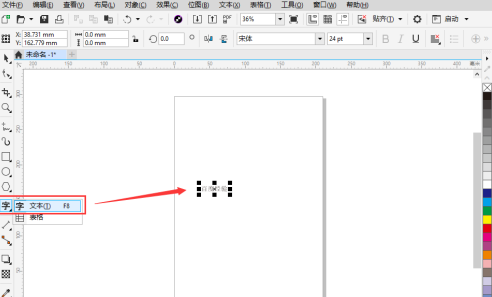
You can set the [Font] and [Size] of the text in the [Property Bar] at the top.
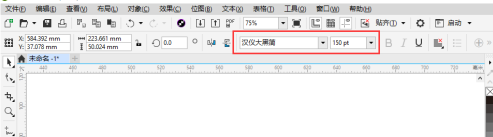
Click the [Color (such as red)] on the right side of the mouse to change the text to [red].
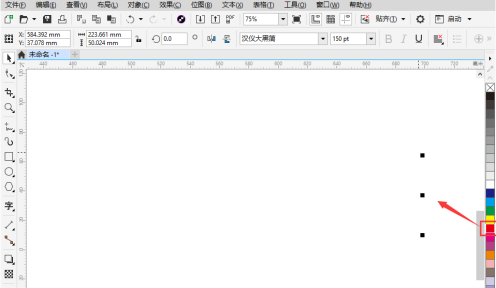
Then click the [3D] tool in the left toolbar.
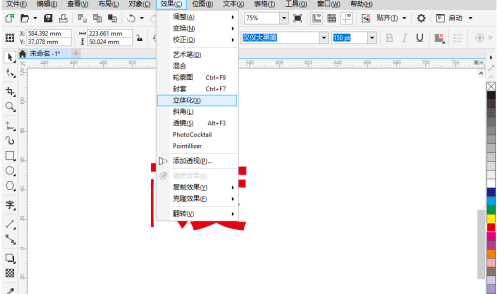
After clicking the [Three-dimensional] tool, use the mouse to draw upward from the bottom of the text to draw a control feeling of a physical character. After adjusting it to the appropriate position, click the left mouse button.

After clicking, you can see that the font has become three-dimensional, but it looks blurry because the inner surface and the front of the font are both red.
We can adjust the angle of the three-dimensional effect in the top property bar.
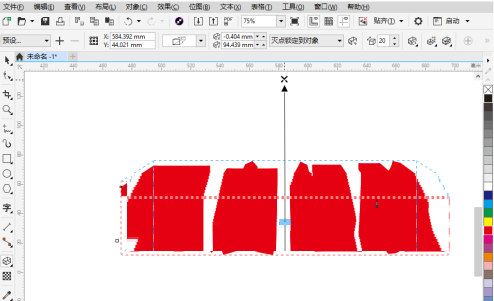
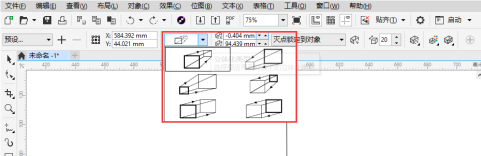
If you want to change the color of the three-dimensional effect, click [Color] in the property bar, select [Stereo Effect Color], and set a dark color so that you can see the three-dimensional effect.
Of course, if you want to [rotate the three-dimensional characters], you can adjust it through a [dashed circle] on the characters.
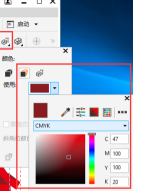
The above is the detailed content of How to create vector three-dimensional characters in CorelDraw2019 How to create vector three-dimensional characters in CorelDraw2019. For more information, please follow other related articles on the PHP Chinese website!




