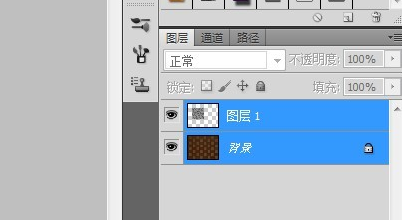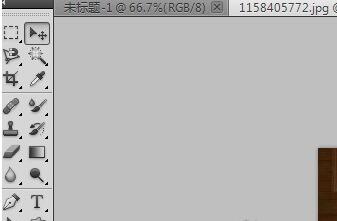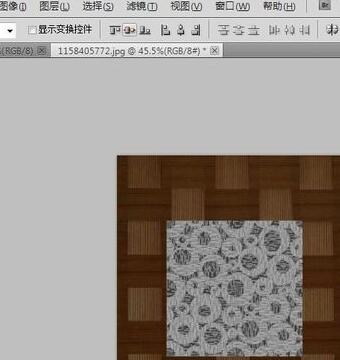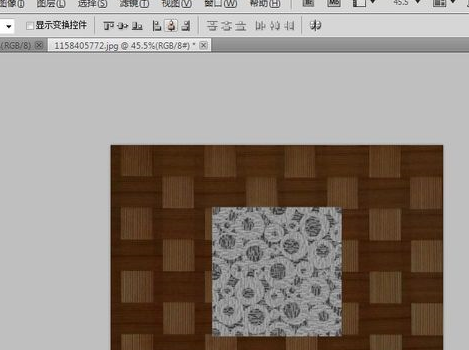Photoshop CS5 is a powerful image editing and processing software with rich image editing functions and tools, suitable for user groups such as photographers, designers and artists. With Photoshop CS5 users can easily create, edit and modify images to improve the quality of their works.

How to quickly adjust the image position in photoshop cs5? How to adjust the position of pictures in photoshop cs5: 1. First select both layers in the layer toolbar on the right.

2. Switch to the direct selection tool again, or use the V key to switch directly.

3. You will then see that the tools in the small left row of the top toolbar are activated.

4. Now click the second button to align it horizontally.

5. Then click to align the two layer images in the center, and the arrangement position as shown in the picture will automatically appear.

Note: In fact, this is only the application of two layers, so the effect is not very obvious. If there are multiple layers, if you want to arrange them more regularly, this method will be very fast and accurate.
The above is the detailed content of How to use Photoshop CS5 How to quickly adjust the picture position in Photoshop CS5. For more information, please follow other related articles on the PHP Chinese website!