 Mobile Game Tutorial
Mobile Game Tutorial
 Mobile Game Guide
Mobile Game Guide
 Marvel Rivals Spider-Man guide: Swinging settings, combos, and teams
Marvel Rivals Spider-Man guide: Swinging settings, combos, and teams
Marvel Rivals Spider-Man guide: Swinging settings, combos, and teams
Spider-Man is one of the most popular superheroes on the planet, but despite his popularity, developer NetEase has made him one of the hardest characters to play in Marvel Rivals. Spidey boasts an intimidating 5-star difficulty rating in Marvel Rivals, and he’s one of the few heroes to have that honor.
If you pick Spider-Man in Marvel Rivals just because he’s your favorite hero, you may be in for a rude awakening when your team flames you in chat for feeding and not contributing much to the team. Peter Parker has a very particular playstyle in Marvel Rivals, and you’ll need to make the most of the webhead’s tricks and tools to take out the competition and steer your team to victory.
Table of contents
- How to play Spider-Man in Marvel Rivals
- Spider-Man abilities and kit explained
- Spider-Power and Web Cluster
- Spider-Tracers
- Get Over Here
- Amazing Combo
- Spectacular Spin (Ultimate)
- Spider-Man one-shot combo
- Best Spider-Man swinging settings in Marvel Rivals
- Best Spider-Man Team-Ups in Marvel Rivals
How to play Spider-Man in Marvel Rivals

Spider-Man is a dive hero in Marvel Rivals similar to Genji in Overwatch. His kit allows him to swing into the enemy team’s back line, quickly take out an annoying target like a healer or sniper, and then swing back to safety.
If you pick Spider-Man in Marvel Rivals, you should not be hiding behind your team and shooting webs from afar. You need to swing into fights and strategically take out important enemy heroes.
Spider-Man abilities and kit explained
Spider-Man’s kit is fairly straightforward, but there’s an incredibly high skill ceiling that lets truly skilled Spidey mains dominate the battlefield and — in true Spider-Man fashion — annoy the enemy team to death with an endless onslaught of quips and rapid-fire punches.

Spider-Power and Web Cluster
Spider-Man’s main abilities are his Spider-Power punches and Web-Cluster ranged attacks. His primary fire is a three-hit combo consisting of two punches and a kick. The hitbox on these is surprisingly tight, so you still have to have precise aim even at melee range, unlike other melee Marvel Rivals heroes.
Spider-Tracers
His Web-Cluster ranged attack is where a lot of the difficulty comes into play. He has three charges of these ranged webs that deal decent damage to enemies but also apply Spider-Tracers to anyone they hit. Spider-Tracers are the cornerstone of Spider’s kit, so it’s important to land these.
Spider-Tracers cause enemies to take increased damage from basically all of Spider-Man’s attacks, so the main gameplay loop for Spidey is to mark an enemy with one and then harass them until they’re dead.
Get Over Here
Spider-Man’s first ability is Get Over Here, which helps initiate fights with enemy heroes. It’s a tricky skillshot, but if you land it, it will pull the enemy to Spider-Man’s position. If the target has a Spider-Tracer attached to them, Peter will launch himself to them instead. This is great for pulling annoying enemies into your team for an easy kill or diving a marked enemy to take them out with a quick combo.
Amazing Combo
Spider-Man’s second ability is Amazing Combo, which is a simple uppercut that deals bonus damage to enemies with Spider-Tracers. You should either start your melee combos with this to catch enemies off guard with a big burst of damage or weave it into your main melee combo to mix things up and make it harder for enemies to track you.
Spectacular Spin (Ultimate)
Spider-Man’s Ultimate ability is also perfect for quick dives. Spectacular Spin does huge AOE damage in a circle around Spider-Man and it can easily kill squishy enemies with full health bars, so swing in and use it to finish your combos to secure multiple kills.
Spider-Man can also wall crawl, web swing, and double jump to get around the battlefield with ease. Use these movement abilities to close the distance on the enemy team and get into a good position for your combos. Spidey’s main combo rotation opens with Web-Cluster to mark an enemy with a Spider-Tracer. Then, close the gap with Get Over Here and open with a Spider-Power uppercut. Finally, finish off any remaining foes with standard melee attacks before swinging away to safety.
Spider-Man one-shot combo
Spider-Man has a one-shot combo that can defeat any character with 250 health or less in seconds. That includes every Strategist and every Duelist except Black Panther and Punisher, but it’ll bring those two very close to death regardless. This one-shot combo requires the Venom Team-Up to be active, so you can’t do it without someone playing Venom on your team.

To perform the one-shot Spider-Man combo in Marvel Rivals, start by using your ranged webs to mark your target with a Spider-Tracer. Then, use Get Over Here to pull yourself toward them and hit them with an Amazing Combo uppercut. Finally, use the Suit Explosion Team-Up ability to finish them off before swinging to safety.
Best Spider-Man swinging settings in Marvel Rivals
The swinging in Marvel Rivals feels pretty awkward with its default configuration, but you can change the settings to make things feel more like the PS4/PS5 versions of Spider-Man that you may be more familiar with.
Just open the Marvel Rivals settings menu and go to the Keyboard or Controller tab depending on your input device. Then, select the Combat tab and change the “All Heroes” drop-down menu to just Spider-Man. From there, scroll down to the Hero section and use these settings.
- Hold to Swing: ON
- Automatic Swing: OFF
- Hold to Wall Crawl: ON
- Hold to Run on Walls: OFF
You can adjust the rest of the settings to your liking, but these tweaks will dramatically improve the responsiveness of Spider-Man’s swinging. With these settings, your webs will attach to wherever your reticle is placed. You’ll also be able to hold the swinging button to swing and let go of it to release the web just like in other Spider-Man games. The wall-crawling settings are just our personal preference, but the “Hold to Wall Crawl” setting makes it much easier to control movement on walls and ceilings.
Best Spider-Man Team-Ups in Marvel Rivals

Spider-Man currently only has one Team-Up in Marvel Rivals, but it’s arguably the best in the game. Symbiote Bond affects both Peter and Peni Parker when Venom is on the field.
Pasukan Berpasukan ini membolehkan Spider-Man dan Peni menggunakan Symbiote untuk mengelilingi diri mereka dengan pancang hitam besar yang merosakkan musuh berdekatan dan mengetuk mereka kembali. Ia sesuai untuk membelikan diri anda sedikit ruang bernafas apabila berayun ke orang ramai sebagai Spider-Man. Kemungkinan akan terdapat lebih banyak Pasukan-Up Spider-Man apabila lebih banyak watak ditambahkan pada Marvel Rivals, tetapi Spidey cukup kuat walaupun dengan kemampuannya sendiri.
The above is the detailed content of Marvel Rivals Spider-Man guide: Swinging settings, combos, and teams. For more information, please follow other related articles on the PHP Chinese website!

Hot AI Tools

Undresser.AI Undress
AI-powered app for creating realistic nude photos

AI Clothes Remover
Online AI tool for removing clothes from photos.

Undress AI Tool
Undress images for free

Clothoff.io
AI clothes remover

AI Hentai Generator
Generate AI Hentai for free.

Hot Article

Hot Tools

Notepad++7.3.1
Easy-to-use and free code editor

SublimeText3 Chinese version
Chinese version, very easy to use

Zend Studio 13.0.1
Powerful PHP integrated development environment

Dreamweaver CS6
Visual web development tools

SublimeText3 Mac version
God-level code editing software (SublimeText3)

Hot Topics
 1379
1379
 52
52
 R.E.P.O. Energy Crystals Explained and What They Do (Yellow Crystal)
Mar 18, 2025 am 12:07 AM
R.E.P.O. Energy Crystals Explained and What They Do (Yellow Crystal)
Mar 18, 2025 am 12:07 AM
I bought expensive weapons or drones in R.E.P.O. but found that the energy was exhausted and became useless? Don't worry, you don't have to spend $50,000 on replacements, just charge your gear! That strange machine at the back of your truck is not a decoration. Here are how to get energy crystals and use them to keep your gear running continuously to avoid bankruptcy. More Reads: All R.E.P.O. Items How to get energy crystal You can buy energy crystals from the service store between levels. They usually cost between $7,000 and $9,000 — while expensive, they are far cheaper than repurchasing gear. In the first few levels, no purchase is required. You don't need them for the time being, so
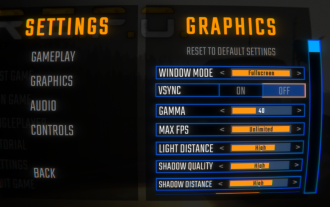 R.E.P.O. Best Graphic Settings
Mar 18, 2025 am 01:33 AM
R.E.P.O. Best Graphic Settings
Mar 18, 2025 am 01:33 AM
R.E.P.O. Game Screen Setting Guide: How to improve frame rate while ensuring picture quality? This article will guide you to optimize game settings and find the best balance point. Step 1: Full Screen Mode and Frame Rate Adjustment Before adjusting other settings, make sure the game is running in the best mode: Display Mode: Full Screen - Always use Full Screen Mode for optimal performance. Window mode will reduce the frame rate. Vertical Sync (V-Sync): Off - Unless a screen tear occurs, turn off vertical synchronization for a smoother gaming experience. Maximum FPS: Unlimited - If your computer is configured strongly, you can set it to Unlimited. Otherwise, it is recommended to limit it to 60 frames or match your monitor refresh rate. second
 Assassin's Creed Shadows: Seashell Riddle Solution
Mar 28, 2025 am 01:58 AM
Assassin's Creed Shadows: Seashell Riddle Solution
Mar 28, 2025 am 01:58 AM
Assassin's Creed: Shadows boasts a vast world brimming with activities beyond the main storyline. Side missions and various encounters significantly enrich the immersive experience of in-game Japan. One particularly memorable encounter is the Seashe
 R.E.P.O. How to Fix Audio if You Can't Hear Anyone
Mar 17, 2025 pm 06:10 PM
R.E.P.O. How to Fix Audio if You Can't Hear Anyone
Mar 17, 2025 pm 06:10 PM
Can't hear other players' voices in the R.E.P.O. game? Even if your microphone is working properly, it can be a problem caused by audio settings or device conflicts. Here are some effective solutions to help you restore your voice chat functionality. 1. Check the output device Open the audio settings of R.E.P.O. and check the output device settings. If set to "Default", manually select your headset or speaker. Restart the game and test voice chat again. 2. Adjust Windows sound settings If R.E.P.O. does not output the sound to the correct device, check the Windows Sound Settings: Right-click the speaker icon in the taskbar and select Sound Settings. Under "Output",
 R.E.P.O. Chat Commands and How to Use Them
Mar 17, 2025 pm 06:13 PM
R.E.P.O. Chat Commands and How to Use Them
Mar 17, 2025 pm 06:13 PM
R.E.P.O. provides some convenient chat instructions in the game to help you optimize the gaming experience. These instructions do not affect game balance, but are useful for taking clear screenshots or setting up visuals for content creation. How to use chat commands in R.E.P.O. To activate the command, please follow the steps below: Press the “T” key to open the chat window. Enter the “/” symbol, and then enter the command you want to use. Press Enter and the effect will take effect. To cancel the effect, enter the same command again or restart the game. Please note that these commands are only valid in multiplayer games and are not available in single player mode. Available chat commands /cinematic commands remove the game world
 Will R.E.P.O. Have Crossplay?
Mar 18, 2025 am 01:07 AM
Will R.E.P.O. Have Crossplay?
Mar 18, 2025 am 01:07 AM
At present, "R.E.P.O." does not support cross-platform games, and the official has not confirmed whether it will support it in the future. The game is currently only available on PC platforms (early experience through Steam), so console players are temporarily unable to play. Why does R.E.P.O. not support cross-platform games? Released on PC platforms only – The console version of the game has not been announced yet. Early Access Phase – Developers are still refining the game, and cross-platform gaming is not a current priority. Host porting is not confirmed – without a host version, cross-platform gaming is simply impossible. Will cross-platform games be supported in the future? There is no official news on whether R.E.P.O. will launch a console version and whether it will support cross-platform games. However,
 Where to find the Crane Control Keycard in Atomfall
Mar 28, 2025 am 02:17 AM
Where to find the Crane Control Keycard in Atomfall
Mar 28, 2025 am 02:17 AM
In Atomfall, discover hidden keys and passages, including multiple ways to access key locations. This guide focuses on using the Crane Control Keycard for easy, unguarded Entry to Skethermoor Prison, bypassing the need to cooperate with Captain Sims
 Saving in R.E.P.O. Explained (And Save Files)
Mar 19, 2025 am 12:22 AM
Saving in R.E.P.O. Explained (And Save Files)
Mar 19, 2025 am 12:22 AM
Want to save progress in R.E.P.O.? Good news: You can! Bad news: Only under very specific conditions…but this will change soon. Read more about the upcoming update that involves a new save menu and multiple save slots. Save mechanism Complete the game run once, then exit from the menu and do not start another game immediately. If you do it correctly, your progress will be saved to continue from where you last left. If everyone dies, your save will be deleted – no second chance. The game will simply erase your existence as if you never existed. Basically, if you complete a level and want to keep your progress, make sure to stop and exit before jumping into another task. This means



