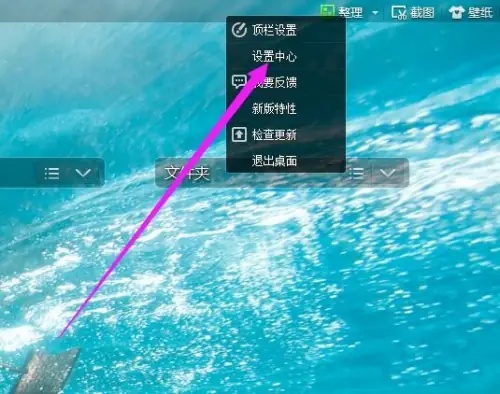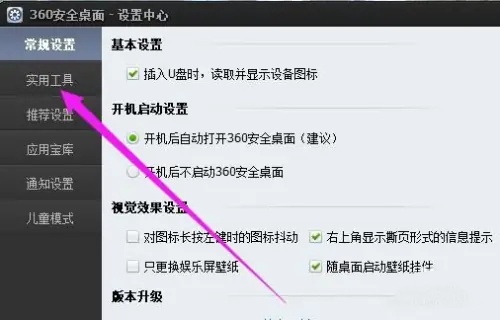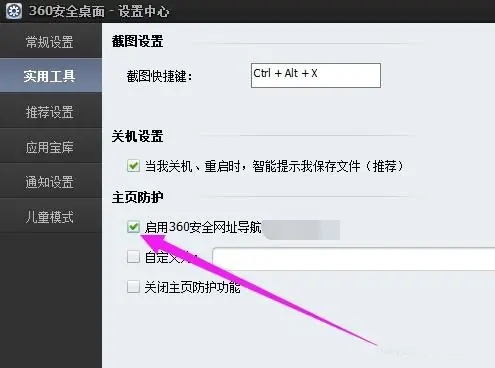360 Secure Desktop is a desktop management tool specially designed for Windows 10 systems. 360 Secure Desktop not only has practical functions such as organizing desktop icons and changing desktop wallpapers, but also improves the security and convenience of surfing the Internet. 360 Security Desktop integrates a wealth of games, videos, music, novels and children's education applications to meet the needs of different user groups.

How to enable homepage protection in 360 Secure Desktop?
- On your computer desktop, locate the "360 Secure Desktop" icon and double-click to run the program.
- After the program starts, move the mouse pointer to the toolbar at the bottom of 360 Security Desktop, right-click the mouse, and select the "Settings Center" option from the pop-up shortcut menu.

3. In the opened "Settings Center" page, select and click the "Utilities" tab. 
4. On the "Utilities" page, find and check the "Enable 360 Secure Website Navigation" option in the "Home Page Protection" section to complete the settings. 
You can easily add a layer of protection to your web browsing by enabling 360 Secure Desktop’s homepage protection feature. Home page protection is an important line of defense for your network security, ensuring that your network environment is clean and safe, allowing you to enjoy a carefree online life.
The above is the detailed content of How to use 360 Secure Desktop How to enable homepage protection on 360 Secure Desktop. For more information, please follow other related articles on the PHP Chinese website!