How to Open ISO File in Windows 10 without Burning
An ISO file, also called ISO image, is a complete copy of all data in an optical disk such as a CD or DVD. It can be burned to a blank CD/DVD, and then its contents will be copied to the optical disk. While if you don't have an optical disk, you can mount or simply extract the ISO to open it and view its contents. Here this article will show you how to open ISO file in Windows 10 without burning.

- Open ISO file by mounting it on File Explorer
- Open ISO File by extracting it with Software
Option 1: Open ISO file by Mounting it on File Explorer
If you want to open ISO file in Windows 10 without burning, mounting it to File Explorer is the easiest way for you. Here you can mount ISO file with double-click, shortcut menu, ribbon menu or PowerShell command. Then the ISO file will show as a virtual optical disc drive on your File Explorer and you can easily open it like any other drive.

1. Double-click to Open ISO File in Windows 10
Step 1: Press Win + E to open File Explorer.
Step 2: Find your ISO file and double-click on it.
Then your ISO will be automatically mounted to your File Explorer and you can directly access the contents of ISO file.
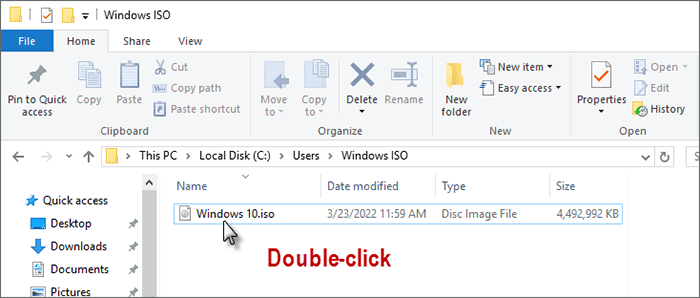
2. Use Shortcut Menu to Open ISO File in Windows 10
Step 1: Click This PC on desktop to enter File Explorer.
Step 2: Locate the ISO file and right-click on it.
Step 3: Choose Mount on the shortcut menu.

Once mounted, you can open ISO file like other folders and see the contents within it.
3. Use Ribbon Menu to Open ISO File in Windows 10
Step 1: Browse the folder with the ISO file and select it.
Step 2: Click on Manage on the toolbar.
Step 3: Choose Mount on the ribbon Menu.

After mounting, your ISO file will be accessible and you can view the contents easily. Most of the time, you can open ISO file by mounting it with File Explorer in Windows 10. However, when you find your mount option missing on the File Explorer, you can try to open ISO file in Windows 10 without burning with PowerShell command.
4. Use PowerShell to Open ISO File in Windows 10
Step 1: Go to Start Menu and open PowerShell as administrator.
Step 2: Copy and paste the following command in PowerShell.
Mount-DiskImage -ImagePath "ISO path"
For example, here my ISO file path is: C:UsersWindows ISOWindows 10.iso
So I need to enter the command:
Mount-DiskImage -ImagePath "C:UsersWindows ISOWindows 10.iso"
Step 3: Then press Enter and you will see the ISO file mounted to the File Explorer.

Option 2: Open ISO File in Windows 10 with Software
Is there any other way to open ISO file in Windows 10 without burning or mounting? Sure, you can also view the contents of ISO with an ISO processing tool such as iSumsoft ShapeISO. iSumsoft ShapeISO is a safe and free tool that allows you to extract the files in ISO image to the drive and make the files accessible. Here are the steps on how to open ISO file in Windows 10 without burning using iSumsoft ShapeISO.
First of all, download and install ISumsoft ShapeISO on the Computer.
Download
Step 1: Open the ShapeISO and go to the Extract part.
Step 2: Click file icon to add the ISO file and then click Open.
Step 3: Check the box for Name to choose all the files in ISO file.
4단계: 소프트웨어 하단에 있는 내보내기 버튼을 클릭하세요.
5단계: 다음 페이지에서 파일 아이콘을 클릭하여 추출된 ISO 파일의 경로를 설정합니다.
마지막으로 시작 을 클릭하여 ISO에서 대상 폴더로 파일 추출을 시작할 수 있습니다.

ISO 이미지 파일이 성공적으로 추출되면 ISO 보기 를 클릭하여 열어 직접 확인할 수 있습니다.

결론
굽지 않고 Windows 10에서 ISO 파일을 여는 방법에 대한 모든 것입니다. 파일 탐색기 또는 PowerShell 명령을 사용하여 ISO 파일을 마운트할 수 있습니다. 또한 소프트웨어를 사용하여 ISO에서 파일을 추출할 수도 있습니다. 이러한 방법이 ISO 파일을 보다 쉽게 관리하는 데 도움이 되기를 바랍니다.
The above is the detailed content of How to Open ISO File in Windows 10 without Burning. For more information, please follow other related articles on the PHP Chinese website!

Hot AI Tools

Undresser.AI Undress
AI-powered app for creating realistic nude photos

AI Clothes Remover
Online AI tool for removing clothes from photos.

Undress AI Tool
Undress images for free

Clothoff.io
AI clothes remover

Video Face Swap
Swap faces in any video effortlessly with our completely free AI face swap tool!

Hot Article

Hot Tools

Notepad++7.3.1
Easy-to-use and free code editor

SublimeText3 Chinese version
Chinese version, very easy to use

Zend Studio 13.0.1
Powerful PHP integrated development environment

Dreamweaver CS6
Visual web development tools

SublimeText3 Mac version
God-level code editing software (SublimeText3)

Hot Topics
 1664
1664
 14
14
 1423
1423
 52
52
 1317
1317
 25
25
 1268
1268
 29
29
 1243
1243
 24
24
 Windows kb5054979 update information Update content list
Apr 15, 2025 pm 05:36 PM
Windows kb5054979 update information Update content list
Apr 15, 2025 pm 05:36 PM
KB5054979 is a cumulative security update released on March 27, 2025, for Windows 11 version 24H2. It targets .NET Framework versions 3.5 and 4.8.1, enhancing security and overall stability. Notably, the update addresses an issue with file and directory operations on UNC shares using System.IO APIs. Two installation methods are provided: one through Windows Settings by checking for updates under Windows Update, and the other via a manual download from the Microsoft Update Catalog.
 Nanoleaf Wants to Change How You Charge Your Tech
Apr 17, 2025 am 01:03 AM
Nanoleaf Wants to Change How You Charge Your Tech
Apr 17, 2025 am 01:03 AM
Nanoleaf's Pegboard Desk Dock: A Stylish and Functional Desk Organizer Tired of the same old charging setup? Nanoleaf's new Pegboard Desk Dock offers a stylish and functional alternative. This multifunctional desk accessory boasts 32 full-color RGB
 Got an AMD CPU and Aren't Using PBO? You're Missing Out
Apr 12, 2025 pm 09:02 PM
Got an AMD CPU and Aren't Using PBO? You're Missing Out
Apr 12, 2025 pm 09:02 PM
Unlocking Ryzen's Potential: A Simple Guide to Precision Boost Overdrive (PBO) Overclocking your new PC can seem daunting. While performance gains might feel elusive, leaving potential untapped is even less appealing. Fortunately, AMD Ryzen processo
 ASUS' ROG Zephyrus G14 OLED Gaming Laptop Is $300 Off
Apr 16, 2025 am 03:01 AM
ASUS' ROG Zephyrus G14 OLED Gaming Laptop Is $300 Off
Apr 16, 2025 am 03:01 AM
ASUS ROG Zephyrus G14 Esports Laptop Special Offer! Buy ASUS ROG Zephyrus G14 Esports Laptop now and enjoy a $300 offer! Original price is $1999, current price is only $1699! Enjoy immersive gaming experience anytime, anywhere, or use it as a reliable portable workstation. Best Buy currently offers offers on this 2024 14-inch ASUS ROG Zephyrus G14 e-sports laptop. Its powerful configuration and performance are impressive. This ASUS ROG Zephyrus G14 e-sports laptop costs 16 on Best Buy
 How to Use Windows 11 as a Bluetooth Audio Receiver
Apr 15, 2025 am 03:01 AM
How to Use Windows 11 as a Bluetooth Audio Receiver
Apr 15, 2025 am 03:01 AM
Turn your Windows 11 PC into a Bluetooth speaker and enjoy your favorite music from your phone! This guide shows you how to easily connect your iPhone or Android device to your computer for audio playback. Step 1: Pair Your Bluetooth Device First, pa
 5 Hidden Windows Features You Should Be Using
Apr 16, 2025 am 12:57 AM
5 Hidden Windows Features You Should Be Using
Apr 16, 2025 am 12:57 AM
Unlock Hidden Windows Features for a Smoother Experience! Discover surprisingly useful Windows functionalities that can significantly enhance your computing experience. Even seasoned Windows users might find some new tricks here. Dynamic Lock: Auto
 Microsoft Might Finally Fix Windows 11's Start Menu
Apr 10, 2025 pm 12:07 PM
Microsoft Might Finally Fix Windows 11's Start Menu
Apr 10, 2025 pm 12:07 PM
Windows 11's Start Menu Gets a Much-Needed Overhaul Microsoft's Windows 11 Start menu, initially criticized for its less-than-intuitive app access, is undergoing a significant redesign. Early testing reveals a vastly improved user experience. The up
 You Can Get The Razer Basilisk V3 Pro Mouse for 39% off
Apr 09, 2025 am 03:01 AM
You Can Get The Razer Basilisk V3 Pro Mouse for 39% off
Apr 09, 2025 am 03:01 AM
##### Razer Basilisk V3 Pro: High-performance wireless gaming mouse The Razer Basilisk V3 Pro is a high-performance wireless gaming mouse with high customization (11 programmable buttons, Chroma RGB) and versatile connectivity. It has excellent sensors, durable switches and extra long battery life. If you are a gamer looking for a high-quality wireless mouse and need excellent customization options, now is a great time to buy the Razer Basilisk V3 Pro. The promotion cuts prices by 39% and has limited promotion periods. This mouse is larger, 5.11 inches long and 2 inches wide




