
This post provides how to add and remove Trusted Device associated with your Microsoft Account Online.
Tips: You may need to verify your Microsoft account if you have not done that.
If you don't want to enter a security code each time when you try to access sensitive info associated with your Microsoft Account. You can set your PC as a Trusted Device with your Microsoft Account Online.
Step 1: Go to the website, such as Sign in to your Microsoft account, Sign in to OneDrive, to sign in with your Microsoft account.

Step 2: Select how you would like to get your security code for verification, enter the required information, and click on Send code.

Step 3: Enter the code you received, Then check the box ''I sign in frequently on this device. Don't ask me for a code.''. And then click on Submit.

Step 1: Go to the Sign in to Microsoft account site, and sign in with your Microsoft account.
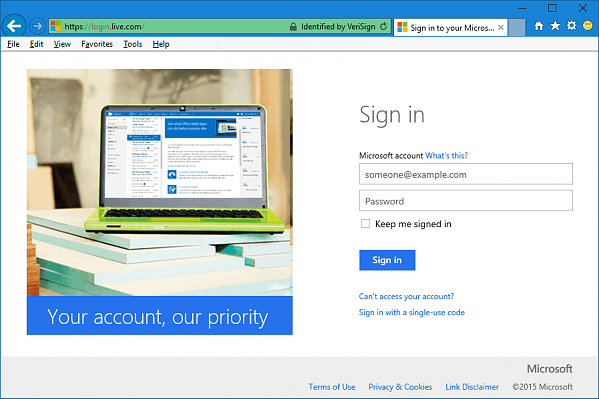
Step 2: Click on the Security & Privacy tab, and click on the More security settings.

Step 3: Scroll down to the Trusted devices section, then click the Remove all the trusted devices associated with my account link.

Step 4: Click on Remove all trusted devices to confirm.
The above is the detailed content of How to Set a PC as Microsoft Account Trusted Device. For more information, please follow other related articles on the PHP Chinese website!
 How to read py files in python
How to read py files in python
 Why can't I access the Ethereum browser?
Why can't I access the Ethereum browser?
 How to use insert statement in mysql
How to use insert statement in mysql
 div scroll bar
div scroll bar
 How to export word from powerdesigner
How to export word from powerdesigner
 What is the difference between webstorm and idea?
What is the difference between webstorm and idea?
 How to register on Matcha Exchange
How to register on Matcha Exchange
 localstorage usage
localstorage usage
 What should I do if my iPad cannot be charged?
What should I do if my iPad cannot be charged?




