How to Add, Delete, and Modify User Accounts on Windows 10
If you haven't known yet or know little about how to add, delete, and modify user accounts on Windows 10, from here learn several classical and new methods to perform this task.
- 3 classical ways to add, delete, and modify user accounts within Windows 10
- One new way to add or modify user accounts without login Windows 10
3 classical ways to add, delete, or modify user accounts within Windows 10
- Way 1: In Control Panel
- Way 2: In Computer Management
- Way 3: Through Command Prompt
Way 1: Add, delete, and modify user accounts in Windows 10 Control Panel
Step 1: Open Control Panel in Windows 10.
Step 2: Click User Accounts.

Step 3: Click Remove user accounts link.

Step 4: Then you can add, modify, or delete user accounts on your Windows 10.

1. Click Add a user in PC settings link showed in the screenshot above so that you can access Windows 10 PC settings to add new user accounts.
2. To modify or delete a user account, in the screenshot above choose the user you would like to change. Then you can change the account name, password, account type, or delete the account.

Way 2: Add, delete, or modify user accounts in Windows 10 Computer Management
Step 1: Right-click This PC and select Manage to open Computer Management.
Step 2: Expand System Tools > Local Users and Groups. Then right-click the Users folder and select New User to add a new user for Windows 10.

Expand the Users folder, right-click the user and you can set password, delete, or rename the user account.

Way 3: Add, delete, or modify user accounts in Windows 10 Command Prompt
Step 1: Press Win + X to bring Power User Start Menu. Select Command Prompt (Admin) and then confirm the User Account Control dialog if prompted.

Step 2: Then it can open Command Prompt as administrator. You can type net user username /add and press Enter to add a new user account for Windows 10, type net user username password to change password for the user account, or type net user username /delete to delete the user account from Windows 10.

Tips: If you are not sure the names of the user accounts on your Windows 10, just type net user and press Enter so that it will display all user accounts.
How to add or modify user accounts without login Windows 10
You may be unable to sign in your Windows 10 for some cases, such as forgetting password. In this case, you can add new user accounts and modify password for your user accounts with the help of the third-party program Windows Password Refixer.
Step 1: Create a Windows Password Refixer boot USB/CD
1. On anyone accessible computer, download and install Windows Password Refixer.
2. Launch this tool and follow its guide to burn it into a USB flash drive or CD/DVD drive to create a bootable USB/CD drive.

ステップ 2: USB/CD から Windows 10 コンピューターを起動します
1. Windows Password Refixer ブート USB/CD ドライブを Windows 10 コンピューターに接続します。
2.コンピューターを起動/再起動し、Windows 10 コンピューターの BIOS (UEFI) にアクセスして起動順序を変更し、USB ドライブまたは CD-ROM からコンピューターを起動する最初の起動オプションを USB デバイスまたは CD-ROM にします。
ステップ 3: Windows 10 のユーザー アカウントを追加および変更する
コンピューターが起動すると、Windows Password Refixer 画面が表示され、新しいユーザー アカウントを追加したり、Windows 10 上の任意のユーザー アカウントのパスワードを変更したりできます。
1. ユーザーの追加: コンピューター上で実行されている Windows 10 を選択し、 ユーザーの追加 をクリックします。ダイアログで、ユーザー名とパスワード (オプション) を入力し、OK をクリックします。

2.
ユーザーのパスワードを変更します: Windows 10 とパスワードを忘れたユーザー アカウントを選択し、 パスワードをリセット をクリックします。
 ユーザーパスワードを求められたら、空白に設定します。その後、パスワードは空白に設定されます。
ユーザーパスワードを求められたら、空白に設定します。その後、パスワードは空白に設定されます。
 3.新しいユーザーを追加するか、パスワードを変更する場合は、
3.新しいユーザーを追加するか、パスワードを変更する場合は、
ボタンをクリックして、ブートUSB/CDを取り外します。
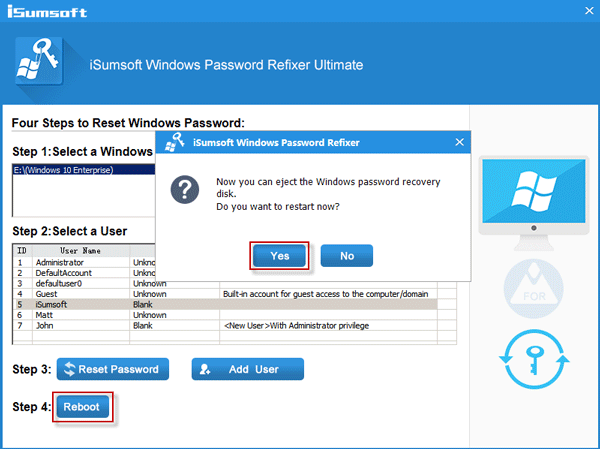 その後、コンピューターが通常どおり再起動し、新しく追加されたユーザー アカウントが Windows 10 のサインイン画面に表示されます。また、パスワードを変更したユーザーは、パスワードなしでサインインできます。
その後、コンピューターが通常どおり再起動し、新しく追加されたユーザー アカウントが Windows 10 のサインイン画面に表示されます。また、パスワードを変更したユーザーは、パスワードなしでサインインできます。
The above is the detailed content of How to Add, Delete, and Modify User Accounts on Windows 10. For more information, please follow other related articles on the PHP Chinese website!

Hot AI Tools

Undresser.AI Undress
AI-powered app for creating realistic nude photos

AI Clothes Remover
Online AI tool for removing clothes from photos.

Undress AI Tool
Undress images for free

Clothoff.io
AI clothes remover

Video Face Swap
Swap faces in any video effortlessly with our completely free AI face swap tool!

Hot Article

Hot Tools

Notepad++7.3.1
Easy-to-use and free code editor

SublimeText3 Chinese version
Chinese version, very easy to use

Zend Studio 13.0.1
Powerful PHP integrated development environment

Dreamweaver CS6
Visual web development tools

SublimeText3 Mac version
God-level code editing software (SublimeText3)

Hot Topics
 1664
1664
 14
14
 1423
1423
 52
52
 1317
1317
 25
25
 1268
1268
 29
29
 1246
1246
 24
24
 Windows kb5054979 update information Update content list
Apr 15, 2025 pm 05:36 PM
Windows kb5054979 update information Update content list
Apr 15, 2025 pm 05:36 PM
KB5054979 is a cumulative security update released on March 27, 2025, for Windows 11 version 24H2. It targets .NET Framework versions 3.5 and 4.8.1, enhancing security and overall stability. Notably, the update addresses an issue with file and directory operations on UNC shares using System.IO APIs. Two installation methods are provided: one through Windows Settings by checking for updates under Windows Update, and the other via a manual download from the Microsoft Update Catalog.
 Nanoleaf Wants to Change How You Charge Your Tech
Apr 17, 2025 am 01:03 AM
Nanoleaf Wants to Change How You Charge Your Tech
Apr 17, 2025 am 01:03 AM
Nanoleaf's Pegboard Desk Dock: A Stylish and Functional Desk Organizer Tired of the same old charging setup? Nanoleaf's new Pegboard Desk Dock offers a stylish and functional alternative. This multifunctional desk accessory boasts 32 full-color RGB
 Got an AMD CPU and Aren't Using PBO? You're Missing Out
Apr 12, 2025 pm 09:02 PM
Got an AMD CPU and Aren't Using PBO? You're Missing Out
Apr 12, 2025 pm 09:02 PM
Unlocking Ryzen's Potential: A Simple Guide to Precision Boost Overdrive (PBO) Overclocking your new PC can seem daunting. While performance gains might feel elusive, leaving potential untapped is even less appealing. Fortunately, AMD Ryzen processo
 ASUS' ROG Zephyrus G14 OLED Gaming Laptop Is $300 Off
Apr 16, 2025 am 03:01 AM
ASUS' ROG Zephyrus G14 OLED Gaming Laptop Is $300 Off
Apr 16, 2025 am 03:01 AM
ASUS ROG Zephyrus G14 Esports Laptop Special Offer! Buy ASUS ROG Zephyrus G14 Esports Laptop now and enjoy a $300 offer! Original price is $1999, current price is only $1699! Enjoy immersive gaming experience anytime, anywhere, or use it as a reliable portable workstation. Best Buy currently offers offers on this 2024 14-inch ASUS ROG Zephyrus G14 e-sports laptop. Its powerful configuration and performance are impressive. This ASUS ROG Zephyrus G14 e-sports laptop costs 16 on Best Buy
 How to Use Windows 11 as a Bluetooth Audio Receiver
Apr 15, 2025 am 03:01 AM
How to Use Windows 11 as a Bluetooth Audio Receiver
Apr 15, 2025 am 03:01 AM
Turn your Windows 11 PC into a Bluetooth speaker and enjoy your favorite music from your phone! This guide shows you how to easily connect your iPhone or Android device to your computer for audio playback. Step 1: Pair Your Bluetooth Device First, pa
 Microsoft Might Finally Fix Windows 11's Start Menu
Apr 10, 2025 pm 12:07 PM
Microsoft Might Finally Fix Windows 11's Start Menu
Apr 10, 2025 pm 12:07 PM
Windows 11's Start Menu Gets a Much-Needed Overhaul Microsoft's Windows 11 Start menu, initially criticized for its less-than-intuitive app access, is undergoing a significant redesign. Early testing reveals a vastly improved user experience. The up
 5 Hidden Windows Features You Should Be Using
Apr 16, 2025 am 12:57 AM
5 Hidden Windows Features You Should Be Using
Apr 16, 2025 am 12:57 AM
Unlock Hidden Windows Features for a Smoother Experience! Discover surprisingly useful Windows functionalities that can significantly enhance your computing experience. Even seasoned Windows users might find some new tricks here. Dynamic Lock: Auto
 5 Windows Settings to Change to Improve Laptop Battery Life
Apr 12, 2025 am 06:04 AM
5 Windows Settings to Change to Improve Laptop Battery Life
Apr 12, 2025 am 06:04 AM
Is your Windows laptop battery draining faster than you'd like? Don't worry, you can significantly extend its life with a few simple tweaks to Windows' built-in power management features. Here's how to maximize your laptop's battery life on a singl




