Python for devops
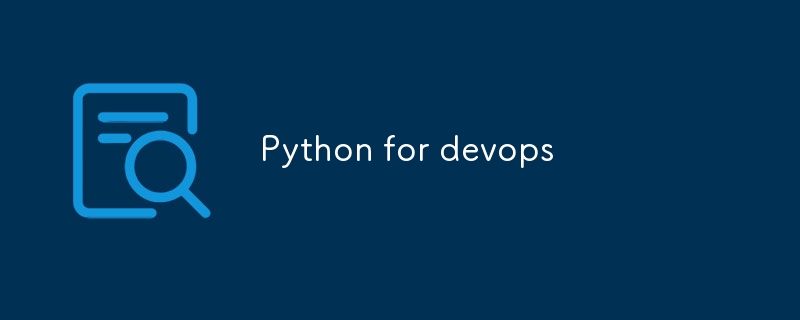
Here are some important Python modules used for DevOps automation:
os module: The os module provides a way to interact with the operating system, including file operations, process management, and system information.
Requests and urllib3 modules: The Requests and urllib3 modules are used to send HTTP requests and handle HTTP responses.
Logging module: The logging module provides a way to log messages from Python applications.
boto3 module: The boto3 module provides an interface to the Amazon Web Services (AWS) SDK for Python.
paramiko module : The paramiko module is a Python implementation of SSH protocol, used for secure remote connections.
JSON module : The JSON module is used to encode and decode JSON data.
PyYAML module : The PyYAML module provides a way to parse and generate YAML data.
pandas module: The pandas module provides data analysis tools, including data manipulation and data visualization.
smtplib module: The smtplib module provides a way to send email messages from Python applications.
Python Use Cases in DevOps
1.Automation of Infrastructure Provisioning
- Tooling: AWS Boto3, Azure SDK, Terraform, Ansible
- Example: Automating the creation and management of cloud resources such as EC2 instances, S3 buckets, and RDS databases. Python scripts can use the AWS Boto3 library to manage AWS resources programmatically.
example code:
import boto3
def lambda_handler(event, context):
ec2 = boto3.client('ec2')
# Get all EBS snapshots
response = ec2.describe_snapshots(OwnerIds=['self'])
# Get all active EC2 instance IDs
instances_response = ec2.describe_instances(Filters=[{'Name': 'instance-state-name', 'Values': ['running']}])
active_instance_ids = set()
for reservation in instances_response['Reservations']:
for instance in reservation['Instances']:
active_instance_ids.add(instance['InstanceId'])
# Iterate through each snapshot and delete if it's not attached to any volume or the volume is not attached to a running instance
for snapshot in response['Snapshots']:
snapshot_id = snapshot['SnapshotId']
volume_id = snapshot.get('VolumeId')
if not volume_id:
# Delete the snapshot if it's not attached to any volume
ec2.delete_snapshot(SnapshotId=snapshot_id)
print(f"Deleted EBS snapshot {snapshot_id} as it was not attached to any volume.")
else:
# Check if the volume still exists
try:
volume_response = ec2.describe_volumes(VolumeIds=[volume_id])
if not volume_response['Volumes'][0]['Attachments']:
ec2.delete_snapshot(SnapshotId=snapshot_id)
print(f"Deleted EBS snapshot {snapshot_id} as it was taken from a volume not attached to any running instance.")
except ec2.exceptions.ClientError as e:
if e.response['Error']['Code'] == 'InvalidVolume.NotFound':
# The volume associated with the snapshot is not found (it might have been deleted)
ec2.delete_snapshot(SnapshotId=snapshot_id)
print(f"Deleted EBS snapshot {snapshot_id} as its associated volume was not found.")
repo:https://github.com/PRATIKNALAWADE/AWS-Cost-Optimization/blob/main/ebs_snapshots.py
2.Use Case: Automating CI/CD Pipelines with Python
In a CI/CD pipeline, automation is key to ensuring that code changes are built, tested, and deployed consistently and reliably. Python can be used to interact with CI/CD tools like Jenkins, GitLab CI, or CircleCI, either by triggering jobs, handling webhook events, or interacting with various APIs to deploy applications.
Below is an example of how you can use Python to automate certain aspects of a CI/CD pipeline using Jenkins.
Example: Triggering Jenkins Jobs with Python
Scenario:
You have a Python script that needs to trigger a Jenkins job whenever a new commit is pushed to the main branch of a GitHub repository. The script will also pass some parameters to the Jenkins job, such as the Git commit ID and the branch name.
Step 1: Set Up Jenkins Job
First, ensure that you have a Jenkins job configured to accept parameters. You will need the job name, Jenkins URL, and an API token for authentication.
Step 2: Writing the Python Script
Below is a Python script that triggers the Jenkins job with specific parameters:
import requests
import json
# Jenkins server details
jenkins_url = 'http://your-jenkins-server.com'
job_name = 'your-job-name'
username = 'your-username'
api_token = 'your-api-token'
# Parameters to pass to the Jenkins job
branch_name = 'main'
commit_id = 'abc1234def5678'
# Construct the job URL
job_url = f'{jenkins_url}/job/{job_name}/buildWithParameters'
# Define the parameters to pass
params = {
'BRANCH_NAME': branch_name,
'COMMIT_ID': commit_id
}
# Trigger the Jenkins job
response = requests.post(job_url, auth=(username, api_token), params=params)
# Check the response
if response.status_code == 201:
print('Jenkins job triggered successfully.')
else:
print(f'Failed to trigger Jenkins job: {response.status_code}, {response.text}')
Step 3: Explanation
-
Jenkins Details:
- jenkins_url: URL of your Jenkins server.
- job_name: The name of the Jenkins job you want to trigger.
- username and api_token: Your Jenkins credentials for authentication.
-
Parameters:
- branch_name and commit_id are examples of parameters that the Jenkins job will use. These could be passed dynamically based on your CI/CD workflow.
-
Requests Library:
- The script uses Python's requests library to make a POST request to the Jenkins server to trigger the job.
- auth=(username, api_token) is used to authenticate with the Jenkins API.
-
Response Handling:
- If the job is triggered successfully, Jenkins responds with a 201 status code, which the script checks to confirm success.
Step 4: Integrate with GitHub Webhooks
To trigger this Python script automatically whenever a new commit is pushed to the main branch, you can configure a GitHub webhook that sends a POST request to your server (where this Python script is running) whenever a push event occurs.
-
GitHub Webhook Configuration:
- Go to your GitHub repository settings.
- Under "Webhooks," click "Add webhook."
- Set the "Payload URL" to the URL of your server that runs the Python script.
- Choose application/json as the content type.
- Set the events to listen for (e.g., push events).
- Save the webhook.
-
Handling the Webhook:
- You may need to set up a simple HTTP server using Flask, FastAPI, or a similar framework to handle the incoming webhook requests from GitHub and trigger the Jenkins job accordingly.
from flask import Flask, request, jsonify
import requests
app = Flask(__name__)
# Jenkins server details
jenkins_url = 'http://your-jenkins-server.com'
job_name = 'your-job-name'
username = 'your-username'
api_token = 'your-api-token'
@app.route('/webhook', methods=['POST'])
def github_webhook():
payload = request.json
# Extract branch name and commit ID from the payload
branch_name = payload['ref'].split('/')[-1] # Get the branch name
commit_id = payload['after']
# Only trigger the job if it's the main branch
if branch_name == 'main':
job_url = f'{jenkins_url}/job/{job_name}/buildWithParameters'
params = {
'BRANCH_NAME': branch_name,
'COMMIT_ID': commit_id
}
response = requests.post(job_url, auth=(username, api_token), params=params)
if response.status_code == 201:
return jsonify({'message': 'Jenkins job triggered successfully.'}), 201
else:
return jsonify({'message': 'Failed to trigger Jenkins job.'}), response.status_code
return jsonify({'message': 'No action taken.'}), 200
if __name__ == '__main__':
app.run(host='0.0.0.0', port=5000)
Step 5: Deploying the Flask App
Deploy this Flask app on a server and ensure it is accessible via the public internet, so GitHub's webhook can send data to it.
Conclusion
This example illustrates how Python can be integrated into a CI/CD pipeline, interacting with tools like Jenkins to automate essential tasks.
3.Configuration Management and Orchestration
- Tooling: Ansible, Chef, Puppet
- Example: Using Python scripts with Ansible to manage the configuration of servers. Scripts can be used to ensure that all servers are configured consistently and to manage complex deployments that require orchestration of multiple services.
In this example, we'll use Python to manage server configurations with Ansible. The script will run Ansible playbooks to ensure servers are configured consistently and orchestrate the deployment of multiple services.
Example: Automating Server Configuration with Ansible and Python
Scenario:
You need to configure a set of servers to ensure they have the latest version of a web application, along with necessary dependencies and configurations. You want to use Ansible for configuration management and Python to trigger and manage Ansible playbooks.
Step 1: Create Ansible Playbooks
playbooks/setup.yml:
This Ansible playbook installs necessary packages and configures the web server.
---
- name: Configure web servers
hosts: web_servers
become: yes
tasks:
- name: Install nginx
apt:
name: nginx
state: present
- name: Deploy web application
copy:
src: /path/to/local/webapp
dest: /var/www/html/webapp
owner: www-data
group: www-data
mode: '0644'
- name: Ensure nginx is running
service:
name: nginx
state: started
enabled: yes
inventory/hosts:
Define your servers in the Ansible inventory file.
[web_servers] server1.example.com server2.example.com
Step 2: Write the Python Script
The Python script will use the subprocess module to run Ansible commands and manage playbook execution.
import subprocess
def run_ansible_playbook(playbook_path, inventory_path):
"""
Run an Ansible playbook using the subprocess module.
:param playbook_path: Path to the Ansible playbook file.
:param inventory_path: Path to the Ansible inventory file.
:return: None
"""
try:
result = subprocess.run(
['ansible-playbook', '-i', inventory_path, playbook_path],
check=True,
stdout=subprocess.PIPE,
stderr=subprocess.PIPE,
text=True
)
print('Ansible playbook executed successfully.')
print(result.stdout)
except subprocess.CalledProcessError as e:
print('Ansible playbook execution failed.')
print(e.stderr)
if __name__ == '__main__':
# Paths to the playbook and inventory files
playbook_path = 'playbooks/setup.yml'
inventory_path = 'inventory/hosts'
# Run the Ansible playbook
run_ansible_playbook(playbook_path, inventory_path)
Step 3: Explanation
-
Ansible Playbook (setup.yml):
- Tasks: This playbook installs Nginx, deploys the web application, and ensures Nginx is running.
- Hosts: web_servers is a group defined in the inventory file.
-
Inventory File (hosts):
- Groups: Defines which servers are part of the web_servers group.
-
Python Script (run_ansible_playbook function):
- subprocess.run: Executes the ansible-playbook command to apply configurations defined in the playbook.
- Error Handling: Catches and prints errors if the playbook execution fails.
Step 4: Running the Script
- Make sure Ansible is installed on the system where the Python script is running.
- Ensure the ansible-playbook command is accessible in the system PATH.
- Execute the Python script to apply the Ansible configurations:
python3 your_script_name.py
Step 5: Advanced Use Cases
- Dynamic Inventory: Use Python to generate dynamic inventory files based on real-time data from a database or an API.
- Role-based Configurations: Define more complex configurations using Ansible roles and use Python to manage role-based deployments.
- Notifications and Logging: Extend the Python script to send notifications (e.g., via email or Slack) or log detailed information about the playbook execution.
Conclusion
By integrating Python with Ansible, you can automate server configuration and orchestration tasks efficiently. Python scripts can manage and trigger Ansible playbooks, ensuring that server configurations are consistent and deployments are orchestrated seamlessly.
4 Monitoring and Alerting with Python
In a modern monitoring setup, you often need to collect metrics and logs from various services, analyze them, and push them to monitoring systems like Prometheus or Elasticsearch. Python can be used to gather and process this data, and set up automated alerts based on specific conditions.
Example: Collecting Metrics and Logs, and Setting Up Alerts
1. Collecting Metrics and Logs
Scenario:
You want to collect custom metrics and logs from your application and push them to Prometheus and Elasticsearch. Additionally, you'll set up automated alerts based on specific conditions.
Step 1: Collecting Metrics with Python and Prometheus
To collect and expose custom metrics from your application, you can use the prometheus_client library in Python.
Install prometheus_client:
pip install prometheus_client
Python Script to Expose Metrics (metrics_server.py):
from prometheus_client import start_http_server, Gauge
import random
import time
# Create a metric to track the number of requests
REQUESTS = Gauge('app_requests_total', 'Total number of requests processed by the application')
def process_request():
"""Simulate processing a request."""
REQUESTS.inc() # Increment the request count
if __name__ == '__main__':
# Start up the server to expose metrics
start_http_server(8000) # Metrics will be available at http://localhost:8000/metrics
# Simulate processing requests
while True:
process_request()
time.sleep(random.uniform(0.5, 1.5)) # Simulate random request intervals
Step 2: Collecting Logs with Python and Elasticsearch
To push logs to Elasticsearch, you can use the elasticsearch Python client.
Install elasticsearch:
pip install elasticsearch
Python Script to Send Logs (log_collector.py):
from elasticsearch import Elasticsearch
import logging
import time
# Elasticsearch client setup
es = Elasticsearch([{'host': 'localhost', 'port': 9200}])
index_name = 'application-logs'
# Configure Python logging
logging.basicConfig(level=logging.INFO)
logger = logging.getLogger('log_collector')
def log_message(message):
"""Log a message and send it to Elasticsearch."""
logger.info(message)
es.index(index=index_name, body={'message': message, 'timestamp': time.time()})
if __name__ == '__main__':
while True:
log_message('This is a sample log message.')
time.sleep(5) # Log every 5 seconds
Step 3: Setting Up Alerts
To set up alerts, you need to define alerting rules based on the metrics and logs collected. Here’s an example of how you can configure alerts with Prometheus.
Prometheus Alerting Rules (prometheus_rules.yml):
groups:
- name: example_alerts
rules:
- alert: HighRequestRate
expr: rate(app_requests_total[1m]) > 5
for: 2m
labels:
severity: critical
annotations:
summary: "High request rate detected"
description: "Request rate is above 5 requests per minute for the last 2 minutes."
Deploying Alerts:
- Update Prometheus Configuration: Ensure that your Prometheus server is configured to load the alerting rules file. Update your prometheus.yml configuration file:
rule_files:
- 'prometheus_rules.yml'
- Reload Prometheus Configuration: After updating the configuration, reload Prometheus to apply the new rules.
kill -HUP $(pgrep prometheus)
Grafana Setup:
Add Prometheus as a Data Source:
Go to Grafana's data source settings and add Prometheus.Create Dashboards:
Create dashboards in Grafana to visualize the metrics exposed by your application. You can set up alerts in Grafana as well, based on the metrics from Prometheus.
Elasticsearch Alerting:
Install Elastic Stack Alerting Plugin:
If you're using Elasticsearch with Kibana, you can use Kibana's alerting features to create alerts based on log data. You can set thresholds and get notifications via email, Slack, or other channels.Define Alert Conditions:
Use Kibana to define alert conditions based on your log data indices.
Conclusion
By using Python scripts to collect and process metrics and logs, and integrating them with tools like Prometheus and Elasticsearch, you can create a robust monitoring and alerting system. The examples provided show how to expose custom metrics, push logs, and set up alerts for various conditions. This setup ensures you can proactively monitor your application, respond to issues quickly, and maintain system reliability.
5. Use Case: Scripting for Routine Tasks and Maintenance
Routine maintenance tasks like backups, system updates, and log rotation are essential for keeping your infrastructure healthy. You can automate these tasks using Python scripts and schedule them with cron jobs. Below are examples of Python scripts for common routine maintenance tasks and how to set them up with cron.
Example: Python Scripts for Routine Tasks
1. Backup Script
Scenario:
Create a Python script to back up a directory to a backup location. This script will be scheduled to run daily to ensure that your data is regularly backed up.
Backup Script (backup_script.py):
import shutil
import os
from datetime import datetime
# Define source and backup directories
source_dir = '/path/to/source_directory'
backup_dir = '/path/to/backup_directory'
# Create a timestamped backup file name
timestamp = datetime.now().strftime('%Y%m%d-%H%M%S')
backup_file = f'{backup_dir}/backup_{timestamp}.tar.gz'
def create_backup():
"""Create a backup of the source directory."""
shutil.make_archive(backup_file.replace('.tar.gz', ''), 'gztar', source_dir)
print(f'Backup created at {backup_file}')
if __name__ == '__main__':
create_backup()
2. System Update Script
Scenario:
Create a Python script to update the system packages. This script will ensure that the system is kept up-to-date with the latest security patches and updates.
System Update Script (system_update.py):
import subprocess
def update_system():
"""Update the system packages."""
try:
subprocess.run(['sudo', 'apt-get', 'update'], check=True)
subprocess.run(['sudo', 'apt-get', 'upgrade', '-y'], check=True)
print('System updated successfully.')
except subprocess.CalledProcessError as e:
print(f'Failed to update the system: {e}')
if __name__ == '__main__':
update_system()
3. Log Rotation Script
Scenario:
Create a Python script to rotate log files, moving old logs to an archive directory and compressing them.
Log Rotation Script (log_rotation.py):
import os
import shutil
from datetime import datetime
# Define log directory and archive directory
log_dir = '/path/to/log_directory'
archive_dir = '/path/to/archive_directory'
def rotate_logs():
"""Rotate log files by moving and compressing them."""
for log_file in os.listdir(log_dir):
log_path = os.path.join(log_dir, log_file)
if os.path.isfile(log_path):
timestamp = datetime.now().strftime('%Y%m%d-%H%M%S')
archive_file = f'{archive_dir}/{log_file}_{timestamp}.gz'
shutil.copy(log_path, archive_file)
shutil.make_archive(archive_file.replace('.gz', ''), 'gztar', root_dir=archive_dir, base_dir=log_file)
os.remove(log_path)
print(f'Log rotated: {archive_file}')
if __name__ == '__main__':
rotate_logs()
Setting Up Cron Jobs
You need to set up cron jobs to schedule these scripts to run at specific intervals. Use the crontab command to edit the cron schedule.
- Open the Crontab File:
crontab -e
- Add Cron Job Entries:
-
Daily Backup at 2 AM:
0 2 * * * /usr/bin/python3 /path/to/backup_script.py
Copy after login -
Weekly System Update on Sunday at 3 AM:
0 3 * * 0 /usr/bin/python3 /path/to/system_update.py
Copy after login -
Log Rotation Every Day at Midnight:
0 0 * * * /usr/bin/python3 /path/to/log_rotation.py
Copy after login
Explanation:
- 0 2 * * *: Runs the script at 2:00 AM every day.
- 0 3 * * 0: Runs the script at 3:00 AM every Sunday.
- 0 0 * * *: Runs the script at midnight every day.
Conclusion
Using Python scripts for routine tasks and maintenance helps automate critical processes such as backups, system updates, and log rotation. By scheduling these scripts with cron jobs, you ensure that these tasks are performed consistently and without manual intervention. This approach enhances the reliability and stability of your infrastructure, keeping it healthy and up-to-date.
The above is the detailed content of Python for devops. For more information, please follow other related articles on the PHP Chinese website!

Hot AI Tools

Undresser.AI Undress
AI-powered app for creating realistic nude photos

AI Clothes Remover
Online AI tool for removing clothes from photos.

Undress AI Tool
Undress images for free

Clothoff.io
AI clothes remover

Video Face Swap
Swap faces in any video effortlessly with our completely free AI face swap tool!

Hot Article

Hot Tools

Notepad++7.3.1
Easy-to-use and free code editor

SublimeText3 Chinese version
Chinese version, very easy to use

Zend Studio 13.0.1
Powerful PHP integrated development environment

Dreamweaver CS6
Visual web development tools

SublimeText3 Mac version
God-level code editing software (SublimeText3)

Hot Topics
 How to solve the permissions problem encountered when viewing Python version in Linux terminal?
Apr 01, 2025 pm 05:09 PM
How to solve the permissions problem encountered when viewing Python version in Linux terminal?
Apr 01, 2025 pm 05:09 PM
Solution to permission issues when viewing Python version in Linux terminal When you try to view Python version in Linux terminal, enter python...
 How to avoid being detected by the browser when using Fiddler Everywhere for man-in-the-middle reading?
Apr 02, 2025 am 07:15 AM
How to avoid being detected by the browser when using Fiddler Everywhere for man-in-the-middle reading?
Apr 02, 2025 am 07:15 AM
How to avoid being detected when using FiddlerEverywhere for man-in-the-middle readings When you use FiddlerEverywhere...
 How to efficiently copy the entire column of one DataFrame into another DataFrame with different structures in Python?
Apr 01, 2025 pm 11:15 PM
How to efficiently copy the entire column of one DataFrame into another DataFrame with different structures in Python?
Apr 01, 2025 pm 11:15 PM
When using Python's pandas library, how to copy whole columns between two DataFrames with different structures is a common problem. Suppose we have two Dats...
 How to teach computer novice programming basics in project and problem-driven methods within 10 hours?
Apr 02, 2025 am 07:18 AM
How to teach computer novice programming basics in project and problem-driven methods within 10 hours?
Apr 02, 2025 am 07:18 AM
How to teach computer novice programming basics within 10 hours? If you only have 10 hours to teach computer novice some programming knowledge, what would you choose to teach...
 How does Uvicorn continuously listen for HTTP requests without serving_forever()?
Apr 01, 2025 pm 10:51 PM
How does Uvicorn continuously listen for HTTP requests without serving_forever()?
Apr 01, 2025 pm 10:51 PM
How does Uvicorn continuously listen for HTTP requests? Uvicorn is a lightweight web server based on ASGI. One of its core functions is to listen for HTTP requests and proceed...
 How to handle comma-separated list query parameters in FastAPI?
Apr 02, 2025 am 06:51 AM
How to handle comma-separated list query parameters in FastAPI?
Apr 02, 2025 am 06:51 AM
Fastapi ...
 How to solve permission issues when using python --version command in Linux terminal?
Apr 02, 2025 am 06:36 AM
How to solve permission issues when using python --version command in Linux terminal?
Apr 02, 2025 am 06:36 AM
Using python in Linux terminal...
 How to get news data bypassing Investing.com's anti-crawler mechanism?
Apr 02, 2025 am 07:03 AM
How to get news data bypassing Investing.com's anti-crawler mechanism?
Apr 02, 2025 am 07:03 AM
Understanding the anti-crawling strategy of Investing.com Many people often try to crawl news data from Investing.com (https://cn.investing.com/news/latest-news)...






