Can\'t Type Password at Windows 10 Login Screen, How to Fix It
I have updated my new laptop to Windows 10 days ago and it worked fine until now. I turned my laptop on today and it won't let me type in the password. When I click in the Password box, I cannot type anything. I've tried Ctrl + Alt + Delete and nothing happens. Help!
Many people report that they can't type password at Windows 10 login screen because the password box is not showing up or greyed out, thereby causing them unable to login in. This problem just happens by chance and may be caused by various reasons, such as software changes, hardware problems, virus, and malware, etc. If you have the same problem, try the following three methods and they may help you out.
パスワードを入力できない場合にWindows 10にログインする方法
Windows 10 のログイン画面でパスワードを入力できない場合は、次の 3 つの方法でログインできる可能性があります。ログイン後、Windows 10 でパスワードを入力できない理由を調べてください。 .
方法 1: コンピューターを再起動します
コンピュータの問題の多くは、簡単な再起動で解決できます。ログイン画面でパスワードを入力できない場合は、画面の右下隅にある「シャットダウン」ボタンをクリックして Windows 10 を再起動してみてください。場合によっては、何らかの理由で [シャットダウン] ボタンがグレー表示になることがあります。その場合は、コンピュータの電源ボタンを約 5 秒間押してシャットダウンしてから、再度電源を入れて、コンピュータを強制的に再起動します。コンピューターが再起動したら、パスワードを入力できるかどうかを確認します。
方法 2: スクリーンキーボードを使用してパスワードを入力します
コンピュータを再起動しても効果がない場合は、次のことを試してください:
1.ログイン/ロック画面の右下隅にある [簡単操作] ボタンをクリックし、メニューから [オンスクリーン キーボード] を選択して、オンスクリーン キーボードを開きます。
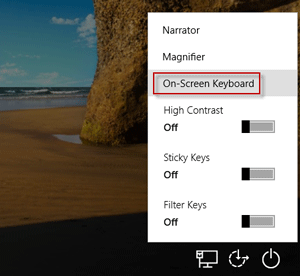
2. [パスワード] ボックスをクリックし、スクリーン キーボードの文字と数字をクリックしてパスワードを入力します。完了したら、[パスワード] ボックスの最後にある目のボタンをクリックして正しいパスワードを入力したかどうかを確認し、[Enter] をクリックして Windows 10 にログインします。
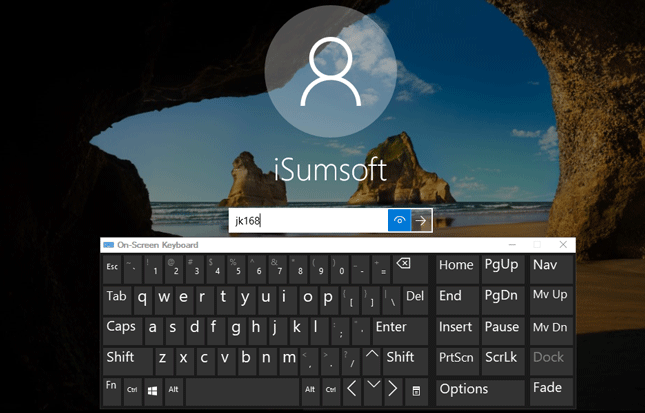
注: オンスクリーン キーボードを開けない場合は、USB キーボードをラップトップに接続し、パスワードを入力できるかどうかを確認してください。
方法 3: Windows 10 パスワードを削除する
Windows 10 の再起動後もパスワードを入力できない場合、また別のキーボードを使用して入力できない場合は、Windows 10 のパスワードを削除して、何も入力せずにログインできるようにすることをお勧めします。 Windows 10 パスワードを削除するには、iSumsoft Windows Password Refixer ツールを使用することをお勧めします。手順に従ってください。
ステップ 1: iSumsoft Windows Password Refixer を別のコンピューターにダウンロードしてインストールします。 2 台目のコンピューターがない場合は、他の人から借りてください。 USB フラッシュ ディスクをコンピュータの 1 つの USB ポートに挿入し、iSumsoft Windows Password Refixer を起動し、画面上の手順に従ってこのソフトウェアを USB ドライブに書き込みます。これにより、Windows パスワード リセット ディスクが作成されます。
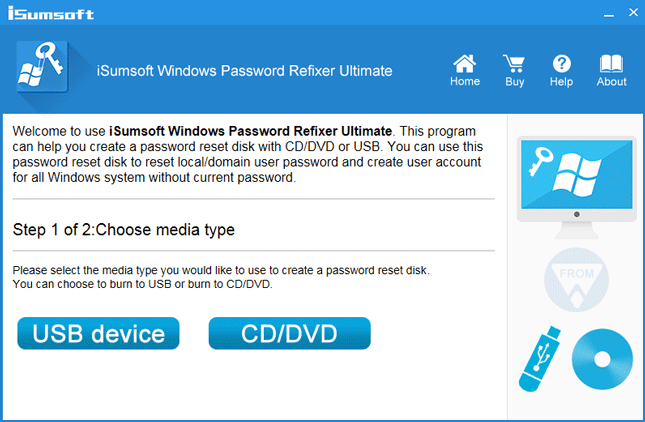
ステップ 2: USB フラッシュ ディスクを Windows 10 コンピュータに挿入すると、パスワードを入力できなくなり、USB フラッシュ ドライブからコンピュータを起動します。 USB ドライブからコンピューターを起動するには、通常、コンピューターの BIOS メニューにアクセスして起動順序を変更する必要があります。
ステップ 3: USB ドライブからコンピュータを起動すると、iSumsoft Windows Password Refixer 画面が表示されます。 Windows 10 とユーザー情報が一覧表示されます。 Windows 10 へのサインインに使用するユーザーを選択し、[パスワードのリセット] ボタンをクリックして、[はい] をクリックしてパスワードを空白にリセットすることを確認する必要があります。
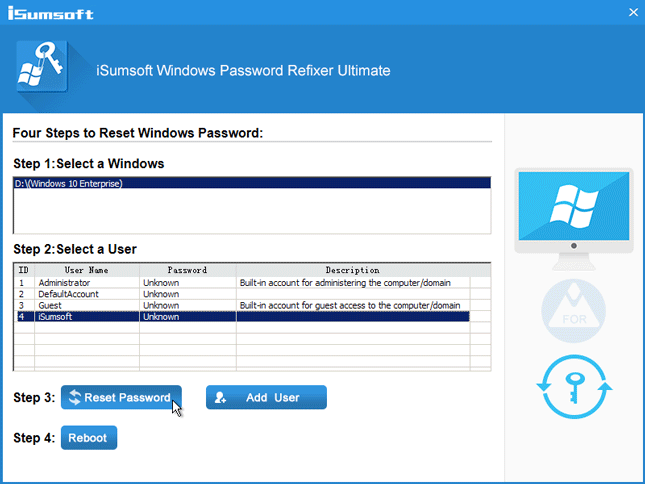
ステップ 4: パスワードを削除したら、コンピューターを再起動する必要があります。 「再起動」ボタンをクリックします。ディスクを取り出すように求められたら、「はい」をクリックして、コンピューターから USB フラッシュ ディスクをすぐに取り外します。コンピューターが正常に再起動され、パスワードの入力を求められずに Windows 10 に自動的にログインします。
修正: Windows 10 ではパスワードを入力できません
ログイン後、Windows 10 でパスワードを入力できない理由を調べて修正することをお勧めします。
1.ハードウェア障害がこの問題を引き起こす可能性があります。ハードウェアとデバイスのトラブルシューティング ツールを実行してハードウェアの問題を検出し、画面上の指示に従って、指定された提案を試して結果を得ることができます。ハードウェアとデバイスのトラブルシューティング ツールを開くには、スタート メニューで「ハードウェアとデバイス」を検索し、検索結果の「デバイスの問題の検索と解決」をクリックします。これで問題を特定できない場合は、次の方法を試してください。
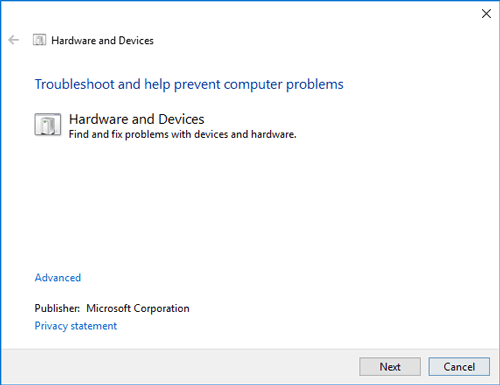
2. Boot your Windows 10 into safe mode. If you still can't type the password in safe mode, then your drivers have a problem, so you can update and chipset drivers and see whether the issue goes away. If you can type the password while in safe mode, then your default settings and basic drivers are not contributing to the issue.
3. If the issue still exists and you can't figure out the reason, then you may reset your PC or reinstall Windows 10.
<script> function loadads(){ var sscript = document.createElement('script'); sscript.src= 'https://pagead2.googlesyndication.com/pagead/js/adsbygoogle.js?client=ca-pub-9370365363357132'; document.body.appendChild(sscript); sscript.addEventListener('load',function (){document.body.removeChild(sscript) }) } setTimeout(loadads,500) </script>The above is the detailed content of Can\'t Type Password at Windows 10 Login Screen, How to Fix It. For more information, please follow other related articles on the PHP Chinese website!

Hot AI Tools

Undresser.AI Undress
AI-powered app for creating realistic nude photos

AI Clothes Remover
Online AI tool for removing clothes from photos.

Undress AI Tool
Undress images for free

Clothoff.io
AI clothes remover

Video Face Swap
Swap faces in any video effortlessly with our completely free AI face swap tool!

Hot Article

Hot Tools

Notepad++7.3.1
Easy-to-use and free code editor

SublimeText3 Chinese version
Chinese version, very easy to use

Zend Studio 13.0.1
Powerful PHP integrated development environment

Dreamweaver CS6
Visual web development tools

SublimeText3 Mac version
God-level code editing software (SublimeText3)

Hot Topics
 1664
1664
 14
14
 1422
1422
 52
52
 1316
1316
 25
25
 1266
1266
 29
29
 1239
1239
 24
24
 Windows kb5054979 update information Update content list
Apr 15, 2025 pm 05:36 PM
Windows kb5054979 update information Update content list
Apr 15, 2025 pm 05:36 PM
KB5054979 is a cumulative security update released on March 27, 2025, for Windows 11 version 24H2. It targets .NET Framework versions 3.5 and 4.8.1, enhancing security and overall stability. Notably, the update addresses an issue with file and directory operations on UNC shares using System.IO APIs. Two installation methods are provided: one through Windows Settings by checking for updates under Windows Update, and the other via a manual download from the Microsoft Update Catalog.
 Nanoleaf Wants to Change How You Charge Your Tech
Apr 17, 2025 am 01:03 AM
Nanoleaf Wants to Change How You Charge Your Tech
Apr 17, 2025 am 01:03 AM
Nanoleaf's Pegboard Desk Dock: A Stylish and Functional Desk Organizer Tired of the same old charging setup? Nanoleaf's new Pegboard Desk Dock offers a stylish and functional alternative. This multifunctional desk accessory boasts 32 full-color RGB
 Got an AMD CPU and Aren't Using PBO? You're Missing Out
Apr 12, 2025 pm 09:02 PM
Got an AMD CPU and Aren't Using PBO? You're Missing Out
Apr 12, 2025 pm 09:02 PM
Unlocking Ryzen's Potential: A Simple Guide to Precision Boost Overdrive (PBO) Overclocking your new PC can seem daunting. While performance gains might feel elusive, leaving potential untapped is even less appealing. Fortunately, AMD Ryzen processo
 ASUS' ROG Zephyrus G14 OLED Gaming Laptop Is $300 Off
Apr 16, 2025 am 03:01 AM
ASUS' ROG Zephyrus G14 OLED Gaming Laptop Is $300 Off
Apr 16, 2025 am 03:01 AM
ASUS ROG Zephyrus G14 Esports Laptop Special Offer! Buy ASUS ROG Zephyrus G14 Esports Laptop now and enjoy a $300 offer! Original price is $1999, current price is only $1699! Enjoy immersive gaming experience anytime, anywhere, or use it as a reliable portable workstation. Best Buy currently offers offers on this 2024 14-inch ASUS ROG Zephyrus G14 e-sports laptop. Its powerful configuration and performance are impressive. This ASUS ROG Zephyrus G14 e-sports laptop costs 16 on Best Buy
 How to Use Windows 11 as a Bluetooth Audio Receiver
Apr 15, 2025 am 03:01 AM
How to Use Windows 11 as a Bluetooth Audio Receiver
Apr 15, 2025 am 03:01 AM
Turn your Windows 11 PC into a Bluetooth speaker and enjoy your favorite music from your phone! This guide shows you how to easily connect your iPhone or Android device to your computer for audio playback. Step 1: Pair Your Bluetooth Device First, pa
 5 Hidden Windows Features You Should Be Using
Apr 16, 2025 am 12:57 AM
5 Hidden Windows Features You Should Be Using
Apr 16, 2025 am 12:57 AM
Unlock Hidden Windows Features for a Smoother Experience! Discover surprisingly useful Windows functionalities that can significantly enhance your computing experience. Even seasoned Windows users might find some new tricks here. Dynamic Lock: Auto
 Microsoft Might Finally Fix Windows 11's Start Menu
Apr 10, 2025 pm 12:07 PM
Microsoft Might Finally Fix Windows 11's Start Menu
Apr 10, 2025 pm 12:07 PM
Windows 11's Start Menu Gets a Much-Needed Overhaul Microsoft's Windows 11 Start menu, initially criticized for its less-than-intuitive app access, is undergoing a significant redesign. Early testing reveals a vastly improved user experience. The up
 You Can Get The Razer Basilisk V3 Pro Mouse for 39% off
Apr 09, 2025 am 03:01 AM
You Can Get The Razer Basilisk V3 Pro Mouse for 39% off
Apr 09, 2025 am 03:01 AM
##### Razer Basilisk V3 Pro: High-performance wireless gaming mouse The Razer Basilisk V3 Pro is a high-performance wireless gaming mouse with high customization (11 programmable buttons, Chroma RGB) and versatile connectivity. It has excellent sensors, durable switches and extra long battery life. If you are a gamer looking for a high-quality wireless mouse and need excellent customization options, now is a great time to buy the Razer Basilisk V3 Pro. The promotion cuts prices by 39% and has limited promotion periods. This mouse is larger, 5.11 inches long and 2 inches wide




