How to Install Windows 11 without Microsoft Account
Windows 11 22H2 and later versions, which require an internet connection for initial setup on all editions except Education and Enterprise, now mandates a Microsoft account sign-in for new Insider Preview installations. So, how to install Windows 11 without Microsoft account? This article will help you out.
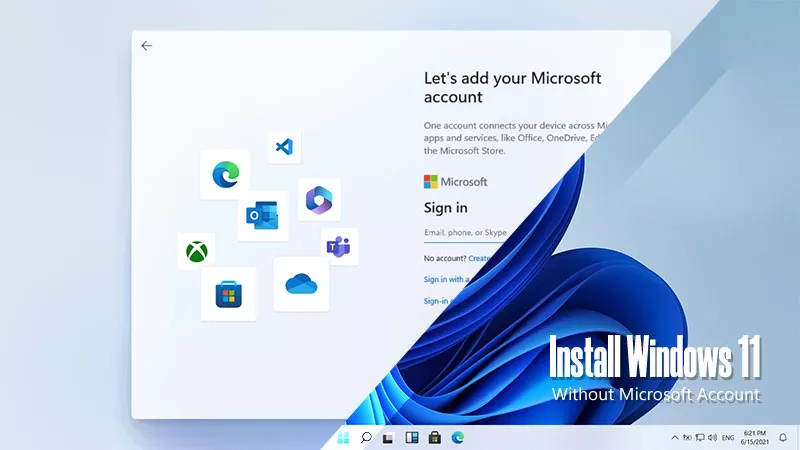
- Part 1: Do I Really Need a Microsoft Account for Windows 11?
- Part 2: How to Install Windows 11 without Microsoft Account
- Solution 1: Execute OOBEBYPASSNRO Command
- Solution 2: Modify Registry
- Solution 3: Use Rufus to Install Windows 11
- Part 3: FAQs on How to Install Windows 11 without Microsoft Account
Part 1: Do I Really Need a Microsoft Account for Windows 11?
In the past, Microsoft had separate accounts for its various products, which were not compatible with each other. In contrast, Apple has built a seamless ecosystem where users can enjoy many benefits by signing in with their Apple ID, such as accessing the App Store to download software.
Microsoft is now following suit by unifying accounts across its platforms and software, which aligns with the industry trend of requiring account logins, which facilitates ecosystem development and provides a more integrated user experience.
So, is a Microsoft account required for Windows 11 sign-up? No, there are three ways for you to bypass Microsoft account sign-in page in the next section.
Part 2: How to Install Windows 11 without Microsoft Account
Note:
- For Solution 1 and Solution 2, your computer must disable the Internet connection before starting the setup. For example, disconnect the LAN cable or disable Wi-Fi.
Solution 1: Execute OOBEBYPASSNRO Command
The OOBEBYPASSNRO command was previously used to bypass the internet connection requirement during the initial setup process (Out-of-Box Experience or OOBE) for Windows 11. With this command, you may bypass the account sign-up requirement. However, it is worth noting that for some of the newer versions, this method may not work and you can try the next two methods.
Step 1: On the account sign-in page, press Shift + F10 simultaneously to bring the command panel. Then type oobebypassnro and then press Enter.
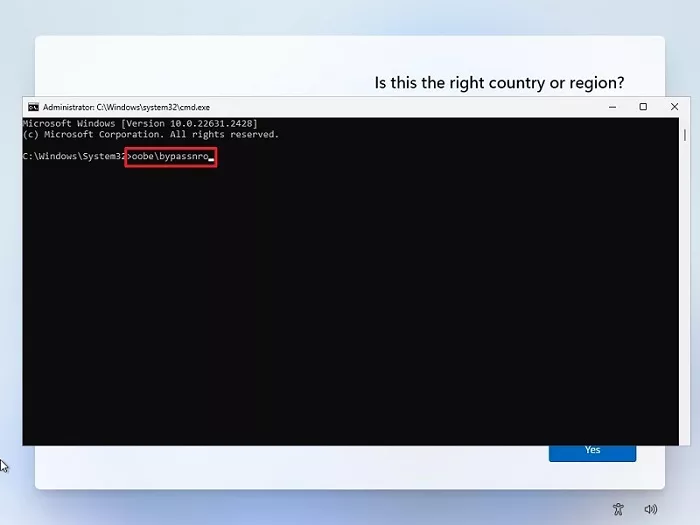
Step 2: The system will restart and then there will be an option I don't have internet on the page. Click on it.
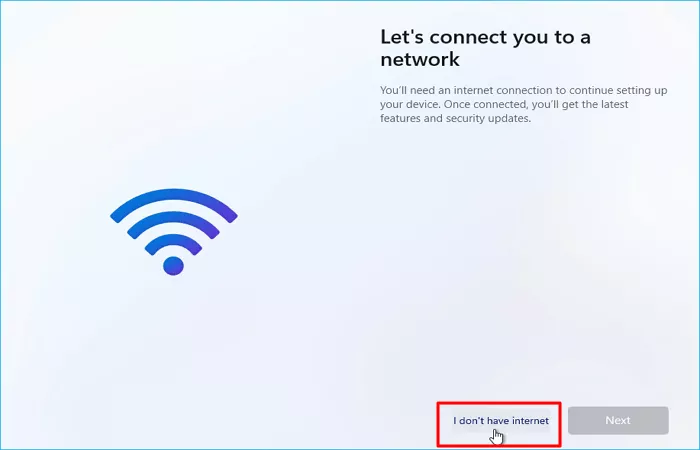
Step 3: On the next step, click Continued with limited setup.
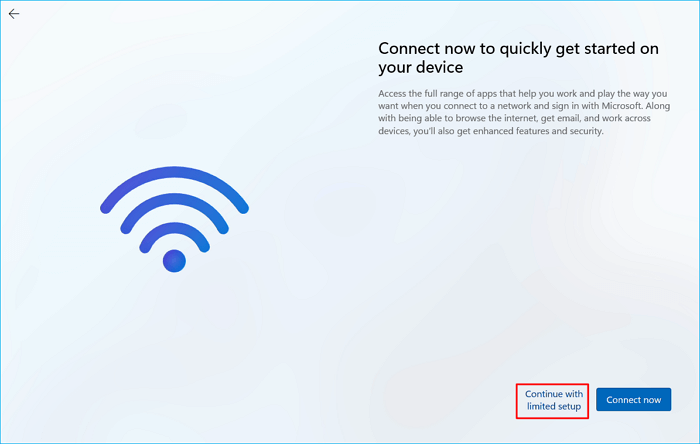
Step 4: Then you will be able to create a local account to sign in to Windows 11.
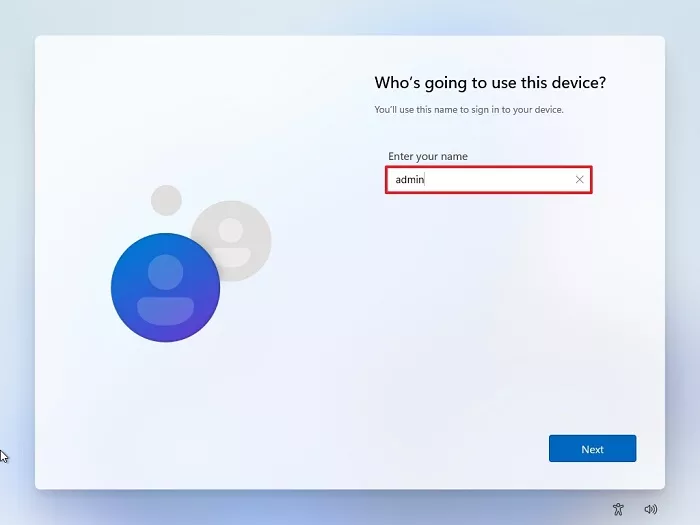
Solution 2: Modify Registry
Step 1: Press Shift + F10 at the same time, then type regedit on the panel.
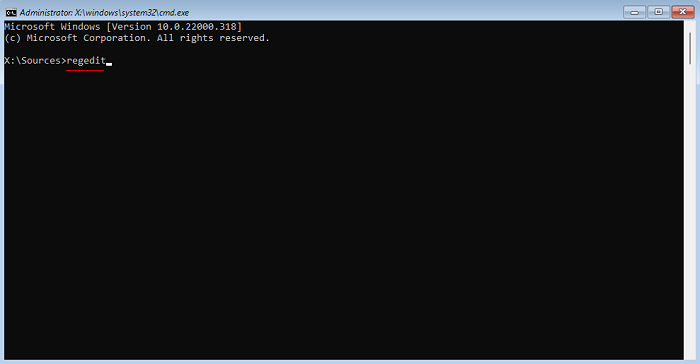
Step 2: On the Editor, locate "HKLMSOFTWAREMicrosoftWindowsCurrentVersionOOBE". Right-click on it, then click on New > DWORD (64-bit) Value. On the dialogue box, set the Value data as "1" and click OK.
Step 3: Back to the command panel, then type logoff and you can skip the internet connection without rebooting the computer.
Step 4: Then you can create a local account and access Windows 11.
Solution 3: Use Rufus to Install Windows 11
Compared with the above-mentioned two solutions, this method is a bit complicated, while its success rate is higher. If Solution 1 and Solution 2 don't work, try this way by using Rufus to install Windows 11. For a detailed tutorial, view this article: How to Install Windows 11 Using Rufus.
Part 3: FAQs on How to Install Windows 11 without Microsoft Account
Q1: Why Don't Users Want Microsoft Account Login Accounts?
There might be two potential reasons.
First, logging in with your Microsoft account during the initial setup might shorten your user folder name on the C: drive. This is because the folder name is limited to the first five characters of your email address, which could be inconvenient for users with long email addresses.
Second, consider the return policy, especially if it's a 7-day window with restrictions after network activation. Without the ability to test the device offline due to network activation, you might miss minor imperfections like one or two dead pixels (which some vendors might not classify as quality issues) until later, hindering your ability to return the device within the return period.
Q2: Can I Install Windows 11 on an Unsupported PC or Hardware
Yes, you can. Installing Windows 11 on an unsupported PC is technically possible, but Microsoft strongly discourages it as this may cause potential instability and security risks.
The above is the detailed content of How to Install Windows 11 without Microsoft Account. For more information, please follow other related articles on the PHP Chinese website!

Hot AI Tools

Undresser.AI Undress
AI-powered app for creating realistic nude photos

AI Clothes Remover
Online AI tool for removing clothes from photos.

Undress AI Tool
Undress images for free

Clothoff.io
AI clothes remover

Video Face Swap
Swap faces in any video effortlessly with our completely free AI face swap tool!

Hot Article

Hot Tools

Notepad++7.3.1
Easy-to-use and free code editor

SublimeText3 Chinese version
Chinese version, very easy to use

Zend Studio 13.0.1
Powerful PHP integrated development environment

Dreamweaver CS6
Visual web development tools

SublimeText3 Mac version
God-level code editing software (SublimeText3)

Hot Topics
 1664
1664
 14
14
 1423
1423
 52
52
 1317
1317
 25
25
 1268
1268
 29
29
 1242
1242
 24
24
 Windows kb5054979 update information Update content list
Apr 15, 2025 pm 05:36 PM
Windows kb5054979 update information Update content list
Apr 15, 2025 pm 05:36 PM
KB5054979 is a cumulative security update released on March 27, 2025, for Windows 11 version 24H2. It targets .NET Framework versions 3.5 and 4.8.1, enhancing security and overall stability. Notably, the update addresses an issue with file and directory operations on UNC shares using System.IO APIs. Two installation methods are provided: one through Windows Settings by checking for updates under Windows Update, and the other via a manual download from the Microsoft Update Catalog.
 Nanoleaf Wants to Change How You Charge Your Tech
Apr 17, 2025 am 01:03 AM
Nanoleaf Wants to Change How You Charge Your Tech
Apr 17, 2025 am 01:03 AM
Nanoleaf's Pegboard Desk Dock: A Stylish and Functional Desk Organizer Tired of the same old charging setup? Nanoleaf's new Pegboard Desk Dock offers a stylish and functional alternative. This multifunctional desk accessory boasts 32 full-color RGB
 Got an AMD CPU and Aren't Using PBO? You're Missing Out
Apr 12, 2025 pm 09:02 PM
Got an AMD CPU and Aren't Using PBO? You're Missing Out
Apr 12, 2025 pm 09:02 PM
Unlocking Ryzen's Potential: A Simple Guide to Precision Boost Overdrive (PBO) Overclocking your new PC can seem daunting. While performance gains might feel elusive, leaving potential untapped is even less appealing. Fortunately, AMD Ryzen processo
 ASUS' ROG Zephyrus G14 OLED Gaming Laptop Is $300 Off
Apr 16, 2025 am 03:01 AM
ASUS' ROG Zephyrus G14 OLED Gaming Laptop Is $300 Off
Apr 16, 2025 am 03:01 AM
ASUS ROG Zephyrus G14 Esports Laptop Special Offer! Buy ASUS ROG Zephyrus G14 Esports Laptop now and enjoy a $300 offer! Original price is $1999, current price is only $1699! Enjoy immersive gaming experience anytime, anywhere, or use it as a reliable portable workstation. Best Buy currently offers offers on this 2024 14-inch ASUS ROG Zephyrus G14 e-sports laptop. Its powerful configuration and performance are impressive. This ASUS ROG Zephyrus G14 e-sports laptop costs 16 on Best Buy
 How to Use Windows 11 as a Bluetooth Audio Receiver
Apr 15, 2025 am 03:01 AM
How to Use Windows 11 as a Bluetooth Audio Receiver
Apr 15, 2025 am 03:01 AM
Turn your Windows 11 PC into a Bluetooth speaker and enjoy your favorite music from your phone! This guide shows you how to easily connect your iPhone or Android device to your computer for audio playback. Step 1: Pair Your Bluetooth Device First, pa
 5 Hidden Windows Features You Should Be Using
Apr 16, 2025 am 12:57 AM
5 Hidden Windows Features You Should Be Using
Apr 16, 2025 am 12:57 AM
Unlock Hidden Windows Features for a Smoother Experience! Discover surprisingly useful Windows functionalities that can significantly enhance your computing experience. Even seasoned Windows users might find some new tricks here. Dynamic Lock: Auto
 Microsoft Might Finally Fix Windows 11's Start Menu
Apr 10, 2025 pm 12:07 PM
Microsoft Might Finally Fix Windows 11's Start Menu
Apr 10, 2025 pm 12:07 PM
Windows 11's Start Menu Gets a Much-Needed Overhaul Microsoft's Windows 11 Start menu, initially criticized for its less-than-intuitive app access, is undergoing a significant redesign. Early testing reveals a vastly improved user experience. The up
 You Can Get The Razer Basilisk V3 Pro Mouse for 39% off
Apr 09, 2025 am 03:01 AM
You Can Get The Razer Basilisk V3 Pro Mouse for 39% off
Apr 09, 2025 am 03:01 AM
##### Razer Basilisk V3 Pro: High-performance wireless gaming mouse The Razer Basilisk V3 Pro is a high-performance wireless gaming mouse with high customization (11 programmable buttons, Chroma RGB) and versatile connectivity. It has excellent sensors, durable switches and extra long battery life. If you are a gamer looking for a high-quality wireless mouse and need excellent customization options, now is a great time to buy the Razer Basilisk V3 Pro. The promotion cuts prices by 39% and has limited promotion periods. This mouse is larger, 5.11 inches long and 2 inches wide




