 System Tutorial
System Tutorial
 Windows Series
Windows Series
 How to Fix If Windows 11 24H2 Is Not Showing up in Windows Update?
How to Fix If Windows 11 24H2 Is Not Showing up in Windows Update?
How to Fix If Windows 11 24H2 Is Not Showing up in Windows Update?
In early 2023, there is grapevine news that Windows 12 will come out in 2024. However, Windows 11 24H2, which is more focused on the AI core, has been confirmed by Microsoft in official documentation. It is estimated that Windows 11 24H2 will be released in the third or fourth quarter of this year. And Windows 12 may be released in 2025. If Windows 11 24H2 comes this year, how can we get Windows 11 version 24H2 update?

- Way 1: Turn on Windows Update Notification
- Way 2: Run Windows Update Troubleshooter
- Way 3: Enable Windows Update Services
- Way 4: Upgrade to Windows 11 24H2 Using the Installation Assistant
- Way 5: Download Windows 11 Version 24H2 ISO
- Way 6: Manually Install Windows 11 24H2
- Tip: How to Install Windows 11 Version 24H2 on a New SSD?
- Bottom Line
Way 1: Turn on Windows Update Notification
Turn on the "Get the latest updates as soon as they’re available" notification can help your computer receive the latest Windows 11 version 24H2.
Steps: Press the Windows + I key to open the Settings window > Select Windows Update > Set the "Get the latest updates as soon as they’re available" toggle to On. Then waiting for the Windows 11 24H2 update push.
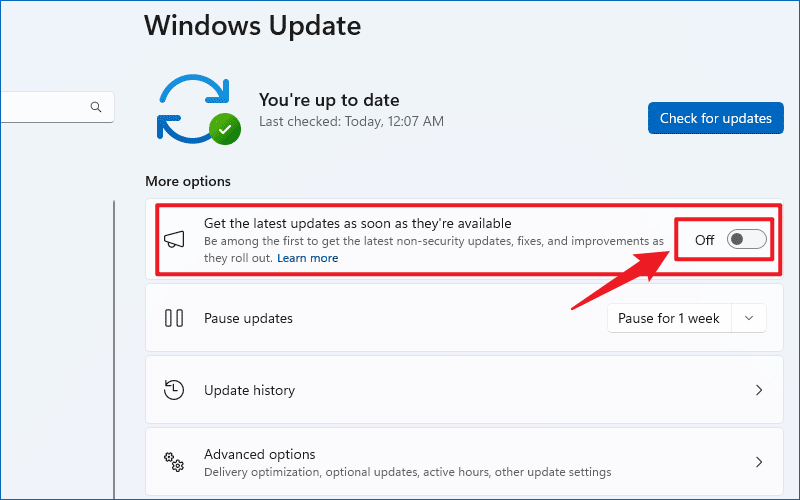
Way 2: Run Windows Update Troubleshooter
If you haven’t received the Windows 11 24H2 update, you can run Windows Update troubleshooter to fix update problems.
Steps: Press Win key + I button > Click System > Troubleshoot > Other troubleshooters > Windows Update > Run.

Way 3: Enable Windows Update Services
Windows 11 version 24H2 is not showing up due to the Windows update services in your computer have been disabled. Here are the steps to enable the Windows update services:
Step 1: Press Win + R > Type "services.msc" and hit the Enter button.
Step 2: Find and double-click the Windows Update service > Change the Startup type to Automatic > Click Start of the Service status option > Click Apply and OK.

You should also enable the following update-related services:
• Cryptographic Services
• Background Intelligent Transfer Service
• Windows Installer
Way 4: Upgrade to Windows 11 24H2 Using the Installation Assistant
You can use Windows 11 Installation Assistant to update to Windows 11 24H2 without data loss.
Step 1: Visit Download Windows 11 page > Find Windows 11 Installation Assistant > Click Download Now.

Step 2: Run the Windows 11 Installation Assistant and follow the instructions to upgrade to Windows 11 version 24H2.
Way 5: Download Windows 11 Version 24H2 ISO
You can install windows 11 24H2 with the ISO. You can also choose whether to keep all files or erase all data.
Step 1: Download Windows 11 24H2 ISO.
Step 2: Right-click the ISO > Click Mount.
Step 3: Click Setup.exe to install Windows 11 version 24H2.
Step 4: Pay attention to choosing the options: Change how Setup downloads updates > Not right now > Change what to keep > Install.

Way 6: Manually Install Windows 11 24H2
You can manually download the Windows 11 24H2 enablement package on the Microsoft update catalog. However, you may not be able to search for Windows 11 24H2 when it first came out, you need to wait for it to upload before you can download the update.
ステップ 1: Microsoft Update カタログ Web サイトにアクセスします。
ステップ 2: KB の先頭で有効化パッケージを検索します。 (例: KB5027397)
ステップ 3: [ダウンロード] をクリックします。

ヒント: 新しい SSD に Windows 11 バージョン 24H2 をインストールする方法?
新しい SSD に Windows 11 バージョン 24H2 をインストールする前に、Windows 11 インストール用に SSD をセットアップする必要があります。
ステップ 1: [スタート] メニューを右クリックし、[ディスクの管理] をクリックします。
ステップ 2: 新しい SSD を右クリック > ディスクの初期化 > GPT (GUID パーティション テーブル) にチェックを入れ、OK をクリックします。

iSumsoft Cloner を使用して Windows 11 24H2 を新しい SSD に配置します。
ステップ 3:iSumsoft Cloner をダウンロードして実行します。
ステップ 4:[コピー] オプションを選択します。
ステップ 5:「ターゲットパーティションをブートディスクとして設定する」にチェックを入れます。
ステップ 6:ソース パーティション (Windows 11 24H2 がインストールされているドライブ) を選択し、ターゲット パーティション (新しい SSD) を選択します。

右下隅にある [開始] をクリックします。ターゲットパーティションが上書きされるという警告が表示されます。重要なものが含まれている場合は、バックアップしておくことをお勧めします。
 結論
結論
Windows 11 バージョン 24H2 はすぐには公開されませんが、Windows 11 バージョン 24H2 のリリース時に更新プログラムを受け取っていない場合に備えて、この記事をブックマークして共有できます。
The above is the detailed content of How to Fix If Windows 11 24H2 Is Not Showing up in Windows Update?. For more information, please follow other related articles on the PHP Chinese website!

Hot AI Tools

Undresser.AI Undress
AI-powered app for creating realistic nude photos

AI Clothes Remover
Online AI tool for removing clothes from photos.

Undress AI Tool
Undress images for free

Clothoff.io
AI clothes remover

Video Face Swap
Swap faces in any video effortlessly with our completely free AI face swap tool!

Hot Article

Hot Tools

Notepad++7.3.1
Easy-to-use and free code editor

SublimeText3 Chinese version
Chinese version, very easy to use

Zend Studio 13.0.1
Powerful PHP integrated development environment

Dreamweaver CS6
Visual web development tools

SublimeText3 Mac version
God-level code editing software (SublimeText3)

Hot Topics
 1393
1393
 52
52
 37
37
 110
110
 ReactOS, the Open-Source Windows, Just Got an Update
Mar 25, 2025 am 03:02 AM
ReactOS, the Open-Source Windows, Just Got an Update
Mar 25, 2025 am 03:02 AM
ReactOS 0.4.15 includes new storage drivers, which should help with overall stability and UDB drive compatibility, as well as new drivers for networking. There are also many updates to fonts support, the desktop shell, Windows APIs, themes, and file
 How to Create a Dynamic Table of Contents in Excel
Mar 24, 2025 am 08:01 AM
How to Create a Dynamic Table of Contents in Excel
Mar 24, 2025 am 08:01 AM
A table of contents is a total game-changer when working with large files – it keeps everything organized and easy to navigate. Unfortunately, unlike Word, Microsoft Excel doesn’t have a simple “Table of Contents” button that adds t
 Microsoft's New PowerToys Search Is the Missing Feature Windows 11 Needs
Apr 03, 2025 am 03:53 AM
Microsoft's New PowerToys Search Is the Missing Feature Windows 11 Needs
Apr 03, 2025 am 03:53 AM
Microsoft's latest PowerToys update introduces a game-changing search feature reminiscent of macOS' Spotlight. This improved "Command Palette" (formerly PowerToys Run) surpasses the functionality of the Windows R Run command and the task
 New to Multi-Monitors? Don't Make These Mistakes
Mar 25, 2025 am 03:12 AM
New to Multi-Monitors? Don't Make These Mistakes
Mar 25, 2025 am 03:12 AM
Multi-monitor setups boost your productivity and deliver a more immersive experience. However, it's easy for a novice to stumble while assembling the setup and make mistakes. Here are some of the most common ones and how to avoid them.
 You Don't Need to Wait for These Amazon Big Spring Sale Deals
Mar 23, 2025 am 03:04 AM
You Don't Need to Wait for These Amazon Big Spring Sale Deals
Mar 23, 2025 am 03:04 AM
If there are two things you can bet on when it comes to an Amazon sales event, it's for Amazon brand products to be on sale, and it's for them to be on sale early. The latest model of the Amazon Fire HD 10 is one such product, and you can pick it up
 How to Disable Windows 11 Round Corners: 4 Easy Methods!
Mar 27, 2025 pm 03:27 PM
How to Disable Windows 11 Round Corners: 4 Easy Methods!
Mar 27, 2025 pm 03:27 PM
This guide provides four methods to remove the rounded corners in Windows 11, restoring the classic square-edged look. While the rounded corners offer a modern aesthetic, some users prefer the sharper look for reasons including improved screenshot a
 Why Do Some Keyboards Have Coiled Cables?
Mar 27, 2025 pm 09:01 PM
Why Do Some Keyboards Have Coiled Cables?
Mar 27, 2025 pm 09:01 PM
For mechanical keyboard enthusiasts, those intriguing coiled cables are a common sight. But why the coil? Let's delve into the reasons. Coiled Cables: Primarily Aesthetics The main draw of coiled cables is their visual appeal. They enhance the look
 These Are My Go-To Free Alternatives for Paid Windows Apps
Apr 04, 2025 am 03:42 AM
These Are My Go-To Free Alternatives for Paid Windows Apps
Apr 04, 2025 am 03:42 AM
Many free apps rival their paid counterparts in functionality. This list showcases excellent free Windows alternatives to popular paid software. I firmly believe in using free software unless a paid option offers a crucial, missing feature. These



