
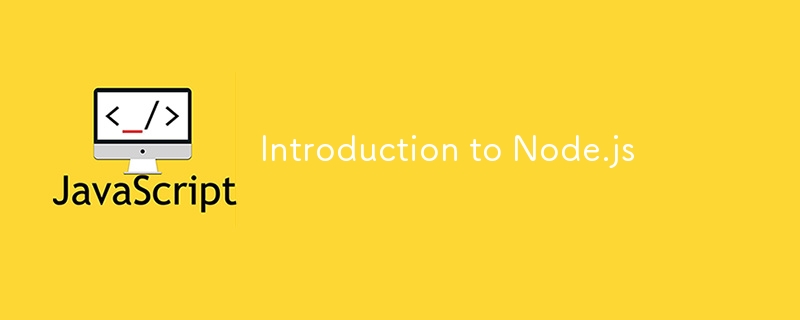
Node.js is a powerful, open-source runtime environment that allows developers to run JavaScript on the server side. Its non-blocking, event-driven architecture ensures high performance and scalability, making it essential for modern web development. Node.js excels in handling real-time applications, such as chat systems and collaborative tools, with minimal overhead.
This article introduces Node.js, highlighting its core features and advantages. Whether you're new to backend development or looking to enhance your skills, this guide will help you understand why Node.js is a cornerstone of contemporary web development.
Node.js is an open-source, cross-platform runtime environment that executes JavaScript code outside of a browser, primarily on the server side. It uses the V8 JavaScript engine, known for its speed and efficiency. Core features of Node.js include its event-driven, non-blocking I/O model, which ensures high performance and scalability.
Node.js was created by Ryan Dahl in 2009, revolutionizing server-side programming by enabling JavaScript to handle backend tasks. Since its inception, it has evolved significantly, gaining widespread adoption and a vibrant community.
Compared to other server-side technologies, Node.js offers faster execution, better handling of concurrent connections, and a unified language for both client and server development.
To begin with Node.js development, you'll first need to install Node.js and npm (Node Package Manager). Head over to the official Node.js website and download the installer suitable for your operating system—be it Windows, macOS, or Linux.
The installer includes npm, a crucial tool for managing packages. Once the download is complete, run the installer and follow the on-screen instructions to complete the installation process. After installation, you can verify that Node.js and npm are correctly installed by opening your terminal or command prompt and typing node -v and npm -v. You should see the version numbers of Node.js and npm, confirming that the installation was successful.
Step-by-Step Instructions:
Verify the installation by typing the following commands:
node -v npm -v
You should see the version numbers for Node.js and npm, confirming the successful installation.
1. Create a Project Directory:
Navigate to the location where you want to create your project and create a new directory:
mkdir my-nodejs-project cd my-nodejs-project
2. Initialize a Node.js Project:
In your project directory, run:
npm init
Follow the prompts to set up your package.json file. You can press Enter to accept the default settings.
3. Create a Simple Node.js Server:
Create a new file named app.js in your project directory:
const http = require('http');
const hostname = '127.0.0.1';
const port = 3000;
const server = http.createServer((req, res) => {
res.statusCode = 200;
res.setHeader('Content-Type', 'text/plain');
res.end('Hello, World!\n');
});
server.listen(port, hostname, () => {
console.log(`Server running at http://${hostname}:${port}/`);
});
4. Run Your Node.js Server:
In your terminal, run:
node app.js
You should see the message Server running at http://127.0.0.1:3000/.
Open your web browser and navigate to http://127.0.0.1:3000/ to see your "Hello, World!" message.
Congratulations! You've set up your Node.js environment, created your first Node.js project, and run a simple server.From here, you can start exploring more advanced features and build more complex applications.
The above is the detailed content of Introduction to Node.js. For more information, please follow other related articles on the PHP Chinese website!
 The difference between windows hibernation and sleep
The difference between windows hibernation and sleep
 How to set up Douyin to prevent everyone from viewing the work
How to set up Douyin to prevent everyone from viewing the work
 What is Bitcoin? Is it legal? Is it a scam?
What is Bitcoin? Is it legal? Is it a scam?
 The role of domain name servers
The role of domain name servers
 Summary of java basic knowledge
Summary of java basic knowledge
 C#Task usage
C#Task usage
 What versions of linux system are there?
What versions of linux system are there?
 C language random function usage
C language random function usage




