
"I am locked out of my HP Windows 10 laptop as I forgot the administrator password. I have no password reset disk and no other account in my laptop. Is there any way I can unlock my HP laptop without that password? Please help!"
Just take it easy. In today's advanced technology and network world, forgetting the laptop password isn't nearly as bad as it used to be. Now from this page, you will learn two methods to unlock HP Windows 10 laptop when you forgot the password. You can choose the method depending on your own situation and needs.
If you don't mind losing data on your laptop or spending a little more time to unlock your HP laptop, you can consider resetting your locked HP laptop back to its factory settings - the original state without password when you purchase it. There are several ways you can do HP laptop factory reset, but if you have no recovery disc, HP Recovery Manager should be your best choice. Here are the steps.
Step 1: Turn on or restart your HP Windows 10 laptop and repeatedly press the F11 key on your keyboard until the "Choose an option" screen appears.
Step 2: Click Troubleshoot > Recovery Manager.

Step 3: Now that you are in "HP Recovery Manager", select "System Recovery" from "Help" or "I need immediate help" section. The screens of HP Recovery Manager may be different from model to model.
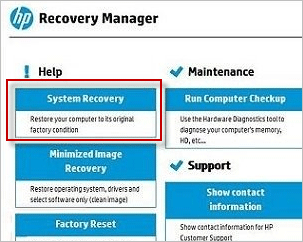
Tips: Some models of HP laptop do not come with HP Recovery Manager. If so, the second way will be your better choice.
Step 4: Select "Back up your files first (recommended)" or "Recover without backing up your files" just depending on your own needs, and then click "Next".
Step 5: From here, just follow the on-screen prompts to finish the factory reset process. That will wipe all your created files and partitions and any programs installed after you purchase your HP Windows 10 laptop, and restore your HP laptop to its original state in which you can log on without password required.
If you want to unlock your HP Windows 10 laptop more securely without losing any data, it's probably the best choice to use a password reset disk to reset your forgotten password. You have no disk at this moment, but you can create one right now with the help of Windows Password Refixer tool - a dedicated Windows password recovery tool that can help you reset any Windows password without any data loss. Here are the steps.
Download and install the Windows Password Refixer tool on any computer. As you now get locked out of your own HP Windows 10 laptop, you have to perform the download and installation on another computer. Once you have Windows Password Refixer installed on that computer, launch it, and then follow the on-screen instructions to burn this program into a removable media, such as a USB device or a CD/DVD flash drive. Once burning is successful, a password reset disk is created.

Now you need to make your own locked HP Windows 10 laptop from that password reset disk you just created on another computer. For example, to boot a recent model HP laptop from a USB flash drive, you can do as follows.
1) Turn off the HP laptop and insert the USB flash drive into a USB port on the laptop.
2) Press the Power button to turn on the HP laptop, and immediately keep pressing Esc key on your keyboard until the Startup Menu appears.
3) When the Startup Menu displays, press F10 to enter BIOS Setup.
4) Go to System Configuration > Boot Options, and then enable Legacy Support.

5) UEFI Boot Order で USB Hard Disk を選択し、F5/F6 キーを使用して一番上に移動します。また、[レガシー ブート順序] メニューで [USB ハードディスク] を選択し、一番上に移動します。
6) 最後に、F10 を押して変更を保存し、BIOS セットアップを終了します。
7) ラップトップが再起動したら、F9 を押してブート メニューに入ります。
8) ブートメニューが表示されたら、USB ハードディスクを選択し、Enter キーを押します。それでおしまい。 HP ラップトップはその USB ドライブから起動します。
ロックされた HP ラップトップをそのパスワード リセット ディスクから正しく起動した場合は、Windows Password Refixer が機能します。 HP ラップトップで実行されている Windows 10 OS が表示され、ラップトップに存在するすべてのユーザー アカウントが一覧表示されます。 Windows 10 OS とパスワードをリセットするユーザー アカウントを選択し、[パスワードのリセット] ボタンをクリックして、画面の指示に従ってパスワードをリセットするだけです。
注: Windows Password Refixer は、Windows ローカル ユーザーのパスワードを空白にリセットして、パスワードなしでログオンできるようにするように設計されています。

パスワードがリセットされると、HP Windows 10 ラップトップのロックが解除されます。最後に、[再起動] ボタンをクリックしてラップトップを再起動します。ラップトップからディスクを取り出すことを忘れないでください。今度は、HP ラップトップが Windows 10 がインストールされているシステム ドライブから通常どおり再起動し、正常にログオンできるようになります。

The above is the detailed content of 2 Ways to Unlock HP Laptop Forgot Password Windows 10. For more information, please follow other related articles on the PHP Chinese website!




