
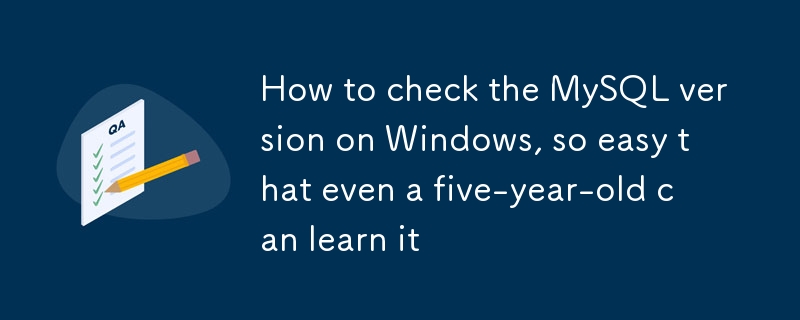
Check the MySQL Version
Knowing which version of MySQL you’re using is crucial because there can be some significant differences between versions. A newer version of MySQL means that your system will have new features and be more capable. Your MySQL version number can be essential in figuring out potential issues when interacting with external tools and plugins since some features might not work with your system.
Outdated databases are vulnerable to security breaches, duplicate data, and inaccurate reporting, among other errors. It’s critical to upgrade your database software to meet your organization’s needs and ensure you’re utilizing the most recent software and technology. Additionally, installing the best MySQL version lowers the possibility of your system failing.
This article will teach you how to check the MySQL version on your server.
These guidelines are for confirming the MySQL version on our dedicated server and VPS. Remember, some operations need root privileges. And because MariaDB is a fork of MySQL, the commands work interchangeably with each database software.
Use the following command to check the version of your local MySQL server. This command is not specific to any operating system. This command is compatible with all Linux, Windows, and macOS versions running MySQL.
mysql -V
Here is the output.
# mysql -V mysql Ver 15.1 Distrib 10.3.37-MariaDB, for Linux (x86_64) using readline 5.1
Database administration tasks can also be carried out using the client-side utility mysqladmin. It allows you to do many things, including creating and deleting databases, tables, and users and checking the configuration and current status of the server. To find out which version of MySQL is installed, use the mysqladmin command.
mysqladmin -V
Here is the output.
# mysqladmin -V mysqladmin Ver 9.1 Distrib 10.3.37-MariaDB, for Linux on x86_64
The MySQL command line client is a simple and direct SQL shell that supports input editing. You can use the following command as root to connect to your MySQL client.
mysql
Here is the output.
# mysql Reading table information for completion of table and column names You can turn off this feature to get a quicker startup with -A Welcome to the MariaDB monitor. Commands end with ; or \g. Your MariaDB connection id is 586239 Server version: 10.3.37-MariaDB MariaDB Server Copyright (c) 2000, 2018, Oracle, MariaDB Corporation Ab and others. Type 'help;' or '\h' for help. Type '\c' to clear the current input statement.
According to the output, the server is running MariaDB version 10.3.37. There are many commands to get detailed information about the installed version in the MySQL or MariaDB client shell.
Use the SELECT VERSION() command in the MySQL database client to check the MySQL version.
SELECT version();
Here is the output.
MariaDB [***]> SELECT version(); +-----------------+ | version() | +-----------------+ | 10.3.37-MariaDB | +-----------------+ 1 row in set (0.000 sec)
You can also use the following query to check the MySQL version.
SELECT @@version;
Here is the output.
MariaDB [***]> SELECT @@version; +-----------------+ | @@version | +-----------------+ | 10.3.37-MariaDB | +-----------------+ 1 row in set (0.000 sec) MariaDB [***]>
Another option to check the MySQL version is the STATUS command. Run it in the MySQL client tool.
STATUS;
Here is the output. It contains uptime information, including how long the MySQL server has been running, the threads information, and other valuable details.
MariaDB [***]> STATUS; -------------- mysql Ver 15.1 Distrib 10.3.37-MariaDB, for Linux (x86_64) using readline 5.1 Connection id: 123456 Current database: testdb_1 Current user: testdb_user@localhost SSL: Not in use Current pager: stdout Using outfile: '' Using delimiter: ; Server: MariaDB Server version: 10.3.37-MariaDB MariaDB Server Protocol version: 10 Connection: Localhost via UNIX socket Server characterset: latin1 Db characterset: utf8mb4 Client characterset: utf8 Conn. characterset: utf8 UNIX socket: /var/lib/mysql/mysql.sock Uptime: 18 days 12 hours 40 min 9 sec Threads: 21 Questions: 12345678 Slow queries: 2 Opens: 12345 Flush tables: 1 Open tables: 2048 Queries per second avg: 18.405 -------------- MariaDB [***]>
A SHOW VARIABLES LIKE statement is another method of displaying the MySQL version information. Enter the following command in MySQL Client.
SHOW VARIABLES LIKE "%version%";
Here is the output.
MariaDB [***]> SHOW VARIABLES LIKE "%version%"; +-----------------------------------+------------------------------------------+ | Variable_name | Value | +-----------------------------------+------------------------------------------+ | in_predicate_conversion_threshold | 1000 | | innodb_version | 10.3.37 | | protocol_version | 10 | | slave_type_conversions | | | system_versioning_alter_history | ERROR | | system_versioning_asof | DEFAULT | | version | 10.3.37-MariaDB | | version_comment | MariaDB Server | | version_compile_machine | x86_64 | | version_compile_os | Linux | | version_malloc_library | system | | version_source_revision | 3303748fd133drface4d64ert56c5a09445 | | version_ssl_library | OpenSSL 1.0.2k-fips 26 Jan 2017 | | wsrep_patch_version | wsrep_25.24 | +-----------------------------------+------------------------------------------+ 14 rows in set (0.020 sec) MariaDB [***]>
OK,If you find this article helpful, feel free to share it with more people.
If you want to find a SQL tool to practice, you can try our sqlynx, which has a simple interface and is easy to use. https://www.sqlynx.com/download/ Free download
The above is the detailed content of How to check the MySQL version on Windows, so easy that even a five-year-old can learn it. For more information, please follow other related articles on the PHP Chinese website!




