 System Tutorial
System Tutorial
 Windows Series
Windows Series
 Cannot Detect Device Drivers When Installing Windows 7, How to do
Cannot Detect Device Drivers When Installing Windows 7, How to do
Cannot Detect Device Drivers When Installing Windows 7, How to do
When installing Windows 7, it probably reminds you that "no device drivers were found windows 7 installation". This is due to the original version of Windows 7 cannot be integrated into USB 3.0 driver, and now the computer motherboard is basically the XHCI master. So we need to add drivers to Windows 7 disc image. In this guide, we will tell you how to make device drivers can be detected when installing Windows 7.
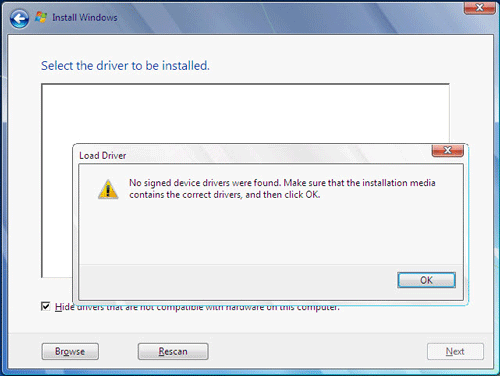
Add drivers into Windows 7 disc image to make device drivers to be detected
Step 1: Burn the Windows 7 Disc images to USB disk.
If you don't know how to do, you can read How to Clean Install Windows 7 in an Easy Way to learn it step by step.
Step 2: Create folder win7 on e:, and create folder windows and drivers on e:win7.
Then open sources folder in USB.
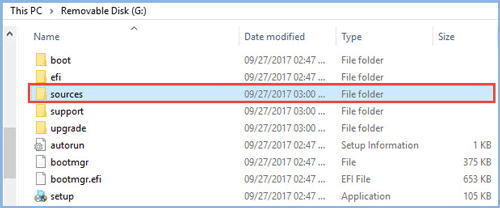
Copy boot.vim and install.vim file to win7 folder you have created.
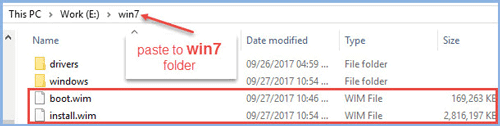
Download Intel USB 3.0 drivers, then decompression it. Copy the folder under Drivers folder to e:win7drivers.
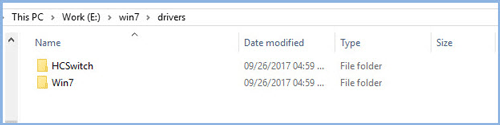
Step 3: Run cmd.exe as administrator.
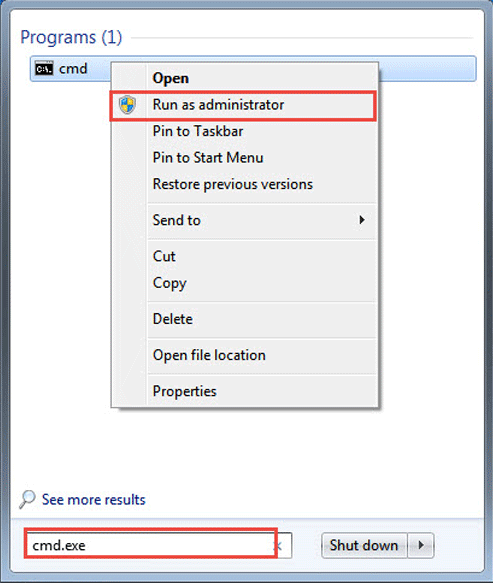
Switch to e:, and type cd win7.
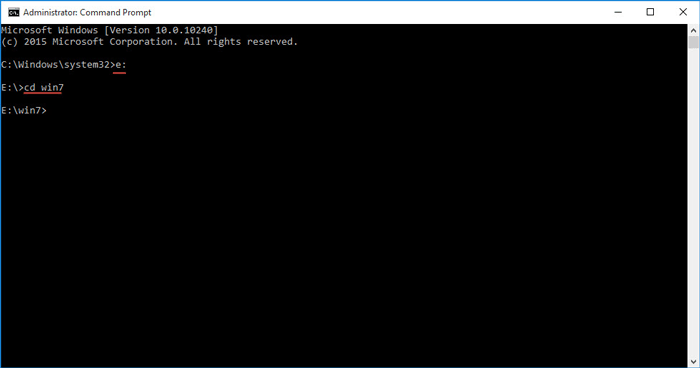
Step 4: Mount boot.wim file to e:win7windows. Run command:
dism /mount-wim /wimfile:boot.wim /index:2 /mountdir:windows
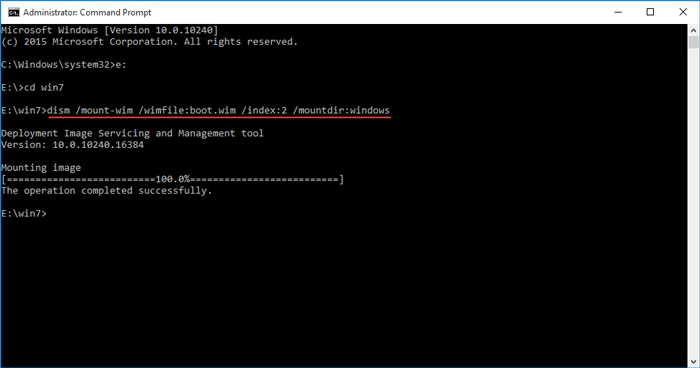
Then type dism /image:windows /add-driver:drivers /recurse to add all the drivers in drivers directory to the image in the windows file.
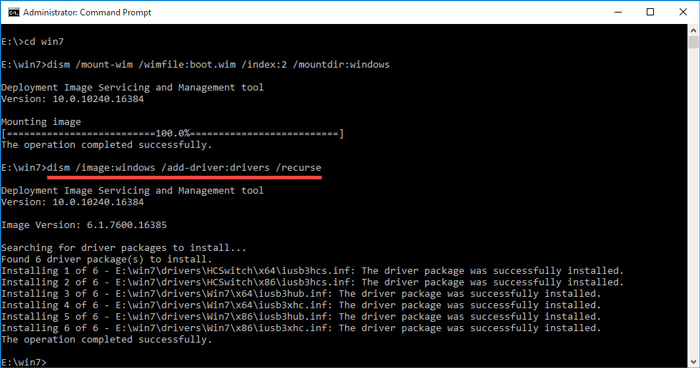
After finished, input the following command to save and unmount the file we have mounted to the windows file just now:
dism /unmount-wim /mountdir:windows /commit.
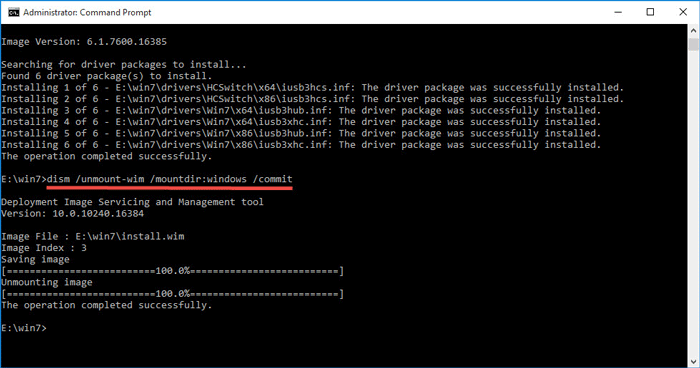
Now, we have finished installing drivers into boot.vim.
Step 5: Mount install.wim file to e:win7windows by running command below:
dism /mount-wim /wimfile:install.wim /index:3 /mountdir:windows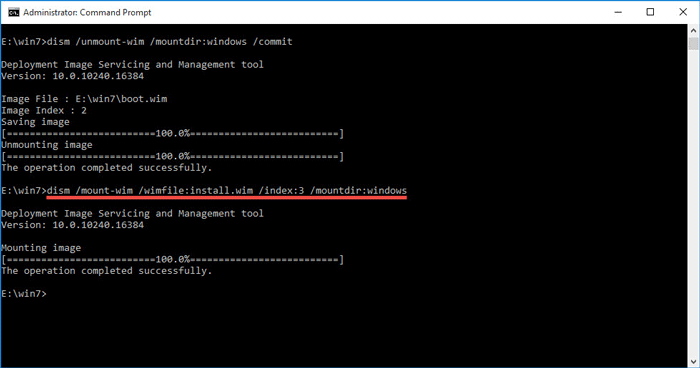
Note: Here you have to notice this command of index: 3, because the version code of the Windows 7 professional edition is 3, if the image file is different from the other version of Win7, you can go to Microsoft's official website to check it and enter it according to the actual situation.
Then input command: dism /image:windows /add-driver:drivers /recurse.
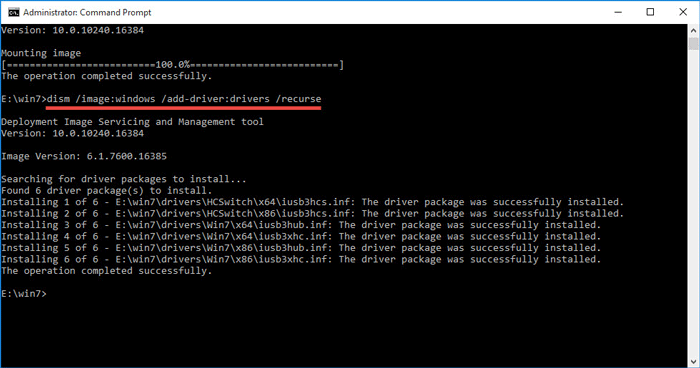
Type: dism /unmount-wim /mountdir:windows /commit.
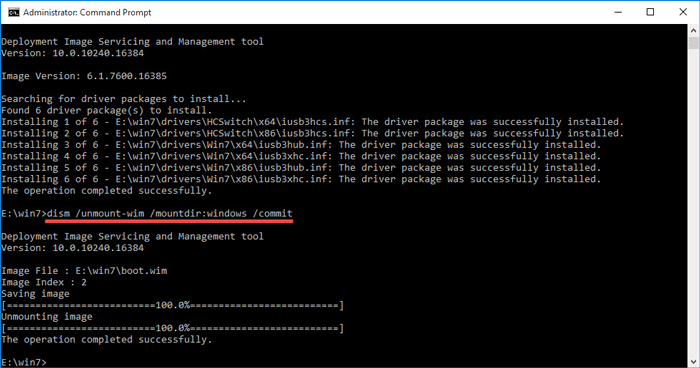
Tips: If you make some mistakes and have to run all the command again, you'd run this command before you do that: Dism /Cleanup-Wim.
Étape 6 : Enfin, il vous suffit de copier les fichiers e:win7boot.vim et e:win7install.vim sur une clé USB pour remplacer les anciens fichiers. Vous pourrez ensuite continuer l'installation de Windows 7.
The above is the detailed content of Cannot Detect Device Drivers When Installing Windows 7, How to do. For more information, please follow other related articles on the PHP Chinese website!

Hot AI Tools

Undresser.AI Undress
AI-powered app for creating realistic nude photos

AI Clothes Remover
Online AI tool for removing clothes from photos.

Undress AI Tool
Undress images for free

Clothoff.io
AI clothes remover

Video Face Swap
Swap faces in any video effortlessly with our completely free AI face swap tool!

Hot Article

Hot Tools

Notepad++7.3.1
Easy-to-use and free code editor

SublimeText3 Chinese version
Chinese version, very easy to use

Zend Studio 13.0.1
Powerful PHP integrated development environment

Dreamweaver CS6
Visual web development tools

SublimeText3 Mac version
God-level code editing software (SublimeText3)

Hot Topics
 1664
1664
 14
14
 1422
1422
 52
52
 1316
1316
 25
25
 1267
1267
 29
29
 1239
1239
 24
24
 Windows kb5054979 update information Update content list
Apr 15, 2025 pm 05:36 PM
Windows kb5054979 update information Update content list
Apr 15, 2025 pm 05:36 PM
KB5054979 is a cumulative security update released on March 27, 2025, for Windows 11 version 24H2. It targets .NET Framework versions 3.5 and 4.8.1, enhancing security and overall stability. Notably, the update addresses an issue with file and directory operations on UNC shares using System.IO APIs. Two installation methods are provided: one through Windows Settings by checking for updates under Windows Update, and the other via a manual download from the Microsoft Update Catalog.
 Nanoleaf Wants to Change How You Charge Your Tech
Apr 17, 2025 am 01:03 AM
Nanoleaf Wants to Change How You Charge Your Tech
Apr 17, 2025 am 01:03 AM
Nanoleaf's Pegboard Desk Dock: A Stylish and Functional Desk Organizer Tired of the same old charging setup? Nanoleaf's new Pegboard Desk Dock offers a stylish and functional alternative. This multifunctional desk accessory boasts 32 full-color RGB
 Got an AMD CPU and Aren't Using PBO? You're Missing Out
Apr 12, 2025 pm 09:02 PM
Got an AMD CPU and Aren't Using PBO? You're Missing Out
Apr 12, 2025 pm 09:02 PM
Unlocking Ryzen's Potential: A Simple Guide to Precision Boost Overdrive (PBO) Overclocking your new PC can seem daunting. While performance gains might feel elusive, leaving potential untapped is even less appealing. Fortunately, AMD Ryzen processo
 ASUS' ROG Zephyrus G14 OLED Gaming Laptop Is $300 Off
Apr 16, 2025 am 03:01 AM
ASUS' ROG Zephyrus G14 OLED Gaming Laptop Is $300 Off
Apr 16, 2025 am 03:01 AM
ASUS ROG Zephyrus G14 Esports Laptop Special Offer! Buy ASUS ROG Zephyrus G14 Esports Laptop now and enjoy a $300 offer! Original price is $1999, current price is only $1699! Enjoy immersive gaming experience anytime, anywhere, or use it as a reliable portable workstation. Best Buy currently offers offers on this 2024 14-inch ASUS ROG Zephyrus G14 e-sports laptop. Its powerful configuration and performance are impressive. This ASUS ROG Zephyrus G14 e-sports laptop costs 16 on Best Buy
 How to Use Windows 11 as a Bluetooth Audio Receiver
Apr 15, 2025 am 03:01 AM
How to Use Windows 11 as a Bluetooth Audio Receiver
Apr 15, 2025 am 03:01 AM
Turn your Windows 11 PC into a Bluetooth speaker and enjoy your favorite music from your phone! This guide shows you how to easily connect your iPhone or Android device to your computer for audio playback. Step 1: Pair Your Bluetooth Device First, pa
 5 Hidden Windows Features You Should Be Using
Apr 16, 2025 am 12:57 AM
5 Hidden Windows Features You Should Be Using
Apr 16, 2025 am 12:57 AM
Unlock Hidden Windows Features for a Smoother Experience! Discover surprisingly useful Windows functionalities that can significantly enhance your computing experience. Even seasoned Windows users might find some new tricks here. Dynamic Lock: Auto
 Microsoft Might Finally Fix Windows 11's Start Menu
Apr 10, 2025 pm 12:07 PM
Microsoft Might Finally Fix Windows 11's Start Menu
Apr 10, 2025 pm 12:07 PM
Windows 11's Start Menu Gets a Much-Needed Overhaul Microsoft's Windows 11 Start menu, initially criticized for its less-than-intuitive app access, is undergoing a significant redesign. Early testing reveals a vastly improved user experience. The up
 You Can Get The Razer Basilisk V3 Pro Mouse for 39% off
Apr 09, 2025 am 03:01 AM
You Can Get The Razer Basilisk V3 Pro Mouse for 39% off
Apr 09, 2025 am 03:01 AM
##### Razer Basilisk V3 Pro: High-performance wireless gaming mouse The Razer Basilisk V3 Pro is a high-performance wireless gaming mouse with high customization (11 programmable buttons, Chroma RGB) and versatile connectivity. It has excellent sensors, durable switches and extra long battery life. If you are a gamer looking for a high-quality wireless mouse and need excellent customization options, now is a great time to buy the Razer Basilisk V3 Pro. The promotion cuts prices by 39% and has limited promotion periods. This mouse is larger, 5.11 inches long and 2 inches wide



