Implementing Form Validation with Vanilla JS (Beginner-Friendly)

Practice Exercise: Form Validation
Objective
Create a basic form with fields for name, email, and password. Implement JavaScript validation to ensure the fields are correctly filled out before submission. This a simple code-along project meant to get you started with basic form validation in JS.
Requirements
- HTML Form: Create an HTML form with inputs for name, email, and password.
- CSS Styling: Add basic styling to make the form look clean and user-friendly.
- JavaScript Validation: Implement JavaScript to validate the form fields.
Step-by-Step Instructions
Step 1: Set Up the HTML Structure
-
Create a New HTML File
- Create a new file named index.html.
-
Add the HTML Boilerplate
- Add the basic HTML boilerplate to your file:
<!DOCTYPE html> <html lang="en"> <head> <meta charset="UTF-8"> <meta name="viewport" content="width=device-width, initial-scale=1.0"> <title>Form Validation</title> <link rel="stylesheet" href="styles.css"> </head> <body> <form id="registrationForm"> <h2>Registration Form</h2> <div> <label for="name">Name:</label> <input type="text" id="name" name="name"> <span id="nameError" class="error"></span> </div> <div> <label for="email">Email:</label> <input type="email" id="email" name="email"> <span id="emailError" class="error"></span> </div> <div> <label for="password">Password:</label> <input type="password" id="password" name="password"> <span id="passwordError" class="error"></span> </div> <button type="submit">Register</button> </form> <script src="script.js"></script> </body> </html>Copy after login -
Add the Form Elements
- Ensure your form includes fields for name, email, and password, each with a corresponding error message span.
Step 2: Add Basic CSS Styling
-
Create a New CSS File
- Create a new file named styles.css.
-
Add Basic Styles
- Add basic styles to make the form look clean and user-friendly:
body { font-family: Arial, sans-serif; display: flex; justify-content: center; align-items: center; height: 100vh; background-color: #f4f4f4; margin: 0; } form { background: #fff; padding: 20px; border-radius: 8px; box-shadow: 0 0 10px rgba(0, 0, 0, 0.1); max-width: 400px; width: 100%; } div { margin-bottom: 15px; } label { display: block; margin-bottom: 5px; } input { width: 100%; padding: 8px; box-sizing: border-box; } .error { color: red; font-size: 12px; } button { background-color: #007BFF; color: #fff; padding: 10px; border: none; border-radius: 5px; cursor: pointer; } button:hover { background-color: #0056b3; }Copy after login
Step 3: Implement JavaScript Validation
-
Create a New JavaScript File
- Create a new file named script.js.
-
Add Event Listener to Form
- Add an event listener to the form to handle form submission:
document.getElementById('registrationForm').addEventListener('submit', function(event) { event.preventDefault(); validateForm(); });Copy after login -
Create the Validation Function
- Add a function to validate the form fields:
function validateForm() { // Clear previous error messages document.getElementById('nameError').innerText = ''; document.getElementById('emailError').innerText = ''; document.getElementById('passwordError').innerText = ''; // Get form values const name = document.getElementById('name').value; const email = document.getElementById('email').value; const password = document.getElementById('password').value; // Validation flags let isValid = true; // Validate name if (name.trim() === '') { document.getElementById('nameError').innerText = 'Name is required'; isValid = false; } // Validate email if (email.trim() === '') { document.getElementById('emailError').innerText = 'Email is required'; isValid = false; } else if (!validateEmail(email)) { document.getElementById('emailError').innerText = 'Email is not valid'; isValid = false; } // Validate password if (password.trim() === '') { document.getElementById('passwordError').innerText = 'Password is required'; isValid = false; } else if (password.length < 6) { document.getElementById('passwordError').innerText = 'Password must be at least 6 characters'; isValid = false; } // If all fields are valid, submit the form (for demonstration, we'll just alert a message) if (isValid) { alert('Form submitted successfully!'); } } // Email validation function function validateEmail(email) { const re = /^[^\s@]+@[^\s@]+\.[^\s@]+$/; return re.test(String(email).toLowerCase()); }Copy after login
Step 4: Test the Form
-
Open index.html in a Browser
- Open your HTML file in a web browser to test the form validation.
- Try submitting the form with different inputs to ensure the validation works as expected.
Feel free to play around with the code and express your creativity.
Happy coding!
The above is the detailed content of Implementing Form Validation with Vanilla JS (Beginner-Friendly). For more information, please follow other related articles on the PHP Chinese website!

Hot AI Tools

Undresser.AI Undress
AI-powered app for creating realistic nude photos

AI Clothes Remover
Online AI tool for removing clothes from photos.

Undress AI Tool
Undress images for free

Clothoff.io
AI clothes remover

AI Hentai Generator
Generate AI Hentai for free.

Hot Article

Hot Tools

Notepad++7.3.1
Easy-to-use and free code editor

SublimeText3 Chinese version
Chinese version, very easy to use

Zend Studio 13.0.1
Powerful PHP integrated development environment

Dreamweaver CS6
Visual web development tools

SublimeText3 Mac version
God-level code editing software (SublimeText3)

Hot Topics
 1371
1371
 52
52
 Replace String Characters in JavaScript
Mar 11, 2025 am 12:07 AM
Replace String Characters in JavaScript
Mar 11, 2025 am 12:07 AM
Detailed explanation of JavaScript string replacement method and FAQ This article will explore two ways to replace string characters in JavaScript: internal JavaScript code and internal HTML for web pages. Replace string inside JavaScript code The most direct way is to use the replace() method: str = str.replace("find","replace"); This method replaces only the first match. To replace all matches, use a regular expression and add the global flag g: str = str.replace(/fi
 How do I create and publish my own JavaScript libraries?
Mar 18, 2025 pm 03:12 PM
How do I create and publish my own JavaScript libraries?
Mar 18, 2025 pm 03:12 PM
Article discusses creating, publishing, and maintaining JavaScript libraries, focusing on planning, development, testing, documentation, and promotion strategies.
 How do I optimize JavaScript code for performance in the browser?
Mar 18, 2025 pm 03:14 PM
How do I optimize JavaScript code for performance in the browser?
Mar 18, 2025 pm 03:14 PM
The article discusses strategies for optimizing JavaScript performance in browsers, focusing on reducing execution time and minimizing impact on page load speed.
 jQuery Matrix Effects
Mar 10, 2025 am 12:52 AM
jQuery Matrix Effects
Mar 10, 2025 am 12:52 AM
Bring matrix movie effects to your page! This is a cool jQuery plugin based on the famous movie "The Matrix". The plugin simulates the classic green character effects in the movie, and just select a picture and the plugin will convert it into a matrix-style picture filled with numeric characters. Come and try it, it's very interesting! How it works The plugin loads the image onto the canvas and reads the pixel and color values: data = ctx.getImageData(x, y, settings.grainSize, settings.grainSize).data The plugin cleverly reads the rectangular area of the picture and uses jQuery to calculate the average color of each area. Then, use
 How do I debug JavaScript code effectively using browser developer tools?
Mar 18, 2025 pm 03:16 PM
How do I debug JavaScript code effectively using browser developer tools?
Mar 18, 2025 pm 03:16 PM
The article discusses effective JavaScript debugging using browser developer tools, focusing on setting breakpoints, using the console, and analyzing performance.
 How to Build a Simple jQuery Slider
Mar 11, 2025 am 12:19 AM
How to Build a Simple jQuery Slider
Mar 11, 2025 am 12:19 AM
This article will guide you to create a simple picture carousel using the jQuery library. We will use the bxSlider library, which is built on jQuery and provides many configuration options to set up the carousel. Nowadays, picture carousel has become a must-have feature on the website - one picture is better than a thousand words! After deciding to use the picture carousel, the next question is how to create it. First, you need to collect high-quality, high-resolution pictures. Next, you need to create a picture carousel using HTML and some JavaScript code. There are many libraries on the web that can help you create carousels in different ways. We will use the open source bxSlider library. The bxSlider library supports responsive design, so the carousel built with this library can be adapted to any
 Enhancing Structural Markup with JavaScript
Mar 10, 2025 am 12:18 AM
Enhancing Structural Markup with JavaScript
Mar 10, 2025 am 12:18 AM
Key Points Enhanced structured tagging with JavaScript can significantly improve the accessibility and maintainability of web page content while reducing file size. JavaScript can be effectively used to dynamically add functionality to HTML elements, such as using the cite attribute to automatically insert reference links into block references. Integrating JavaScript with structured tags allows you to create dynamic user interfaces, such as tab panels that do not require page refresh. It is crucial to ensure that JavaScript enhancements do not hinder the basic functionality of web pages; even if JavaScript is disabled, the page should remain functional. Advanced JavaScript technology can be used (
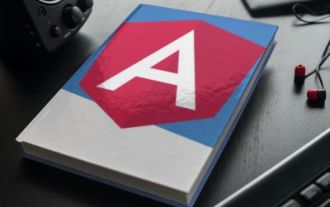 How to Upload and Download CSV Files With Angular
Mar 10, 2025 am 01:01 AM
How to Upload and Download CSV Files With Angular
Mar 10, 2025 am 01:01 AM
Data sets are extremely essential in building API models and various business processes. This is why importing and exporting CSV is an often-needed functionality.In this tutorial, you will learn how to download and import a CSV file within an Angular




