How to set PYUIC in PyCharm How to set PYUIC in PyCharm
When using PyCharm for Python GUI development, setting PYUIC is crucial. PYUIC is a Python library for converting Qt Designer UI files into Python code. Understanding how to configure PYUIC settings in PyCharm is critical to building efficient GUI applications. PHP editor Xiaoxin has compiled this guide, which details the steps to set up PYUIC in PyCharm. By following this guide, you'll learn to integrate PYUIC into PyCharm and be able to easily convert your UI designs into Python code. Read on to learn more about the configuration process of PYUIC in PyCharm.
How to set PYUIC in PyCharm? How to set PYUIC in PyCharm
First open PyCharm and create a new project
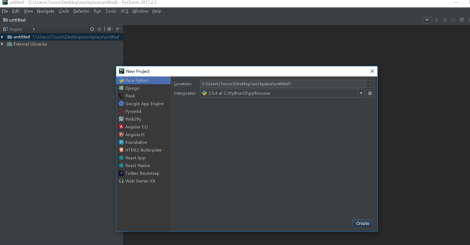
Ctrl + Alt + S to open the settings

Click on External tools

Click on New "+"

Our settings here are consistent with the picture below
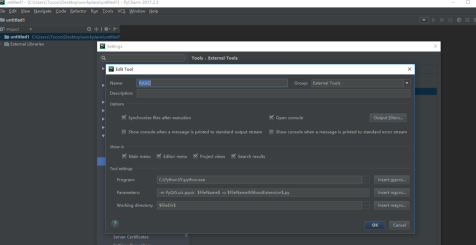
Input=》This is the location of Python’s executable file
C:Python35python.exe

Input=》
-m PyQt5.uic.pyuic $ FileName$ -o $FileNameWithoutExtension$.py

Input =》
$FileDir$
Click to save
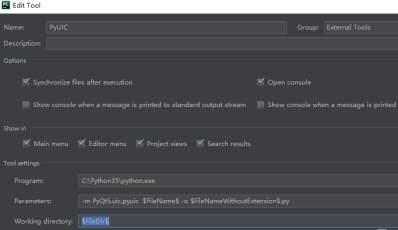
The above is the detailed content of How to set PYUIC in PyCharm How to set PYUIC in PyCharm. For more information, please follow other related articles on the PHP Chinese website!

Hot AI Tools

Undresser.AI Undress
AI-powered app for creating realistic nude photos

AI Clothes Remover
Online AI tool for removing clothes from photos.

Undress AI Tool
Undress images for free

Clothoff.io
AI clothes remover

Video Face Swap
Swap faces in any video effortlessly with our completely free AI face swap tool!

Hot Article

Hot Tools

Notepad++7.3.1
Easy-to-use and free code editor

SublimeText3 Chinese version
Chinese version, very easy to use

Zend Studio 13.0.1
Powerful PHP integrated development environment

Dreamweaver CS6
Visual web development tools

SublimeText3 Mac version
God-level code editing software (SublimeText3)

Hot Topics
 1664
1664
 14
14
 1422
1422
 52
52
 1316
1316
 25
25
 1267
1267
 29
29
 1239
1239
 24
24
 How much does Microsoft PowerToys cost?
Apr 09, 2025 am 12:03 AM
How much does Microsoft PowerToys cost?
Apr 09, 2025 am 12:03 AM
Microsoft PowerToys is free. This collection of tools developed by Microsoft is designed to enhance Windows system functions and improve user productivity. By installing and using features such as FancyZones, users can customize window layouts and optimize workflows.




