 Computer Tutorials
Computer Tutorials
 Computer Knowledge
Computer Knowledge
 How to add frequently used folders to the start menu in win11 system? Details
How to add frequently used folders to the start menu in win11 system? Details
How to add frequently used folders to the start menu in win11 system? Details
Aug 07, 2024 pm 08:31 PMIn Windows 11, if you want to quickly access frequently used folders, you can add them to the Start menu. This will allow you to easily view and access these folders without having to click repeatedly. PHP editor Xiaoxin will introduce how to operate in detail today to help you improve work efficiency.
Tutorial on adding frequently used folders to the win11 start menu
1. Click the start menu and select [Settings] in the opened interface.

2. Then click [Start] in the [Personalization] tab interface of the settings.
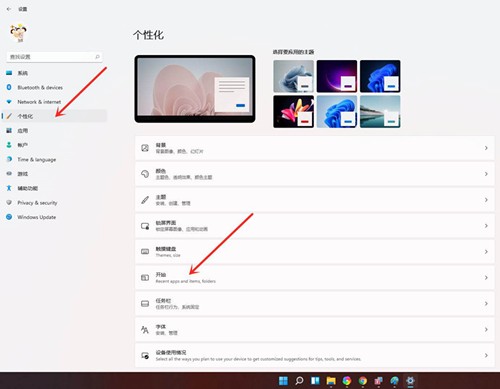
3. Click the [Folders] option in the start interface.
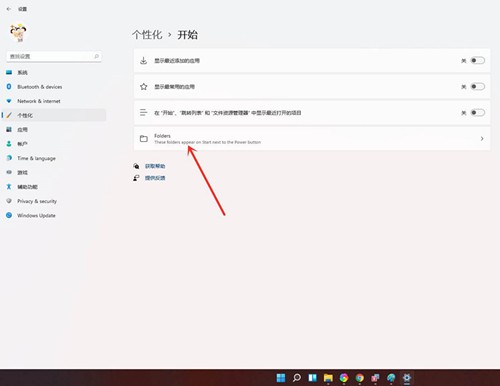
4. Then find the folder you want to add in the interface and turn on the switch behind it.

5. Finally, open the start menu and you will see the folder options you just added.

The above is the detailed content of How to add frequently used folders to the start menu in win11 system? Details. For more information, please follow other related articles on the PHP Chinese website!

Hot Article

Hot tools Tags

Hot Article

Hot Article Tags

Notepad++7.3.1
Easy-to-use and free code editor

SublimeText3 Chinese version
Chinese version, very easy to use

Zend Studio 13.0.1
Powerful PHP integrated development environment

Dreamweaver CS6
Visual web development tools

SublimeText3 Mac version
God-level code editing software (SublimeText3)

Hot Topics
 How to Solve Windows Error Code "INVALID_DATA_ACCESS_TRAP" (0x00000004)
Mar 11, 2025 am 11:26 AM
How to Solve Windows Error Code "INVALID_DATA_ACCESS_TRAP" (0x00000004)
Mar 11, 2025 am 11:26 AM
How to Solve Windows Error Code "INVALID_DATA_ACCESS_TRAP" (0x00000004)
 ENE SYS Maintenance: Tips and Tricks to Keep Your System Running Smoothly
Mar 07, 2025 pm 03:09 PM
ENE SYS Maintenance: Tips and Tricks to Keep Your System Running Smoothly
Mar 07, 2025 pm 03:09 PM
ENE SYS Maintenance: Tips and Tricks to Keep Your System Running Smoothly
 How do I edit the Registry? (Warning: Use with caution!)
Mar 21, 2025 pm 07:46 PM
How do I edit the Registry? (Warning: Use with caution!)
Mar 21, 2025 pm 07:46 PM
How do I edit the Registry? (Warning: Use with caution!)
 Discover How to Fix Drive Health Warning in Windows Settings
Mar 19, 2025 am 11:10 AM
Discover How to Fix Drive Health Warning in Windows Settings
Mar 19, 2025 am 11:10 AM
Discover How to Fix Drive Health Warning in Windows Settings
 5 Common Mistakes to Avoid During ENE SYS Implementation
Mar 07, 2025 pm 03:11 PM
5 Common Mistakes to Avoid During ENE SYS Implementation
Mar 07, 2025 pm 03:11 PM
5 Common Mistakes to Avoid During ENE SYS Implementation
 how to stop cont open asio.sys message windows 11
Mar 10, 2025 pm 07:54 PM
how to stop cont open asio.sys message windows 11
Mar 10, 2025 pm 07:54 PM
how to stop cont open asio.sys message windows 11








