
Personalize Closed Captions in Windows 11 If you need closed captions when using Windows 11, do you know how to adjust the color of their display? PHP editor Zimo will provide you with step-by-step guidance in this article, allowing you to customize the appearance of subtitles according to your preferences for a more comfortable viewing experience. Continue reading below for detailed instructions to easily change the color settings of your closed captions.
How to set the color of closed subtitles in win11
1. First open the search bar, search and enter settings.

2. Then click to open the accessibility function on the left.
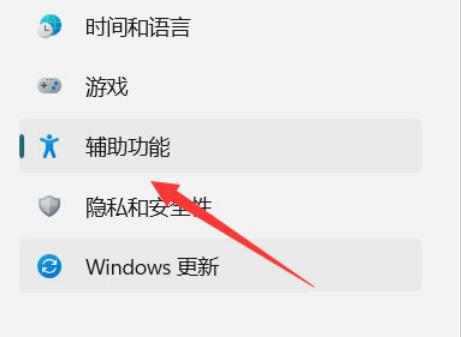
3. Next, click to enter the subtitles below.

4. Then click the edit subtitle style below.

5. Finally change the style.

The above is the detailed content of How to set the color of closed subtitles in win11? How to set the color of closed subtitles in win11. For more information, please follow other related articles on the PHP Chinese website!
 border-collapse
border-collapse
 What are the main differences between linux and windows
What are the main differences between linux and windows
 The difference between static web pages and dynamic web pages
The difference between static web pages and dynamic web pages
 Tutorial on merging multiple words into one word
Tutorial on merging multiple words into one word
 The role of c++this pointer
The role of c++this pointer
 How to close port 445 in xp
How to close port 445 in xp
 How to install pycharm
How to install pycharm
 How to open Windows 7 Explorer
How to open Windows 7 Explorer
 Google earth cannot connect to the server solution
Google earth cannot connect to the server solution




