 Software Tutorial
Software Tutorial
 Computer Software
Computer Software
 How to edit Markdown in Vscode How to edit Markdown in Vscode
How to edit Markdown in Vscode How to edit Markdown in Vscode
How to edit Markdown in Vscode How to edit Markdown in Vscode
Are you also using the powerful Vscode software? Maybe you are struggling with how to use Vscode to edit Markdown. Don't worry, PHP editor Xiaoxin has prepared detailed tutorials for you and will answer them one by one in the following content.
How to edit Markdown with Vscode? How to edit Markdown with Vscode
First open the Vscode editor.

Press Ctrl+S to save, select the save directory, set the file name to md file, and click Save.
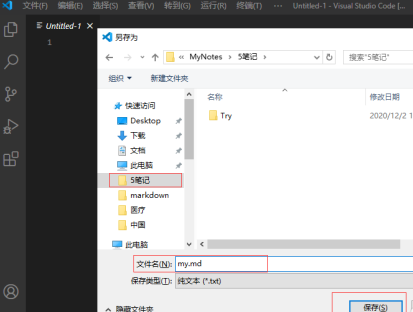
The Markdown file is created in this way, click "Open Side Preview" on the right.
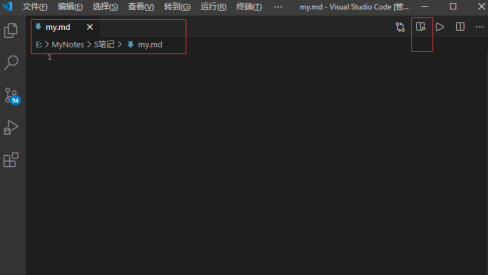
In this way, when we edit in Vscode, we can view the Markdown effect on the right side at the same time
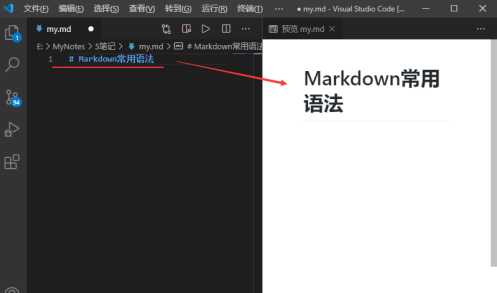
Set the title: Enter # sign + space or tab + text. There are six levels of titles corresponding to six # signs.

List: Use *, -, + followed by a space or Tab to enter an unordered list; use numbers followed by . and then press the space or Tab key to create an ordered list.

Single line of code: Each code is wrapped with one backtick.
Code block: The code is each wrapped with three backticks, and the backticks on both sides occupy a separate line

The above is the detailed content of How to edit Markdown in Vscode How to edit Markdown in Vscode. For more information, please follow other related articles on the PHP Chinese website!

Hot AI Tools

Undresser.AI Undress
AI-powered app for creating realistic nude photos

AI Clothes Remover
Online AI tool for removing clothes from photos.

Undress AI Tool
Undress images for free

Clothoff.io
AI clothes remover

Video Face Swap
Swap faces in any video effortlessly with our completely free AI face swap tool!

Hot Article

Hot Tools

Notepad++7.3.1
Easy-to-use and free code editor

SublimeText3 Chinese version
Chinese version, very easy to use

Zend Studio 13.0.1
Powerful PHP integrated development environment

Dreamweaver CS6
Visual web development tools

SublimeText3 Mac version
God-level code editing software (SublimeText3)

Hot Topics
 1662
1662
 14
14
 1419
1419
 52
52
 1311
1311
 25
25
 1262
1262
 29
29
 1234
1234
 24
24
 How much does Microsoft PowerToys cost?
Apr 09, 2025 am 12:03 AM
How much does Microsoft PowerToys cost?
Apr 09, 2025 am 12:03 AM
Microsoft PowerToys is free. This collection of tools developed by Microsoft is designed to enhance Windows system functions and improve user productivity. By installing and using features such as FancyZones, users can customize window layouts and optimize workflows.
 What is the best alternative to PowerToys?
Apr 08, 2025 am 12:17 AM
What is the best alternative to PowerToys?
Apr 08, 2025 am 12:17 AM
ThebestalternativestoPowerToysforWindowsusersareAutoHotkey,WindowGrid,andWinaeroTweaker.1)AutoHotkeyoffersextensivescriptingforautomation.2)WindowGridprovidesintuitivegrid-basedwindowmanagement.3)WinaeroTweakerallowsdeepcustomizationofWindowssettings
 Does Microsoft PowerToys require a license?
Apr 07, 2025 am 12:04 AM
Does Microsoft PowerToys require a license?
Apr 07, 2025 am 12:04 AM
Microsoft PowerToys does not require a license and is a free open source software. 1.PowerToys provides a variety of tools, such as FancyZones for window management, PowerRename for batch renaming, and ColorPicker for color selection. 2. Users can enable or disable these tools according to their needs to improve work efficiency.



