 Software Tutorial
Software Tutorial
 Computer Software
Computer Software
 How to create a crosstab query in access2010 How to create a crosstab query in access2010
How to create a crosstab query in access2010 How to create a crosstab query in access2010
How to create a crosstab query in access2010 How to create a crosstab query in access2010
Do you need to create a crosstab query when using Access 2010 in office? don’t worry! PHP editor Yuzai will introduce in detail how to create a crosstab query in Access 2010. Continue reading below to learn how to easily and quickly create crosstab queries and organize and analyze your data.
How to create a crosstab query in access2010? How to create a crosstab query in access2010
Open Access2010
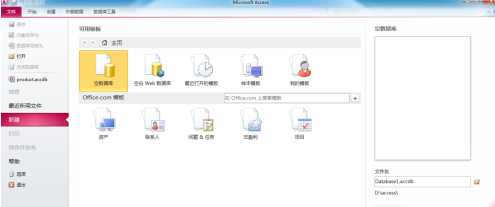
Click the [Open] menu, select the database file name, and then click [Open]

The database is now open

Click to open database table, such as product

Click [Create], then click [Query Wizard]
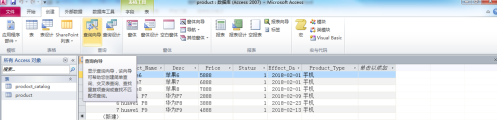
Select [Crosstab Query Wizard], and then click [OK]

Select the table, and then click [Next]

Select the fields and click [Next]
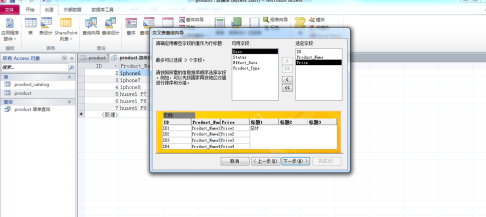
Select the row header fields and click [Next]
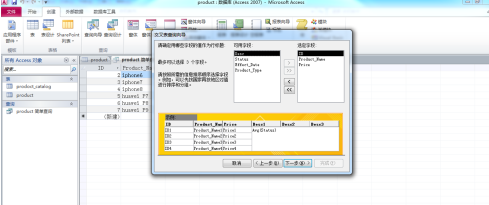
Select the column headers and click [Next]

Select the number calculated by the intersection and click [Next]
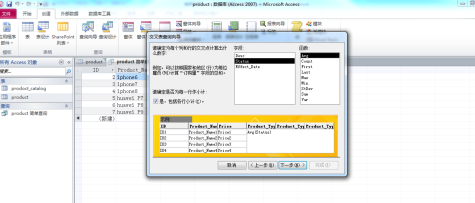
Enter the query title and click [Finish]
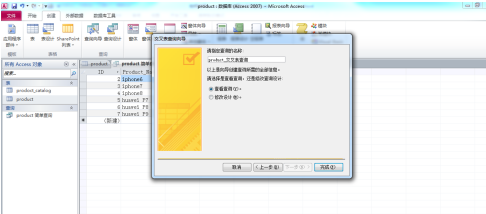
The crosstab query is now created
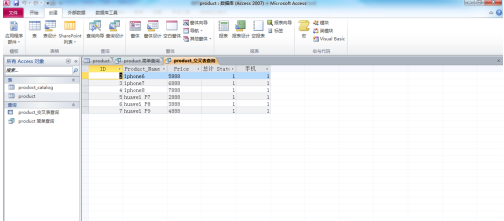
The above is the detailed content of How to create a crosstab query in access2010 How to create a crosstab query in access2010. For more information, please follow other related articles on the PHP Chinese website!

Hot AI Tools

Undresser.AI Undress
AI-powered app for creating realistic nude photos

AI Clothes Remover
Online AI tool for removing clothes from photos.

Undress AI Tool
Undress images for free

Clothoff.io
AI clothes remover

Video Face Swap
Swap faces in any video effortlessly with our completely free AI face swap tool!

Hot Article

Hot Tools

Notepad++7.3.1
Easy-to-use and free code editor

SublimeText3 Chinese version
Chinese version, very easy to use

Zend Studio 13.0.1
Powerful PHP integrated development environment

Dreamweaver CS6
Visual web development tools

SublimeText3 Mac version
God-level code editing software (SublimeText3)

Hot Topics
 1662
1662
 14
14
 1419
1419
 52
52
 1311
1311
 25
25
 1262
1262
 29
29
 1235
1235
 24
24
 How much does Microsoft PowerToys cost?
Apr 09, 2025 am 12:03 AM
How much does Microsoft PowerToys cost?
Apr 09, 2025 am 12:03 AM
Microsoft PowerToys is free. This collection of tools developed by Microsoft is designed to enhance Windows system functions and improve user productivity. By installing and using features such as FancyZones, users can customize window layouts and optimize workflows.
 What is the best alternative to PowerToys?
Apr 08, 2025 am 12:17 AM
What is the best alternative to PowerToys?
Apr 08, 2025 am 12:17 AM
ThebestalternativestoPowerToysforWindowsusersareAutoHotkey,WindowGrid,andWinaeroTweaker.1)AutoHotkeyoffersextensivescriptingforautomation.2)WindowGridprovidesintuitivegrid-basedwindowmanagement.3)WinaeroTweakerallowsdeepcustomizationofWindowssettings
 Does Microsoft PowerToys require a license?
Apr 07, 2025 am 12:04 AM
Does Microsoft PowerToys require a license?
Apr 07, 2025 am 12:04 AM
Microsoft PowerToys does not require a license and is a free open source software. 1.PowerToys provides a variety of tools, such as FancyZones for window management, PowerRename for batch renaming, and ColorPicker for color selection. 2. Users can enable or disable these tools according to their needs to improve work efficiency.



