 Software Tutorial
Software Tutorial
 Computer Software
Computer Software
 How to create a green circle in Adobe Illustrator cs5 How to create a green circle in Adobe Illustrator cs5
How to create a green circle in Adobe Illustrator cs5 How to create a green circle in Adobe Illustrator cs5
How to create a green circle in Adobe Illustrator cs5 How to create a green circle in Adobe Illustrator cs5
Aug 09, 2024 am 10:16 AMQuestion: Having trouble creating a green circle in Adobe Illustrator CS5? Simple instructions: PHP editor Baicao will guide you step by step through the simple method of creating a green circle in Adobe Illustrator CS5. Guided Reading: Please continue reading for details below to learn how to easily create a green circle in simple steps to improve your design efficiency.
How to create a green circle in Adobe Illustrator cs5? How to create a green circle in Adobe Illustrator cs5
Open the Adobe Illustrator software and enter its main interface;

Press ctrl+n, enter the width and height of the file, and press OK;

Create a New file, long press the rectangle tool, click the ellipse tool in the open shape library;

Click on the stroke color and select green;
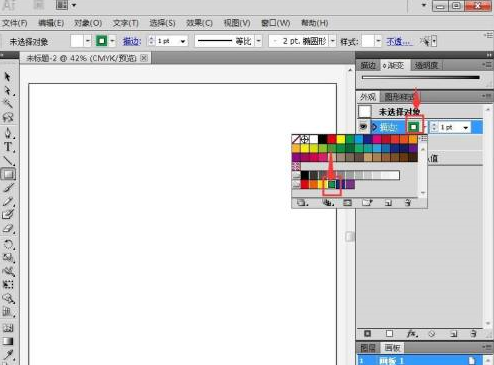
Click on fill and select green;

Combined with shift, Press and hold the left mouse button, drag the mouse to draw a circle;
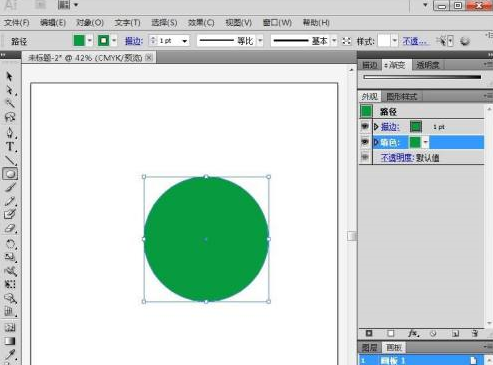
We have created a green circle in AI.
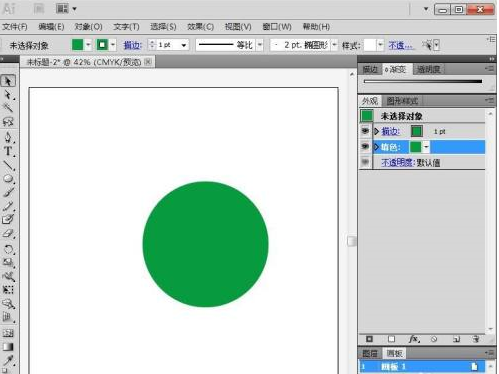
The above is the detailed content of How to create a green circle in Adobe Illustrator cs5 How to create a green circle in Adobe Illustrator cs5. For more information, please follow other related articles on the PHP Chinese website!

Hot Article

Hot tools Tags

Hot Article

Hot Article Tags

Notepad++7.3.1
Easy-to-use and free code editor

SublimeText3 Chinese version
Chinese version, very easy to use

Zend Studio 13.0.1
Powerful PHP integrated development environment

Dreamweaver CS6
Visual web development tools

SublimeText3 Mac version
God-level code editing software (SublimeText3)

Hot Topics
![[PROVEN] Steam Error e87 Fix: Get Gaming Again in Minutes!](https://img.php.cn/upload/article/202503/18/2025031817560457401.jpg?x-oss-process=image/resize,m_fill,h_207,w_330) [PROVEN] Steam Error e87 Fix: Get Gaming Again in Minutes!
Mar 18, 2025 pm 05:56 PM
[PROVEN] Steam Error e87 Fix: Get Gaming Again in Minutes!
Mar 18, 2025 pm 05:56 PM
[PROVEN] Steam Error e87 Fix: Get Gaming Again in Minutes!
 how to unlink rockstar account from steam
Mar 11, 2025 pm 07:39 PM
how to unlink rockstar account from steam
Mar 11, 2025 pm 07:39 PM
how to unlink rockstar account from steam
 Easy Fix: Steam Error e87 Explained & Solved
Mar 18, 2025 pm 05:53 PM
Easy Fix: Steam Error e87 Explained & Solved
Mar 18, 2025 pm 05:53 PM
Easy Fix: Steam Error e87 Explained & Solved
 Steam Error e87: What It Is & How to Fix It
Mar 18, 2025 pm 05:51 PM
Steam Error e87: What It Is & How to Fix It
Mar 18, 2025 pm 05:51 PM
Steam Error e87: What It Is & How to Fix It
 Steam Error e87: Why It Happens & 5 Ways to Fix It
Mar 18, 2025 pm 05:55 PM
Steam Error e87: Why It Happens & 5 Ways to Fix It
Mar 18, 2025 pm 05:55 PM
Steam Error e87: Why It Happens & 5 Ways to Fix It
 how to add page numbers in google docs
Mar 14, 2025 pm 02:57 PM
how to add page numbers in google docs
Mar 14, 2025 pm 02:57 PM
how to add page numbers in google docs
 How to Fix Steam Error Code e87: The ULTIMATE Guide
Mar 18, 2025 pm 05:51 PM
How to Fix Steam Error Code e87: The ULTIMATE Guide
Mar 18, 2025 pm 05:51 PM
How to Fix Steam Error Code e87: The ULTIMATE Guide







