
Apple's latest Apple Pencil Pro is the first major revision to the Apple Pencil lineup since the 2018 launch of the Apple Pencil 2.

First of all, it's important to know that Apple Pencil Pro does not work with iPads that were launched before 2024. The Apple Pencil Pro is compatible with the M2 iPad Air models and the M4 iPad Pro models, so as of writing, it only works with the May 2024 iPads.
The Apple Pencil Pro attaches to the side of the iPad Pro or the iPad Air, and the magnetic connection makes pairing and charging the accessory super-easy.

Exclusive to Apple Pencil Pro is a new squeeze gesture that allows it to sense when pressure is applied to the sides of the device. This action performs the assigned function, and also provides haptic feedback so you know it has been triggered.

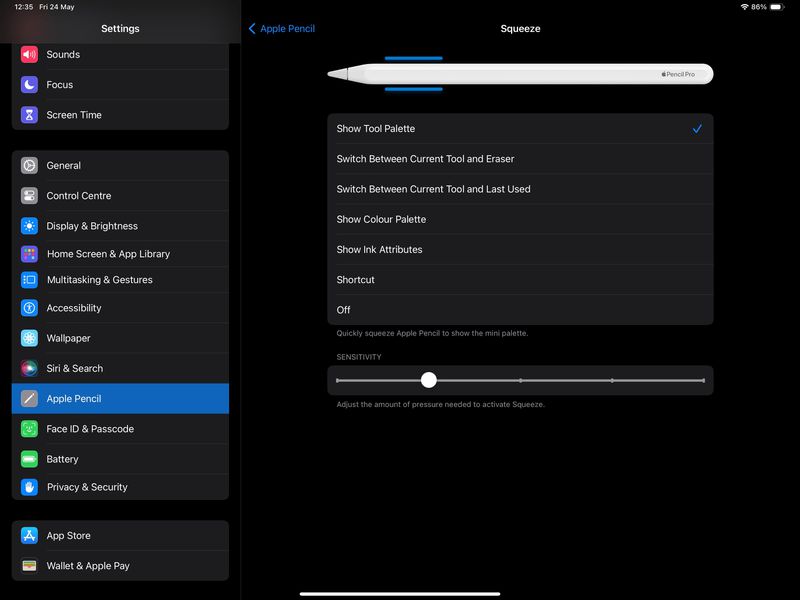
Note that you can also adjust Squeeze sensitivity from this screen, so you can lower it if you tend to trigger it unintentionally.
One of the significant enhancements in the Apple Pencil Pro compared to its predecessor is the barrel roll feature. This utilizes a gyroscope in the Pencil Pro, enabling the barrel's rotation to alter the orientation of specific tools. It provides more precise control over shaped pen and brush tools, mimicking the natural function of a real pen or brush when tilted during drawing or sketching.

Apple Pencil Pro supports Find My, so it can be tracked right alongside the iPad and other devices in the Find My app. Note that unlike some Apple devices which have an Ultra Wideband chip, Apple Pencil Pro simply uses Bluetooth to pinpoint its location via Find My.
An option to add Apple Pencil Pro should appear onscreen during the initial pairing process, but if you can't find Apple Pencil Pro in the Find My app after pairing, you can connect it manually like so:
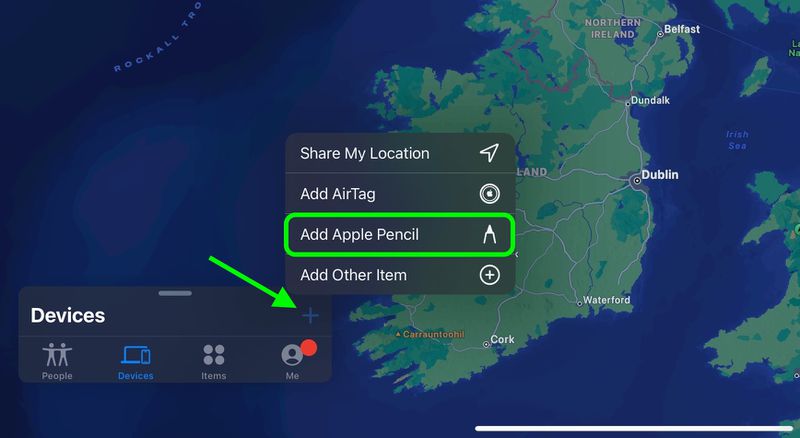
The Double-Tap feature that debuted with the Apple Pencil 2 is also supported by Apple Pencil Pro, and allows you to perform various actions such as showing a color palette or switching to the tool you last used.

To change the function of Double-Tap, follow these steps:

Note that this screen also includes an option to Allow Double Tap Only with Hover.
While Apple's iPad apps are ready to go with Apple Pencil Pro, it's important to note that third-party app developers need to add support for the new accessory before they will work. As of writing this, only a handful of apps have been updated with Apple Pencil Pro support, but more are sure to get on board in the very near future.
Tag: Apple Pencil GuideRelated Forum: iPad AccessoriesThe above is the detailed content of Apple Pencil Pro: Tips for Using Apple\'s 2024 iPad Stylus. For more information, please follow other related articles on the PHP Chinese website!
 The difference between indexof and includes
The difference between indexof and includes
 The difference between flutter and uniapp
The difference between flutter and uniapp
 Solution to Connection reset
Solution to Connection reset
 What is the use of bitlocker
What is the use of bitlocker
 Introduction to screenshot shortcut keys in win10
Introduction to screenshot shortcut keys in win10
 How to find the greatest common divisor in C language
How to find the greatest common divisor in C language
 What software is Twitter?
What software is Twitter?
 rgb to hexadecimal conversion
rgb to hexadecimal conversion




