
Ever stumbled upon the mysterious AppData folder when poking around your computer files or trying to make a Minecraft mod work? Here's everything you need to know about the AppData folder in Windows.
By default, you'll find a program's installation data in C:ProgramFiles or C: ProgramFiles (x86) unless you set a custom installation path during installation.
The AppData folder, short for Application Data, is where programs store data that is created for the user. This includes temporary files, cache, browser sessions, mail stores, user history, etc. Moreover, each user on the PC gets their own separate AppData folder.
This way, multiple users can save their preferences without impacting one another. If you've ever wondered where Windows stores program files and folders for different users on the same PC, now you know.

The AppData directory has three sub-folders: Local, LocalLow, and Roaming. All three folders hold similar files but serve different purposes:
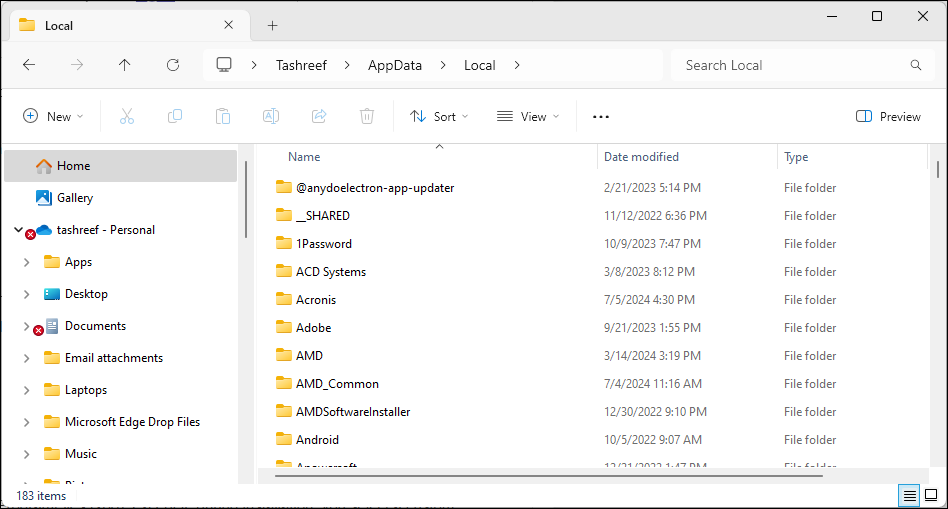
While these are the intended purposes of these folders, ultimately, the app developer is the one who decides which data goes where. As a result, you may find some program data in the Local folder and some in the Roaming folder, depending on the developer's choice. This inconsistency, however, does not usually impact the app's functionality.
The AppData folder resides under each user's profile folder in Windows. It's a hidden folder, so you need to be able to see hidden files to access it. Here's how to show these hidden files in Windows:
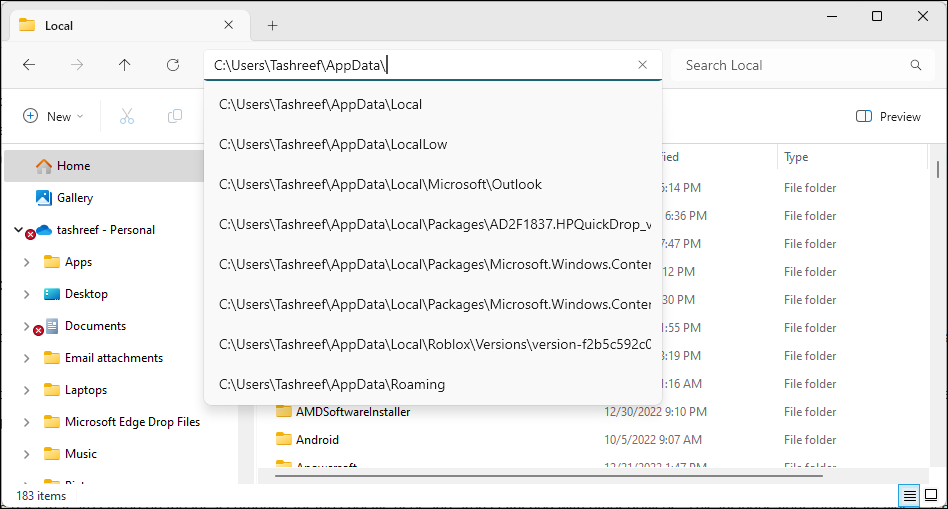
To view the AppData folder, open File Explorer and go to C:UsersUsernameAppData. Here, the "Username" is your profile folder. For instance, on my computer, the AppData folder is located in C:usersTashreefAppData.
Alternatively, you can use the Run dialog to access the AppData folder. Press Win + R to open the Run dialog box, type appdata, and click OK.
The AppData folder is hidden by default for a good reason. Modifying files within this folder can cause your programs to act up, loss of saved data, and a partial breakdown of system and personalization settings. In more severe cases where modification to the Users folder is involved, you may need to reinstall Windows to get your computer working again.
That said, in some instances, modifying files in the AppData folder may be necessary. It could be to add or remove game mods or clear out temporary files when an app isn't working. If you decide to make any modifications, create a backup of the entire folder. That way, if something goes wrong, you can quickly restore the folder to undo any changes.
The above is the detailed content of What Is the AppData Folder in Windows, and When Should You Use It?. For more information, please follow other related articles on the PHP Chinese website!
 How to light up Douyin close friends moment
How to light up Douyin close friends moment
 microsoft project
microsoft project
 What is phased array radar
What is phased array radar
 How to use fusioncharts.js
How to use fusioncharts.js
 Yiou trading software download
Yiou trading software download
 The latest ranking of the top ten exchanges in the currency circle
The latest ranking of the top ten exchanges in the currency circle
 What to do if win8wifi connection is not available
What to do if win8wifi connection is not available
 How to recover files emptied from Recycle Bin
How to recover files emptied from Recycle Bin




