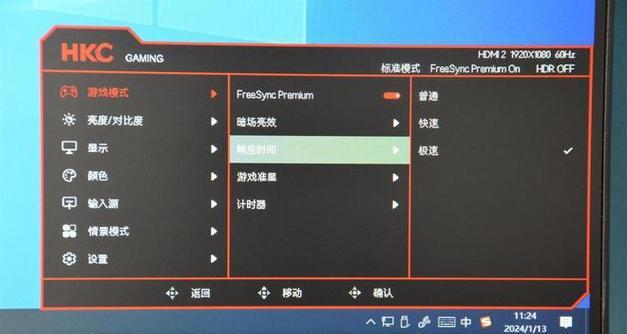With the continuous advancement of technology, old-fashioned monitors are gradually being replaced in modern life, but some people still use old-fashioned monitors. However, sometimes we may encounter the problem of no signal on old monitors, which brings trouble to our work and entertainment. This article will introduce you to some methods to solve the problem of no signal on old monitors to help you solve this problem quickly.

Check the connection cable
- Make sure the cable between the monitor and the computer is tightly plugged in.
- Check whether the cable is loose or damaged.
Question: The computer cannot start, how to determine if there is a power problem? Simple explanation: The power supply is an important part of the computer. If the power supply fails, the computer may not start or run unstable. Guided reading: This article will introduce the steps to check for computer power failure and help you quickly identify the problem. Read on to learn how to check if your power supply is damaged and take the necessary steps to repair or replace it. It is organized by php editor Zimo for you. I hope it can be helpful to you.
- Make sure the monitor’s power cord is plugged into a power outlet and powered on.
- Check whether the switch on the back of the monitor is turned on.
Adjust resolution
- Right-click the desktop on your computer and select "Display Settings".
- Adjust your monitor resolution and try to choose the resolution that best matches your monitor.
Replace the display cable
- If the above method does not work, try to replace the display cable.
- Make sure to use the correct cable type, such as VGA, HDMI, etc.
Check the graphics card driver
- Open the device manager on your computer.
- Find the display adapter and expand it, right-click the graphics card driver and select "Update Driver".
Try using another computer
- Connect the monitor to other computers.
- If it can be displayed normally on other computers, the problem may be with your computer.
Check the BIOS settings
- Restart the computer and press the corresponding button during the boot process to enter the BIOS setup interface.
- Check the relevant settings to ensure the monitor is correctly recognized.
Reset the monitor
- Turn off the monitor and unplug the power cord.
- Press and hold the power button for about 10 seconds, then release.
- Plug in the power cord and restart the monitor.
Try grounding treatment
- Disconnect the cables from the monitor and computer and ensure that both the computer and monitor are well grounded.
- Connect the cable again, restart the computer and turn on the monitor.
Check for hardware failure
- If none of the above methods work, it may be caused by hardware failure.
- It is recommended to ask professional technicians to repair or replace the hardware.
Use an adapter
- If your old monitor uses other interfaces, you can try using an adapter to connect to the computer.
- The adapter converts other interface signals into the signals required by older monitors.
Upgrade Graphics Card
- Consider upgrading your graphics card.
- Higher performance graphics cards may better suit the needs of older monitors.
Seek professional help
- If you do not have computer repair knowledge, it is recommended to seek professional help.
- Professionals can locate and solve problems more accurately.
Buy a new monitor
- If none of the above methods work and your old monitor has aged beyond repair, consider buying a new monitor.
- The new display will bring you a better usage experience.
The above is the detailed content of Solution to the problem of no signal on old monitors (how to deal with no signal on old monitors). For more information, please follow other related articles on the PHP Chinese website!