
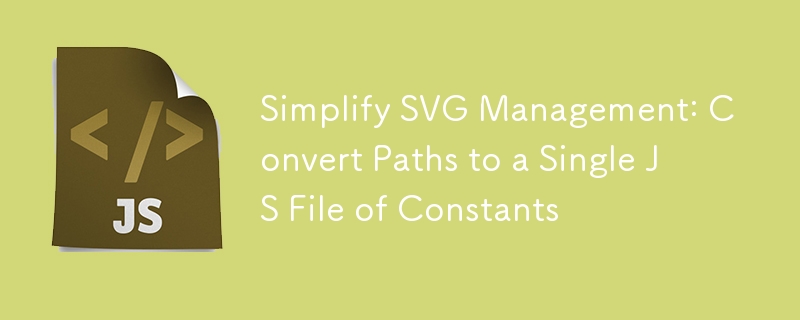
When building React.js applications, managing SVG icons efficiently is crucial. SVGs provide the scalability and flexibility needed for responsive design, but handling them in large projects can become cumbersome. That’s where svg-path-constants comes in, a CLI tool designed to streamline your SVG workflow by converting SVG paths into reusable constants.
In a previous article, "A Comprehensive Comparison of SVG Icon Management Options in React.js Projects", I discussed various methods for managing SVG icons, including inline SVGs, SVG sprites, and using React components for each icon. While each method has its pros and cons, one challenge remains: keeping your SVG paths organized and reusable.
Using constants for SVG paths provide small bundle size and fast build time.
svg-path-constants is a CLI tool that helps you generate constants from SVG files, making it easier to integrate and manage SVG icons in your React projects. It converts SVG paths into JS constants, supports flexible naming conventions, and allows for customizable output.
You can start using svg-path-constants immediately with npx:
npx svg-path-constants@latest
Alternatively, you can install it globally or as a dev dependency:
npm install -g svg-path-constants npm install --save-dev svg-path-constants
Let’s say you have SVG files in src/assets/icons and want to generate constants in src/components/Icon/paths.js:
npx svg-path-constants@latest -i src/assets/icons -o src/components/Icon/paths.js
Output Example:
// src/components/Icon/paths.js export const folderIcon1 = "M10 10 H 90 V 90 H 10 Z"; // Example SVG path export const folderIcon2 = "M20 20 H 80 V 80 H 20 Z"; // Example SVG path
Specify a different naming format, like PascalCase:
npx svg-path-constants@latest -i src/assets/icons -o src/components/Icon/paths.js -f PascalCase
Output Example:
// src/components/Icon/paths.js export const FolderIcon1 = "M10 10 H 90 V 90 H 10 Z"; // Example SVG path export const FolderIcon2 = "M20 20 H 80 V 80 H 20 Z"; // Example SVG path
Control the naming and file output with a custom template:
npx svg-path-constants@latest -i src/assets/icons -o src/components/Icon/{-2,-1}/{0}.js -t "{1,-3}"
Output Example:
// src/components/Icon/folder/icon1.js export const folderIcon1 = "M10 10 H 90 V 90 H 10 Z"; // Example SVG path // src/components/Icon/folder/icon2.js export const folderIcon2 = "M20 20 H 80 V 80 H 20 Z"; // Example SVG path
svg-path-constants can convert SVG attributes like opacity, fill-opacity, stroke, and fill into components of the path string.
<svg>
<path d="M10 10 H 90 V 90 H 10 Z" opacity="0.5" fill-opacity="0.8" stroke="#ff0000" fill="#00ff00"/>
</svg>
Generated Path Constant:
export const myIcon = "o0.5 O0.8 fff000 F00ff00 M10 10 H 90 V 90 H 10 Z";
This feature allows you to keep essential style information directly within the path string, maintaining a compact and informative representation.
Once you have generated SVG path constants with svg-path-constants, you can easily integrate them into your React components. This not only keeps your code clean but also allows for easy reuse of SVG paths across your application.
Let’s assume you’ve already run the following command to generate constants from your SVG files:
npx svg-path-constants@latest -i src/assets/icons -o src/components/Icon/paths.js
This command generates a file src/components/Icon/paths.js with constants like:
// src/components/Icon/paths.js export const folderIcon1 = "M10 10 H 90 V 90 H 10 Z"; // Example SVG path export const folderIcon2 = "M20 20 H 80 V 80 H 20 Z"; // Example SVG path
Now, let’s create a React component that renders these SVG icons using the generated constants.
import React from 'react';
import { folderIcon1, folderIcon2 } from './paths'; // Import the generated SVG path constants
const parsePathData = (d) => {
const pathElements = [];
const pathCommands = d.split(/(o[\d.]+|O[\d.]+|f[0-9a-fA-F]+|F[0-9a-fA-F]+)/); // Split by style commands
let attributes = null;
pathCommands.forEach((text, i) => {
const isCommand = Boolean(i % 2);
if (isCommand) {
if (!attributes) {
attributes = {};
}
const match = text.match(/^(o([\d.]+))?(O([\d.]+))?(f([0-9a-fA-F]+))?(F([0-9a-fA-F]+))?$/);
const [, , opacity, , fillOpacity, , stroke, , fill] = match;
if (opacity) attributes.opacity = opacity;
if (fillOpacity) attributes["fill-opacity"] = fillOpacity;
if (stroke) attributes.stroke = `#${stroke}`;
if (fill) attributes.fill = `#${fill}`;
return;
}
if (text.trim().length) {
pathElements.push({ ...attributes, d: text });
}
});
return pathElements;
};
const SvgIcon = ({ d, size = 24, color = 'currentColor', ...props }) => {
const pathElements = parsePathData(d);
return (
<svg
width={size}
height={size}
viewBox="0 0 24 24"
fill={color}
xmlns="http://www.w3.org/2000/svg"
{...props}
>
{pathElements.map((attrs, index) => (
<path key={index} {...attrs} />
))}
</svg>
);
};
const IconDemo = () => (
<div>
<h2>SVG Icon Examples</h2>
<div>
<h3>Folder Icon 1</h3>
<SvgIcon path={folderIcon1} size={48} color="blue" />
</div>
<div>
<h3>Folder Icon 2</h3>
<SvgIcon path={folderIcon2} size={48} color="green" />
</div>
</div>
);
export default IconDemo;
You can now use the IconDemo component anywhere in your React application to display the SVG icons:
import React from 'react';
import ReactDOM from 'react-dom';
import IconDemo from './components/Icon/IconDemo';
ReactDOM.render(
<React.StrictMode>
<IconDemo />
</React.StrictMode>,
document.getElementById('root')
);
parsePathData Function:
SvgIcon Component:
IconDemo Component:
I’m currently working on an npm library that will enhance svg-path-constants by adding raster images (PNGs) as comments above each generated constant. This will provide a visual representation of the icon directly in your code, making it easier to identify and manage SVG paths.
Managing SVG paths in React projects doesn’t have to be a hassle. With svg-path-constants, you can keep your icons organized, your code clean, and your workflow efficient. And soon, with the upcoming library for adding raster images to icon comments, you'll have an even more visual and intuitive way to manage your SVG assets.
Try svg-path-constants today:
npx svg-path-constants@latest
And stay tuned for more updates!
The above is the detailed content of Simplify SVG Management: Convert Paths to a Single JS File of Constants. For more information, please follow other related articles on the PHP Chinese website!
 Learn C# from scratch
Learn C# from scratch
 How to solve filezilla garbled characters
How to solve filezilla garbled characters
 How to enable the same city function on Douyin
How to enable the same city function on Douyin
 Oracle view table operation history
Oracle view table operation history
 Douyin level price list 1-75
Douyin level price list 1-75
 How to sum three-dimensional arrays in php
How to sum three-dimensional arrays in php
 Google account registration method
Google account registration method
 How to read files and convert them into strings in java
How to read files and convert them into strings in java
 The role of linux operating system
The role of linux operating system




