 Software Tutorial
Software Tutorial
 Computer Software
Computer Software
 How to make a line chart in WPS How to make a line chart in WPS
How to make a line chart in WPS How to make a line chart in WPS
How to make a line chart in WPS How to make a line chart in WPS
Question: How to make a line chart when using WPS software in the office? Quick explanation: A line chart is a type of chart that shows trends in data. It uses line segments to connect a series of data points to show changes in the data. Guided reading: In order to help you easily master the method of making line charts in WPS, PHP editor Apple has specially prepared a detailed tutorial. Read on to learn how to use WPS to create crisp, clear line charts that effectively present your data.
How to create a line chart in WPS? How to make a line chart with WPS
Open the WPS text software, click "Insert" - Chart in the menu bar, as shown in the picture.

At this time, a histogram will appear in the WPS text software. At the same time, the WPS table software will automatically open, and a histogram will also be generated in the WPS table.

Click the column chart just inserted in the WPS spreadsheet software to make it selected, and then click "Insert" - Chart in the menu bar.

The "Chart Type" dialog box pops up, find "Line Chart" in the list box and click the down arrow on the right.
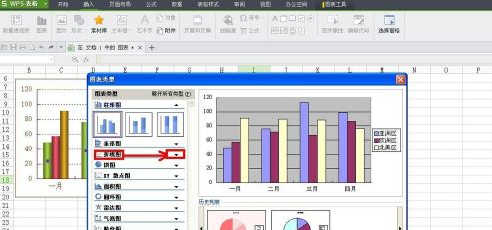
Select a line chart type among the line chart types expanded by the down arrow and click on it.

In the next dialog box that appears, select a color scheme you like in the color scheme and click "Next".

Select the "Data Area" tab in the "Source Data" dialog box, select the data area, and set whether the series is generated in rows or columns, and click "Next".

Select the "Title" tab in the pop-up "Chart Title" dialog box and set the title.
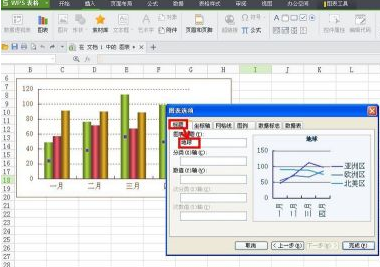
Switch to the "Coordinate Axis" tab and set the "Category Axis" and "Value Axis".

Switch to the "Gridlines" tab and set the "Category Axis" and "Value Axis" to match the major and minor gridlines of the eight countries.
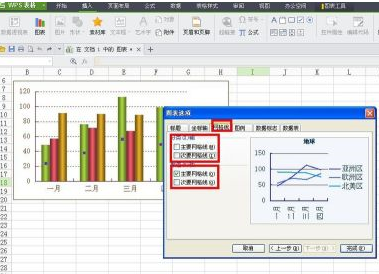
Switch to the "Legend" tab and select the title position.

Switch to the "Data Flags" tab and select the appropriate data label.

Switch to the "Data Table" tab, confirm whether to display the data table, and click the "Finish" button.

Now a line chart appears in the WPS table, as shown in the picture.

Then paste the line chart in the WPS table into the WPS text software to replace the original bar chart. Pichuan

The above is the detailed content of How to make a line chart in WPS How to make a line chart in WPS. For more information, please follow other related articles on the PHP Chinese website!

Hot AI Tools

Undresser.AI Undress
AI-powered app for creating realistic nude photos

AI Clothes Remover
Online AI tool for removing clothes from photos.

Undress AI Tool
Undress images for free

Clothoff.io
AI clothes remover

Video Face Swap
Swap faces in any video effortlessly with our completely free AI face swap tool!

Hot Article

Hot Tools

Notepad++7.3.1
Easy-to-use and free code editor

SublimeText3 Chinese version
Chinese version, very easy to use

Zend Studio 13.0.1
Powerful PHP integrated development environment

Dreamweaver CS6
Visual web development tools

SublimeText3 Mac version
God-level code editing software (SublimeText3)

Hot Topics
 1663
1663
 14
14
 1419
1419
 52
52
 1313
1313
 25
25
 1263
1263
 29
29
 1236
1236
 24
24
 How much does Microsoft PowerToys cost?
Apr 09, 2025 am 12:03 AM
How much does Microsoft PowerToys cost?
Apr 09, 2025 am 12:03 AM
Microsoft PowerToys is free. This collection of tools developed by Microsoft is designed to enhance Windows system functions and improve user productivity. By installing and using features such as FancyZones, users can customize window layouts and optimize workflows.
 What is the best alternative to PowerToys?
Apr 08, 2025 am 12:17 AM
What is the best alternative to PowerToys?
Apr 08, 2025 am 12:17 AM
ThebestalternativestoPowerToysforWindowsusersareAutoHotkey,WindowGrid,andWinaeroTweaker.1)AutoHotkeyoffersextensivescriptingforautomation.2)WindowGridprovidesintuitivegrid-basedwindowmanagement.3)WinaeroTweakerallowsdeepcustomizationofWindowssettings



