iOS 18beta6 is released, how to flash iOS 18beta6
Enjoy the latest features of iOS 18? Now, iOS 18 beta 6 is released, bringing a series of exciting new experiences and improvements. Want to experience these updates first, but don’t know how to flash your phone? don’t worry! PHP editor Youzi provides you with a detailed iOS 18 beta 6 flashing guide to help you upgrade easily and explore the wonderful features of iOS 18.
Apple today pushed the iOS/iPadOS 18 Developer Preview Beta 6 update (Build Number: 22A5338b) to iPhone and iPad users. This update comes 7 days after the last Beta/RC release.
The iOS 18 beta6 updates are as follows:
Photo App Collection
Apple has further tweaked the Photos app in iOS/iPadOS 18 Beta 6, introducing a redesigned look for the album collection. Each collection has a separate card with a main thumbnail displayed on the left. Previous versions displayed the collection name and a series of small thumbnails on the left.

Control Center
Apple has introduced a new toggle button in Control Center that allows users to quickly enable/disable Bluetooth.

Users can add the Bluetooth toggle key to the lock screen to replace the camera or flashlight, and on iPhone 15 Pro and Pro Max, users can also assign it to the action button.
The arrangement of Control Center icons in the gallery has been adjusted. For example, the Capture section adds camera, QR code scanning and magnifying glass options, and a silent mode is added under Sounds.
Dark Mode Notification Icon
After the user enables the dark mode icon, app push notifications with dark mode icons will correctly appear dark.

Splash Screens
New Splash Screens are available for apps like Photos, Translate, Podcasts, Home, Apple TV, Calculator, and Notes.

Icon Tints
When the user changes the wallpaper, if you have customized the tone for the icon to match the color of the wallpaper, the icon will also change accordingly.

Apple Music
The Browse tab in Apple Music is now the New Discovers tab.

Attached is the iOS 18 beta 6 upgrade method:
※1. Please back up important data before flashing, or check "Keep user data after flashing" to prevent the loss of important data;
※2. Please make sure that the activation lock is not turned on on the mobile device, or you know the ID lock account and password, otherwise the device may not be activated after flashing;
※3. The device is upgraded to iOS 18 beta 6 version After that, you will no longer be able to downgrade to the "Apple has turned off verification" firmware version, even if you have used SHSH to back up before.
※4. 기기를 iOS 18 베타 6 버전으로 업그레이드한 후, 다른 "Apple이 인증을 끄지 않았습니다" 버전으로 다운그레이드하려는 경우 "사용자 정보 유지" "플래시"를 확인하는 것은 권장되지 않습니다. 플래시 성공 후 플래시 오류 또는 장치 이상이 있을 수 있으므로 분류된 백업 데이터를 먼저 사용한 다음 새 플래시를 수행한 후 데이터를 복원하는 것이 좋습니다.
플래싱 단계:
1. 먼저 최신 버전을 다운로드하여 설치하고 데이터를 사용하십시오. 모바일 장치를 컴퓨터에 연결하고 "원클릭 플래시" 인터페이스로 들어갑니다. . 연결이 성공하면 펌웨어가 자동으로 일치됩니다.
(성공적으로 플래시하려면 최신 버전으로 업그레이드해야 함)

2. iOS 18 베타 6 버전을 선택하세요. 플래시 가능한 버전 중에서 "지금 플래시"를 클릭하면 자동으로 펌웨어가 다운로드되고 휴대폰이 플래시됩니다. 펌웨어를 다운로드한 경우 "가져오기"를 클릭한 다음 "지금 플래시"를 클릭하세요. 장치 데이터가 삭제되는 것을 원하지 않으면 "사용자 데이터 플래시 유지" 옵션을 선택하세요. 3. 다음으로 플래싱이 자동으로 수행됩니다. 이 과정에서 데이터 케이블을 연결한 상태로 플래싱이 완료될 때까지 기다립니다. 플래싱이 완료되면 모바일 장치의 전원이 자동으로 켜집니다.

The above is the detailed content of iOS 18beta6 is released, how to flash iOS 18beta6. For more information, please follow other related articles on the PHP Chinese website!

Hot AI Tools

Undresser.AI Undress
AI-powered app for creating realistic nude photos

AI Clothes Remover
Online AI tool for removing clothes from photos.

Undress AI Tool
Undress images for free

Clothoff.io
AI clothes remover

Video Face Swap
Swap faces in any video effortlessly with our completely free AI face swap tool!

Hot Article

Hot Tools

Notepad++7.3.1
Easy-to-use and free code editor

SublimeText3 Chinese version
Chinese version, very easy to use

Zend Studio 13.0.1
Powerful PHP integrated development environment

Dreamweaver CS6
Visual web development tools

SublimeText3 Mac version
God-level code editing software (SublimeText3)

Hot Topics
 1664
1664
 14
14
 1423
1423
 52
52
 1317
1317
 25
25
 1268
1268
 29
29
 1243
1243
 24
24
 How to use Aisi Assistant-Aisi Assistant usage tutorial
Mar 06, 2024 pm 12:10 PM
How to use Aisi Assistant-Aisi Assistant usage tutorial
Mar 06, 2024 pm 12:10 PM
Many novice friends still don’t know how to use Aisi Assistant, so the editor below has brought a tutorial on how to use Aisi Assistant. Friends who need it can quickly take a look. 1. Operation interface, check whether necessary components are installed (as shown in the figure below); 2. My device window, read the relevant description information (as shown in the figure below); 3. If the link cannot be made, according to Instructions for related operations (as shown in the figure below); 4. Use the game window to quickly complete the experience of related popular games (as shown in the figure below); 5. Download and select the various ringtones you need to use (as shown in the figure below) shown); 6. Quickly download various high-definition wallpapers (as shown in the figure below); 7. Support the function of rooting and jailbreaking (as shown in the figure below). above
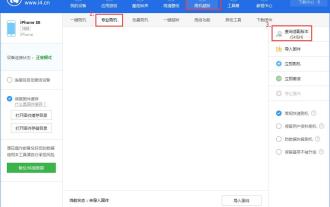 How to flash your phone with Aisi Assistant - Aisi Assistant flashing tutorial
Mar 05, 2024 pm 10:16 PM
How to flash your phone with Aisi Assistant - Aisi Assistant flashing tutorial
Mar 05, 2024 pm 10:16 PM
Many friends still don’t know how to flash the phone with Ace Assistant, so the editor will explain the tutorial on flashing the phone with Ace Assistant. If you are in need, hurry up and take a look. I believe it will be helpful to everyone. Download the latest version of Aisi Assistant and connect your device to Aisi Assistant. Find the "Jailbreak" option on the interface, and then click "Professional Flash". Then click "Query SHSH" to get the version currently available for flashing. After confirming the flashable version, download the corresponding firmware through Aisi Assistant. The download process and saving location can be viewed in the "Download Center". 3. After downloading the firmware, you can flash the phone. Return to the "Professional Flash" interface, click "Import Firmware", and select the firmware you just downloaded (if you can't find it, go to the "Download Center" in the upper right corner to open the file.
 How to choose between iOS 17.6VS iOS 18? Which one is more suitable for upgrading?
Jul 12, 2024 pm 02:14 PM
How to choose between iOS 17.6VS iOS 18? Which one is more suitable for upgrading?
Jul 12, 2024 pm 02:14 PM
The iOS iteration speed is getting faster and faster. Unknowingly, it has been 25 days since the release of iOS 18beta version. During this period, Apple also provided users with iOS 17.6beta version to choose from. So which version is more suitable for upgrading? In other words, how do users correctly choose the version upgrade that suits them? Let’s find out: iOS 18 beta version iOS 18 is Apple’s most powerful AI system to be released soon. Its performance and computing power are undoubtedly powerful, whether it is the “complete version” equipped with GPT or the domestic “reduced version” , will improve the performance of Apple mobile phones. Is iOS 18 worth upgrading for all users? Let’s take a look at the actual test: iOS 18beta: test model iPho
 What is Aisi Assistant used for?
Nov 02, 2022 am 11:23 AM
What is Aisi Assistant used for?
Nov 02, 2022 am 11:23 AM
Aisi Assistant is a professional Apple flash assistant that can provide Apple users with millions of genuine Apple software, popular games, ringtones, high-definition wallpapers, high-speed one-click downloads without AppIe ID; it is also an Apple device management tool that can easily manage devices You can use games, photos, music, ringtones, videos, contacts and other data in it, and you can also back up data, fix application crashes, clean up mobile phone junk, etc.
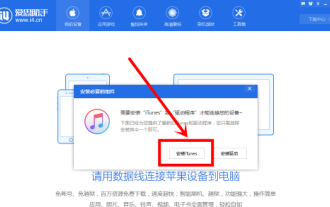 How does Aisi Assistant download software for iPhone? How does Aisi Assistant download software for iPhone?
Mar 05, 2024 pm 03:50 PM
How does Aisi Assistant download software for iPhone? How does Aisi Assistant download software for iPhone?
Mar 05, 2024 pm 03:50 PM
I believe that the users here like to use the AISI Assistant software as much as the editor, but do you know how to download software to the iPhone with AISI Assistant? The following is the method that the editor brings to you how to download software to the iPhone with AISI Assistant. , interested users can take a look below. Open Aisi Assistant and click to install iTunes. After iTunes is installed, connect your phone to the computer with a data cable, and a dialog box will pop up on your phone, click Trust. Go to the device information page and check "Prevent iTunes from running automatically". (Personal preference, you can leave it unchecked, but iTunes will often pop up automatically.) Then click "Apply Game". After entering the application game, you can see many APP lists. If you can’t find your
 What is the difference between the Apple Education Premium Edition and the regular edition?
Oct 19, 2022 am 09:17 AM
What is the difference between the Apple Education Premium Edition and the regular edition?
Oct 19, 2022 am 09:17 AM
Differences: 1. The education discount is cheaper than the price listed on the official website (regular version). 2. The ordering speed of the official website of the education discount will be slower than that of the regular version. The regular version is usually shipped in 1-3 working days when it is in stock. The education discount version is faster in a few days. If it is before the start of school During the peak period when a large number of students purchase, the queue may last for weeks. 3. The educational discount is applicable to quasi-college students, college students, and faculty members (including faculty and staff of universities, middle schools, primary schools, and special education schools); while the general version is applicable to a wider range of people.
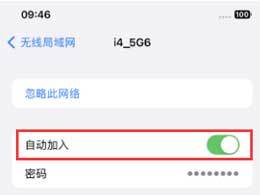 How to turn off automatic connection to public network WiFi on iPhone?
Apr 19, 2024 pm 03:16 PM
How to turn off automatic connection to public network WiFi on iPhone?
Apr 19, 2024 pm 03:16 PM
When you go out, your iPhone will always automatically connect to some public networks or WiFi networks provided by operators, which may cause some security risks. If you want to better protect your personal privacy and data security, and improve your network experience, we recommend turning off automatic WiFi connections on public networks. The following is how to turn off the automatic connection of public network WiFi on Apple iPhone: 1. Turn off the automatic connection of public network WiFi 1. Open "Settings" on the iPhone and select "WiFi" at the top of the page. 2. On this page, you can see all the connected WiFi networks and the list of available networks. Click the "Edit" button in the upper right corner to enter the edit mode. In the edit mode, we can edit the network.
 Should iPhone12 ios16 be updated to ios17.5beta3? How is the experience of ios17.5beta3?
Apr 25, 2024 pm 04:52 PM
Should iPhone12 ios16 be updated to ios17.5beta3? How is the experience of ios17.5beta3?
Apr 25, 2024 pm 04:52 PM
Practical sharing... As Apple continues to launch new iOS versions, many iPhone users are faced with the choice of whether to upgrade the system. The release of the latest iOS17.5Beta3 has attracted widespread attention, especially for iPhone12 users. Whether they should abandon the existing iOS16 and try the new Beta version has become a question worth discussing. Based on actual experience, this article analyzes the pros and cons of upgrading iPhone 12 to iOS 17.5 Beta 3 to provide a reference for the majority of Apple fans. First of all, we need to make it clear that Beta versions are usually used by developers or early adopters who are willing to take a certain risk. This means that compared to the official version, the Beta version may contain




