How to take a screenshot with electron
This article explains how to capture screenshots in Electron apps. It covers taking screenshots of a specific window or region, obtaining a screenshot of the entire screen excluding the window frame, and methods for saving or sharing the captured ima
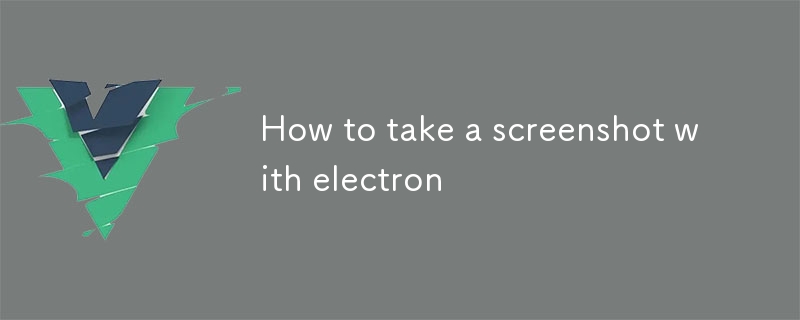
How to Take Screenshots in Electron
1. How to Take Screenshots of a Specific Window or Region in an Electron App?
In Electron, you can capture screenshots of a specific window or region using the screenshot method. Here's how you do it:screenshot method. Here's how you do it:
const { BrowserWindow } = require('electron');
const window = new BrowserWindow({ width: 800, height: 600 });
window.capturePage((image) => {
// Save the image to a file or share it using an appropriate platform-specific method.
});For taking screenshots of a specific region, use the capturePage function with non-default options:
const options = {
x: 0,
y: 0,
width: 200,
height: 100
};
window.capturePage(options, (image) => {
// ...
});2. How to Get a Screenshot of the Entire Screen Excluding the Window Frame in Electron App?
To capture a screenshot of the entire screen excluding the window frame in Electron, create a new window without a frame and capture the screen:
const { BrowserWindow } = require('electron');
const window = new BrowserWindow({ frame: false, show: false });
window.capturePage((image) => {
// ...
});The frame: false option ensures that the window doesn't have a border or title bar, resulting in a screenshot that only includes the screen content.
3. How to Save or Share a Screenshot in Electron App?
Once you have the screenshot image
const fs = require('fs');
fs.writeFile('my-screenshot.png', image.toPNG(), (err) => {
if (err) {
console.log('Error saving the screenshot:', err);
} else {
console.log('Screenshot saved successfully');
}
});capturePage function with non-default options:-
2. How to Get a Screenshot of the Entire Screen Excluding the Window Frame in Electron App?
To capture a screenshot of the entire screen excluding the window frame in Electron, create a new window without a frame and capture the screen: rrreee - The
frame: falseoption ensures that the window doesn't have a border or title bar, resulting in a screenshot that only includes the screen content.3. How to Save or Share a Screenshot in Electron App?
Once you have the screenshot
const dialog = require('electron').dialog;
dialog.showSaveDialog(window, {
title: 'Save screenshot',
filters: [
{
name: 'PNG Images',
extensions: ['png']
}
]
}, (file) => {
if (file) {
fs.writeFile(file, image.toPNG(), (err) => {
if (err) {
console.log('Error saving the screenshot:', err);
} else {
console.log('Screenshot saved successfully');
}
});
}
});image, you can save it to a file or share it using platform-specific methods. Here are examples:🎜🎜🎜🎜🎜Saving the screenshot to a file:🎜🎜rrreee🎜🎜🎜🎜Sharing the screenshot using a system dialog:🎜🎜rrreee🎜🎜The above is the detailed content of How to take a screenshot with electron. For more information, please follow other related articles on the PHP Chinese website!

Hot AI Tools

Undresser.AI Undress
AI-powered app for creating realistic nude photos

AI Clothes Remover
Online AI tool for removing clothes from photos.

Undress AI Tool
Undress images for free

Clothoff.io
AI clothes remover

Video Face Swap
Swap faces in any video effortlessly with our completely free AI face swap tool!

Hot Article

Hot Tools

Notepad++7.3.1
Easy-to-use and free code editor

SublimeText3 Chinese version
Chinese version, very easy to use

Zend Studio 13.0.1
Powerful PHP integrated development environment

Dreamweaver CS6
Visual web development tools

SublimeText3 Mac version
God-level code editing software (SublimeText3)

Hot Topics
 What is the method of converting Vue.js strings into objects?
Apr 07, 2025 pm 09:18 PM
What is the method of converting Vue.js strings into objects?
Apr 07, 2025 pm 09:18 PM
Using JSON.parse() string to object is the safest and most efficient: make sure that strings comply with JSON specifications and avoid common errors. Use try...catch to handle exceptions to improve code robustness. Avoid using the eval() method, which has security risks. For huge JSON strings, chunked parsing or asynchronous parsing can be considered for optimizing performance.
 Vue.js vs. React: Project-Specific Considerations
Apr 09, 2025 am 12:01 AM
Vue.js vs. React: Project-Specific Considerations
Apr 09, 2025 am 12:01 AM
Vue.js is suitable for small and medium-sized projects and fast iterations, while React is suitable for large and complex applications. 1) Vue.js is easy to use and is suitable for situations where the team is insufficient or the project scale is small. 2) React has a richer ecosystem and is suitable for projects with high performance and complex functional needs.
 How to use bootstrap in vue
Apr 07, 2025 pm 11:33 PM
How to use bootstrap in vue
Apr 07, 2025 pm 11:33 PM
Using Bootstrap in Vue.js is divided into five steps: Install Bootstrap. Import Bootstrap in main.js. Use the Bootstrap component directly in the template. Optional: Custom style. Optional: Use plug-ins.
 Is vue.js hard to learn?
Apr 04, 2025 am 12:02 AM
Is vue.js hard to learn?
Apr 04, 2025 am 12:02 AM
Vue.js is not difficult to learn, especially for developers with a JavaScript foundation. 1) Its progressive design and responsive system simplify the development process. 2) Component-based development makes code management more efficient. 3) The usage examples show basic and advanced usage. 4) Common errors can be debugged through VueDevtools. 5) Performance optimization and best practices, such as using v-if/v-show and key attributes, can improve application efficiency.
 How to add functions to buttons for vue
Apr 08, 2025 am 08:51 AM
How to add functions to buttons for vue
Apr 08, 2025 am 08:51 AM
You can add a function to the Vue button by binding the button in the HTML template to a method. Define the method and write function logic in the Vue instance.
 Is Vue used for frontend or backend?
Apr 03, 2025 am 12:07 AM
Is Vue used for frontend or backend?
Apr 03, 2025 am 12:07 AM
Vue.js is mainly used for front-end development. 1) It is a lightweight and flexible JavaScript framework focused on building user interfaces and single-page applications. 2) The core of Vue.js is its responsive data system, and the view is automatically updated when the data changes. 3) It supports component development, and the UI can be split into independent and reusable components.
 How to use watch in vue
Apr 07, 2025 pm 11:36 PM
How to use watch in vue
Apr 07, 2025 pm 11:36 PM
The watch option in Vue.js allows developers to listen for changes in specific data. When the data changes, watch triggers a callback function to perform update views or other tasks. Its configuration options include immediate, which specifies whether to execute a callback immediately, and deep, which specifies whether to recursively listen to changes to objects or arrays.
 What does vue multi-page development mean?
Apr 07, 2025 pm 11:57 PM
What does vue multi-page development mean?
Apr 07, 2025 pm 11:57 PM
Vue multi-page development is a way to build applications using the Vue.js framework, where the application is divided into separate pages: Code Maintenance: Splitting the application into multiple pages can make the code easier to manage and maintain. Modularity: Each page can be used as a separate module for easy reuse and replacement. Simple routing: Navigation between pages can be managed through simple routing configuration. SEO Optimization: Each page has its own URL, which helps SEO.






