elsaticsearch kubernetes nfs 部署
This article outlines best practices and troubleshooting tips for optimizing Elasticsearch deployment on Kubernetes using Network File System (NFS) for data persistence. It covers selecting high-performing NFS servers, fine-tuning NFS parameters, con
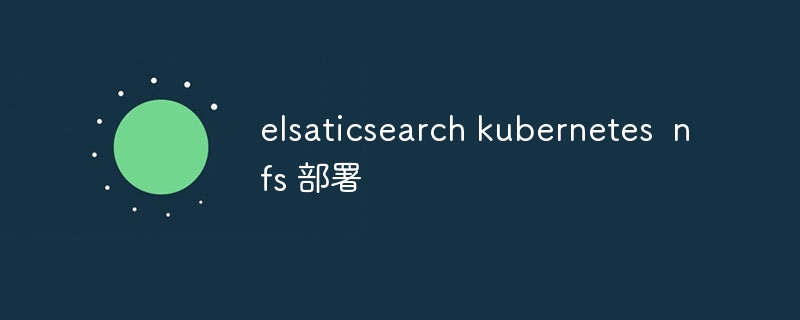
Elasticsearch Kubernetes NFS Deployment
How to optimize Elasticsearch deployment on Kubernetes using NFS for data persistence?
To optimize Elasticsearch deployment on Kubernetes using NFS for data persistence, consider the following recommendations:
- Choose a high-performing NFS server: NFS performance significantly impacts Elasticsearch performance. Select an NFS server known for its reliability and speed.
- Provide sufficient storage for all nodes: Ensure adequate storage capacity on the NFS server to accommodate data storage from all Elasticsearch nodes.
- Fine-tune NFS parameters: Optimize NFS mount parameters, such as read/write caching, async writes, and mount options, to improve performance.
- Use a PersistentVolumeClaim (PVC) for data: A PVC provides a more flexible and scalable way to manage data storage than a hostPath.
- Configure Elasticsearch StatefulSets with NFS persistence: Deploy Elasticsearch as a StatefulSet and link it to the NFS PVC to ensure data persistence across pod restarts or node failures.
- Monitor and troubleshoot performance: Use monitoring tools like Prometheus and Grafana to track NFS performance and identify potential bottlenecks.
What are the best practices for configuring Elasticsearch and Kubernetes for NFS-based storage?
To ensure optimal configuration of Elasticsearch and Kubernetes for NFS-based storage, follow these best practices:
- Use Kubernetes ConfigMaps and Secrets: Store sensitive NFS server credentials securely in ConfigMaps or Secrets.
- Enable NFS Server Access for Elasticsearch: Configure the NFS server to allow access by Elasticsearch nodes.
- Allow NFS Server Timestamp Mismatch: Kubernetes and NFS servers often have different time sources, leading to potential timestamp conflicts. Allow NFS timestamps to be modified to address this issue.
- Configure retries for NFS failures: Define retry policies in the Elasticsearch configuration to handle temporary NFS failures gracefully.
- Tune the PVC Reclaim Policy: Set the PVC reclaim policy to "Retain" to preserve data on NFS even after pod deletion.
How to troubleshoot common issues that arise with Elasticsearch deployments on Kubernetes using NFS?
Common issues and their troubleshooting steps for Elasticsearch deployments with NFS on Kubernetes include:
- NFS Mount Failure: Check NFS server connectivity, configurations, and permissions. Review NFS logs for error messages.
- Data Corruption: Verify NFS server health. Restore data from backups if necessary.
- Slow Search Performance: Optimize Elasticsearch settings like indexing strategy, shard allocation, and query caching. Tune NFS mount parameters for better performance.
- Node Eviction Issues: Configure pods with a toleration for NFS mount failures, allowing them to survive short-lived NFS issues.
- Data Inconsistencies: Enable NFS consistency checks in Elasticsearch settings and ensure NFS server synchronization.
The above is the detailed content of elsaticsearch kubernetes nfs 部署. For more information, please follow other related articles on the PHP Chinese website!

Hot AI Tools

Undresser.AI Undress
AI-powered app for creating realistic nude photos

AI Clothes Remover
Online AI tool for removing clothes from photos.

Undress AI Tool
Undress images for free

Clothoff.io
AI clothes remover

Video Face Swap
Swap faces in any video effortlessly with our completely free AI face swap tool!

Hot Article

Hot Tools

Notepad++7.3.1
Easy-to-use and free code editor

SublimeText3 Chinese version
Chinese version, very easy to use

Zend Studio 13.0.1
Powerful PHP integrated development environment

Dreamweaver CS6
Visual web development tools

SublimeText3 Mac version
God-level code editing software (SublimeText3)

Hot Topics
 1392
1392
 52
52
 Nginx Performance Tuning: Optimizing for Speed and Low Latency
Apr 05, 2025 am 12:08 AM
Nginx Performance Tuning: Optimizing for Speed and Low Latency
Apr 05, 2025 am 12:08 AM
Nginx performance tuning can be achieved by adjusting the number of worker processes, connection pool size, enabling Gzip compression and HTTP/2 protocols, and using cache and load balancing. 1. Adjust the number of worker processes and connection pool size: worker_processesauto; events{worker_connections1024;}. 2. Enable Gzip compression and HTTP/2 protocol: http{gzipon;server{listen443sslhttp2;}}. 3. Use cache optimization: http{proxy_cache_path/path/to/cachelevels=1:2k
 Advanced Nginx Configuration: Mastering Server Blocks & Reverse Proxy
Apr 06, 2025 am 12:05 AM
Advanced Nginx Configuration: Mastering Server Blocks & Reverse Proxy
Apr 06, 2025 am 12:05 AM
The advanced configuration of Nginx can be implemented through server blocks and reverse proxy: 1. Server blocks allow multiple websites to be run in one instance, each block is configured independently. 2. The reverse proxy forwards the request to the backend server to realize load balancing and cache acceleration.
 Multi-party certification: iPhone 17 standard version will support high refresh rate! For the first time in history!
Apr 13, 2025 pm 11:15 PM
Multi-party certification: iPhone 17 standard version will support high refresh rate! For the first time in history!
Apr 13, 2025 pm 11:15 PM
Apple's iPhone 17 may usher in a major upgrade to cope with the impact of strong competitors such as Huawei and Xiaomi in China. According to the digital blogger @Digital Chat Station, the standard version of iPhone 17 is expected to be equipped with a high refresh rate screen for the first time, significantly improving the user experience. This move marks the fact that Apple has finally delegated high refresh rate technology to the standard version after five years. At present, the iPhone 16 is the only flagship phone with a 60Hz screen in the 6,000 yuan price range, and it seems a bit behind. Although the standard version of the iPhone 17 will have a high refresh rate screen, there are still differences compared to the Pro version, such as the bezel design still does not achieve the ultra-narrow bezel effect of the Pro version. What is more worth noting is that the iPhone 17 Pro series will adopt a brand new and more
 How to configure cloud server domain name in nginx
Apr 14, 2025 pm 12:18 PM
How to configure cloud server domain name in nginx
Apr 14, 2025 pm 12:18 PM
How to configure an Nginx domain name on a cloud server: Create an A record pointing to the public IP address of the cloud server. Add virtual host blocks in the Nginx configuration file, specifying the listening port, domain name, and website root directory. Restart Nginx to apply the changes. Access the domain name test configuration. Other notes: Install the SSL certificate to enable HTTPS, ensure that the firewall allows port 80 traffic, and wait for DNS resolution to take effect.
 How to check nginx version
Apr 14, 2025 am 11:57 AM
How to check nginx version
Apr 14, 2025 am 11:57 AM
The methods that can query the Nginx version are: use the nginx -v command; view the version directive in the nginx.conf file; open the Nginx error page and view the page title.
 How to start nginx server
Apr 14, 2025 pm 12:27 PM
How to start nginx server
Apr 14, 2025 pm 12:27 PM
Starting an Nginx server requires different steps according to different operating systems: Linux/Unix system: Install the Nginx package (for example, using apt-get or yum). Use systemctl to start an Nginx service (for example, sudo systemctl start nginx). Windows system: Download and install Windows binary files. Start Nginx using the nginx.exe executable (for example, nginx.exe -c conf\nginx.conf). No matter which operating system you use, you can access the server IP
 How to check whether nginx is started
Apr 14, 2025 pm 01:03 PM
How to check whether nginx is started
Apr 14, 2025 pm 01:03 PM
How to confirm whether Nginx is started: 1. Use the command line: systemctl status nginx (Linux/Unix), netstat -ano | findstr 80 (Windows); 2. Check whether port 80 is open; 3. Check the Nginx startup message in the system log; 4. Use third-party tools, such as Nagios, Zabbix, and Icinga.
 How to configure nginx in Windows
Apr 14, 2025 pm 12:57 PM
How to configure nginx in Windows
Apr 14, 2025 pm 12:57 PM
How to configure Nginx in Windows? Install Nginx and create a virtual host configuration. Modify the main configuration file and include the virtual host configuration. Start or reload Nginx. Test the configuration and view the website. Selectively enable SSL and configure SSL certificates. Selectively set the firewall to allow port 80 and 443 traffic.




