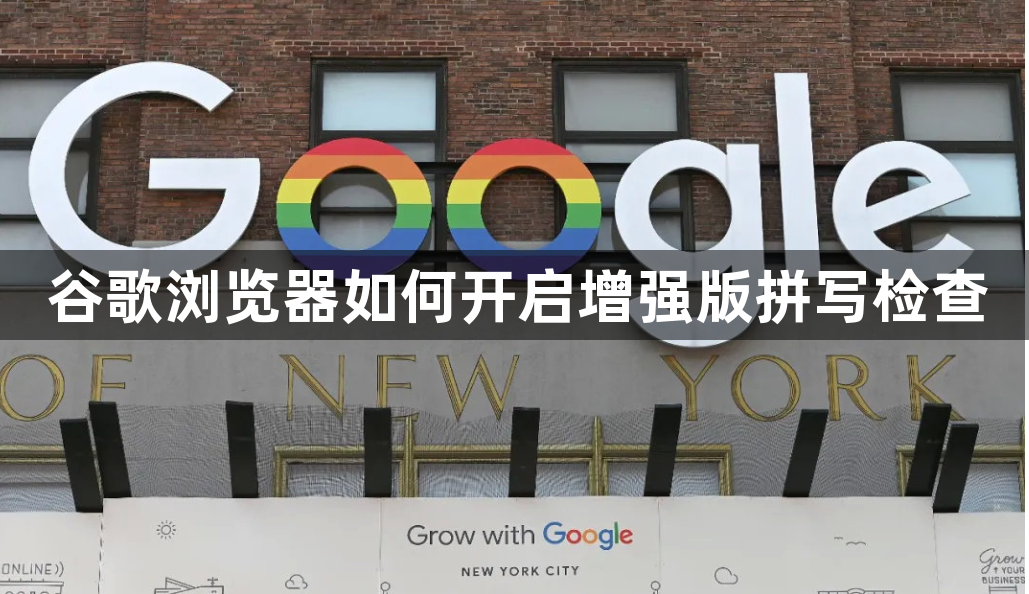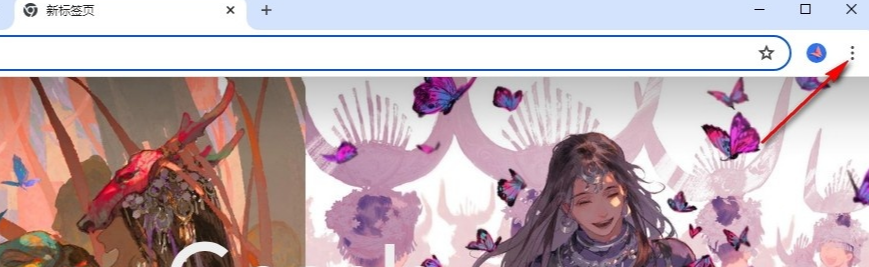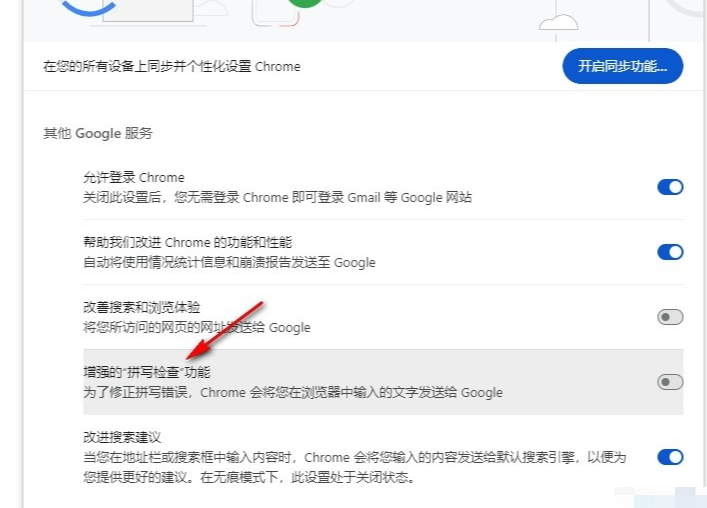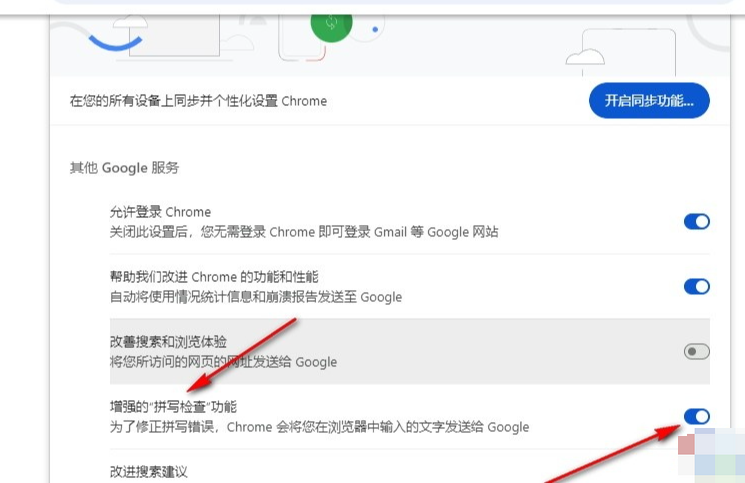How to enable enhanced spell check in Google Chrome? Turning on the spell checker can check whether there are any errors when we type and improve our typing efficiency. It is a very useful tool. Some friends may not know how to turn on this setting. Here are the specific solutions to this problem. In this article, experts teach you how to turn on the enhanced spell check of Google Chrome.

Experts teach you how to turn on the enhanced spelling check of Google Chrome 1. In the first step, we click to open Google Chrome on the computer, and then open the "Customize and control Google Chrome" option in the upper right corner of the browser page (such as As shown in the picture)

2. In the second step, in the drop-down list of the "Customize and Control Google Chrome" option, we find the "Settings" option and click to open this option (as shown in the picture)

3. The third step, after entering the settings page of Google Chrome, we click to open the "Sync function and Google services" option on the right side of "You and Google" (as shown in the picture)

4. Step 4, After entering the "Sync Function and Google Services" page, we will find the "Enhanced Spell Check Function" option on this page (as shown in the picture)

5. In the fifth step, we will Click the switch button of the "Enhanced Spell Checking" option to turn it on (as shown in the picture)

The above is the detailed content of How to enable enhanced spell check in Google Chrome. For more information, please follow other related articles on the PHP Chinese website!