 Software Tutorial
Software Tutorial
 Office Software
Office Software
 How to delete the password of ZIP archive? 3 methods are recommended!
How to delete the password of ZIP archive? 3 methods are recommended!
How to delete the password of ZIP archive? 3 methods are recommended!
How to remove passwords from ZIP files? PHP editor Xigua learned that ZIP files are a common compression format, and many people set passwords for ZIP files to protect their contents. However, if password protection is no longer needed, how to delete the original password? This article will introduce in detail how to delete the password of a ZIP file, helping you to easily remove password protection so that the file can be opened freely.
Some decompression software does not have the "Delete Secret" function. We can only decompress the ZIP package with a password and then compress it into a compressed package without a password. If you want to delete the secret directly, you might as well try the following 3 methods. Method 1:
We can use decompression software with the "remove password" function, such as Haozhi.
Open the ZIP archive through the software, click the [Password] option on the menu tab, when the dialog box pops up, select [Clear existing password], and then click [OK].

After the dialog box pops up again, enter the originally set secret in the blank column, and then click [OK]. The password of the ZIP compressed package will be deleted.

Method 2:
If there is no decompression software, we can use Windows Explorer to remove the password.
First, select the ZIP archive, right-click the mouse, and select [Windows Explorer] in the [Open with] list.

After opening the resource manager, you can see the files or folders in the compressed package, then right-click the mouse in the blank space and select [Delete Password] in the list.
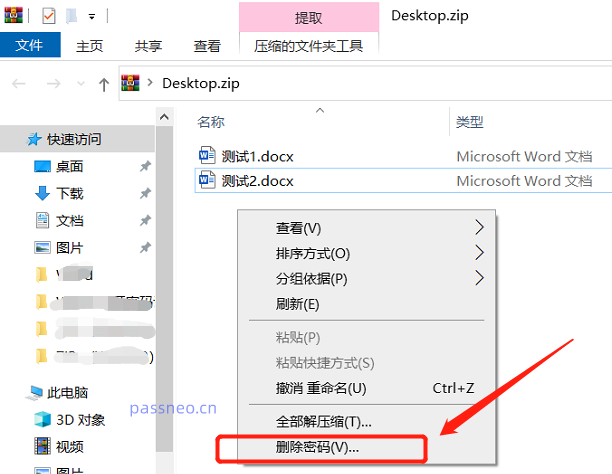
Then the [Password Required] dialog box will pop up, enter the originally set password in the blank field, and then click [OK].

After completing the above operation, the password of the compressed package file will be deleted and saved as a new file in the resource manager. That is, all files will become double files, one with password and one without password.

Method 3:
The above is how to delete the password if you remember it but no longer need password protection. Sometimes we accidentally forget the password. In this case, if we want to delete the password, we can use "Method 3".
But in fact, when we forget the password, we cannot delete it directly, but we can use tools to retrieve the originally set password.
For example, Pepsi Niu ZIP Password Recovery Tool can retrieve the "open password" of the ZIP compressed package.
The tool provides 4 retrieval methods. You only need to import the ZIP compressed package into the tool, then select the appropriate method and follow the prompts.

After the operation is completed, wait for the password to be retrieved.
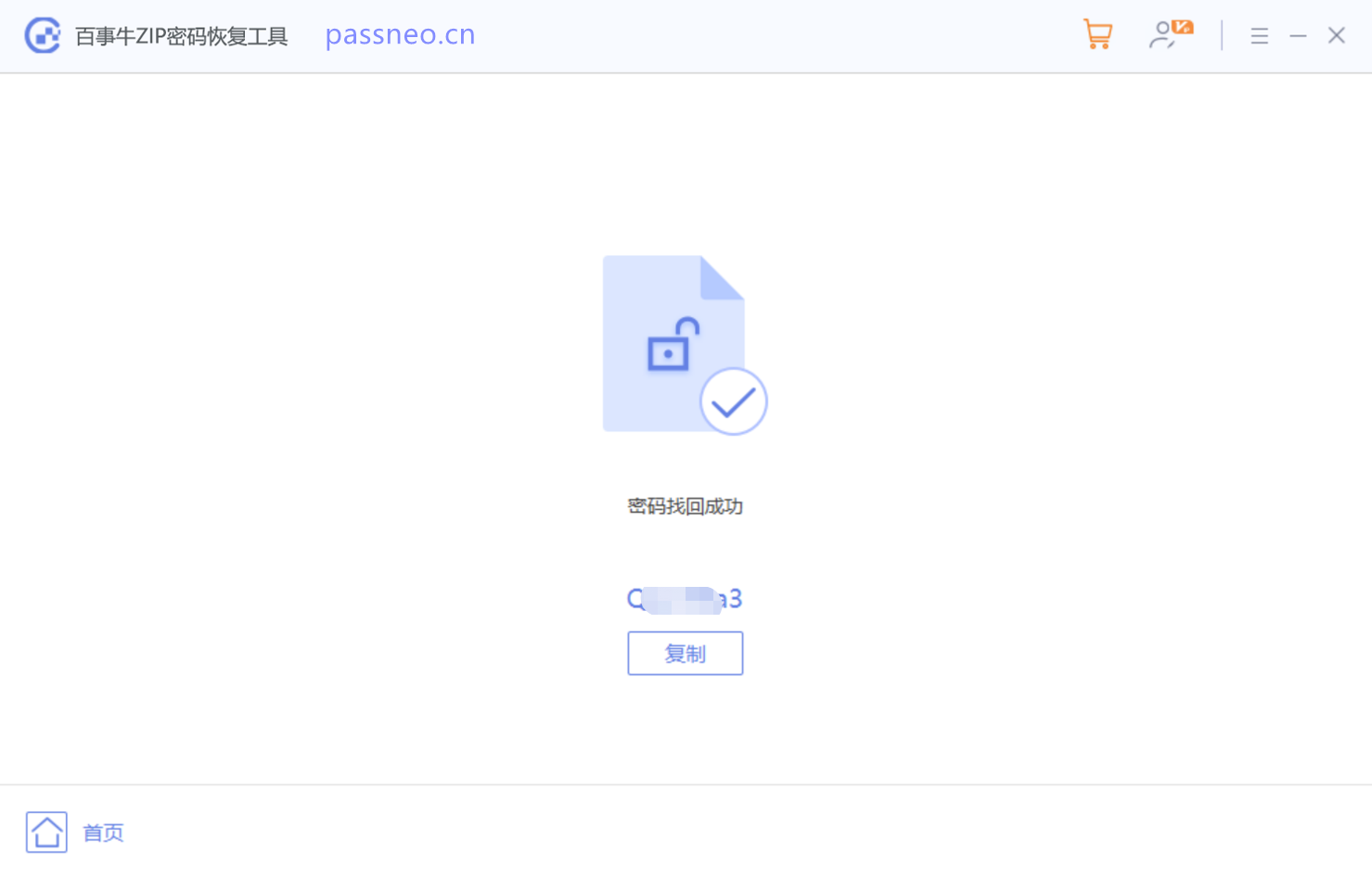
The above is the detailed content of How to delete the password of ZIP archive? 3 methods are recommended!. For more information, please follow other related articles on the PHP Chinese website!

Hot AI Tools

Undresser.AI Undress
AI-powered app for creating realistic nude photos

AI Clothes Remover
Online AI tool for removing clothes from photos.

Undress AI Tool
Undress images for free

Clothoff.io
AI clothes remover

Video Face Swap
Swap faces in any video effortlessly with our completely free AI face swap tool!

Hot Article

Hot Tools

Notepad++7.3.1
Easy-to-use and free code editor

SublimeText3 Chinese version
Chinese version, very easy to use

Zend Studio 13.0.1
Powerful PHP integrated development environment

Dreamweaver CS6
Visual web development tools

SublimeText3 Mac version
God-level code editing software (SublimeText3)

Hot Topics
 How to Create a Timeline Filter in Excel
Apr 03, 2025 am 03:51 AM
How to Create a Timeline Filter in Excel
Apr 03, 2025 am 03:51 AM
In Excel, using the timeline filter can display data by time period more efficiently, which is more convenient than using the filter button. The Timeline is a dynamic filtering option that allows you to quickly display data for a single date, month, quarter, or year. Step 1: Convert data to pivot table First, convert the original Excel data into a pivot table. Select any cell in the data table (formatted or not) and click PivotTable on the Insert tab of the ribbon. Related: How to Create Pivot Tables in Microsoft Excel Don't be intimidated by the pivot table! We will teach you basic skills that you can master in minutes. Related Articles In the dialog box, make sure the entire data range is selected (
 You Need to Know What the Hash Sign Does in Excel Formulas
Apr 08, 2025 am 12:55 AM
You Need to Know What the Hash Sign Does in Excel Formulas
Apr 08, 2025 am 12:55 AM
Excel Overflow Range Operator (#) enables formulas to be automatically adjusted to accommodate changes in overflow range size. This feature is only available for Microsoft 365 Excel for Windows or Mac. Common functions such as UNIQUE, COUNTIF, and SORTBY can be used in conjunction with overflow range operators to generate dynamic sortable lists. The pound sign (#) in the Excel formula is also called the overflow range operator, which instructs the program to consider all results in the overflow range. Therefore, even if the overflow range increases or decreases, the formula containing # will automatically reflect this change. How to list and sort unique values in Microsoft Excel
 If You Don't Rename Tables in Excel, Today's the Day to Start
Apr 15, 2025 am 12:58 AM
If You Don't Rename Tables in Excel, Today's the Day to Start
Apr 15, 2025 am 12:58 AM
Quick link Why should tables be named in Excel How to name a table in Excel Excel table naming rules and techniques By default, tables in Excel are named Table1, Table2, Table3, and so on. However, you don't have to stick to these tags. In fact, it would be better if you don't! In this quick guide, I will explain why you should always rename tables in Excel and show you how to do this. Why should tables be named in Excel While it may take some time to develop the habit of naming tables in Excel (if you don't usually do this), the following reasons illustrate today
 Use the PERCENTOF Function to Simplify Percentage Calculations in Excel
Mar 27, 2025 am 03:03 AM
Use the PERCENTOF Function to Simplify Percentage Calculations in Excel
Mar 27, 2025 am 03:03 AM
Excel's PERCENTOF function: Easily calculate the proportion of data subsets Excel's PERCENTOF function can quickly calculate the proportion of data subsets in the entire data set, avoiding the hassle of creating complex formulas. PERCENTOF function syntax The PERCENTOF function has two parameters: =PERCENTOF(a,b) in: a (required) is a subset of data that forms part of the entire data set; b (required) is the entire dataset. In other words, the PERCENTOF function calculates the percentage of the subset a to the total dataset b. Calculate the proportion of individual values using PERCENTOF The easiest way to use the PERCENTOF function is to calculate the single
 How to Format a Spilled Array in Excel
Apr 10, 2025 pm 12:01 PM
How to Format a Spilled Array in Excel
Apr 10, 2025 pm 12:01 PM
Use formula conditional formatting to handle overflow arrays in Excel Direct formatting of overflow arrays in Excel can cause problems, especially when the data shape or size changes. Formula-based conditional formatting rules allow automatic formatting to be adjusted when data parameters change. Adding a dollar sign ($) before a column reference applies a rule to all rows in the data. In Excel, you can apply direct formatting to the values or background of a cell to make the spreadsheet easier to read. However, when an Excel formula returns a set of values (called overflow arrays), applying direct formatting will cause problems if the size or shape of the data changes. Suppose you have this spreadsheet with overflow results from the PIVOTBY formula,
 Excel MATCH function with formula examples
Apr 15, 2025 am 11:21 AM
Excel MATCH function with formula examples
Apr 15, 2025 am 11:21 AM
This tutorial explains how to use MATCH function in Excel with formula examples. It also shows how to improve your lookup formulas by a making dynamic formula with VLOOKUP and MATCH. In Microsoft Excel, there are many different lookup/ref
 How to Use Excel's AGGREGATE Function to Refine Calculations
Apr 12, 2025 am 12:54 AM
How to Use Excel's AGGREGATE Function to Refine Calculations
Apr 12, 2025 am 12:54 AM
Quick Links The AGGREGATE Syntax






