
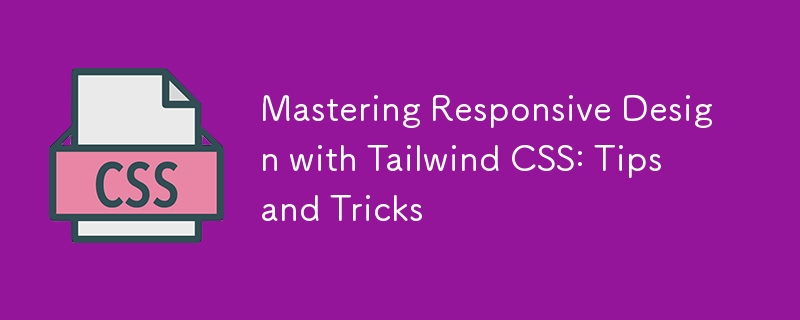
Responsive design has become a cornerstone of modern web development. With the proliferation of devices in various screen sizes, ensuring that your website or application looks and functions well across all of them is essential. Tailwind CSS, a utility-first CSS framework, offers a powerful and flexible toolkit for achieving responsive designs with ease. In this blog, we'll dive deep into mastering responsive design with Tailwind CSS, sharing practical tips and tricks that will help you create sleek, adaptable, and user-friendly interfaces.
Tailwind CSS stands out for its utility-first approach, where you apply classes directly to HTML elements, eliminating the need to write custom CSS. This methodology encourages a more intuitive and rapid development process, particularly when dealing with responsive design. With Tailwind, you can easily apply responsive styles using its built-in breakpoints and an extensive range of utility classes.
The core advantage of using Tailwind CSS for responsive design is its simplicity and efficiency. Instead of writing complex media queries and custom styles, you can leverage Tailwind's pre-defined responsive classes to quickly implement changes that adapt to different screen sizes.
Tailwind CSS uses a mobile-first approach to responsive design, meaning styles are applied to smaller screens by default and then adjusted for larger screens as needed. This approach aligns with best practices in modern web development, ensuring that your design is optimized for the most common devices.
Tailwind's default breakpoints are:
These breakpoints are customizable, allowing you to adjust them according to your project requirements. To use a breakpoint, simply prefix the desired utility class with the corresponding breakpoint label, like sm:text-center or md:flex.
As Tailwind CSS is designed with a mobile-first philosophy, it's crucial to adopt this mindset when developing your responsive design. Begin by creating a layout that works perfectly on the smallest screen size, typically mobile devices, and then progressively enhance it for larger screens.
For example, start by using utility classes like p-4, text-sm, and block for mobile layouts. As you move up to larger screens, introduce classes like md:p-8, lg:text-lg, and lg:flex to adjust padding, text size, and layout structure.
By focusing on the mobile experience first, you ensure that your design is streamlined and efficient, which is particularly important given the limited space on smaller screens.
Tailwind CSS makes it incredibly easy to create responsive layouts using Flexbox and Grid utilities. These utilities allow you to build complex layouts that adapt gracefully to different screen sizes.
Flexbox is perfect for creating flexible and responsive layouts with minimal code. Tailwind's Flexbox utilities, such as flex, flex-row, flex-col, and justify-between, make it simple to control the alignment, direction, and spacing of elements.
For instance, you can create a responsive navigation bar that stacks vertically on mobile and arranges horizontally on larger screens:
<nav class="flex flex-col sm:flex-row sm:justify-between"> <a href="#" class="p-2">Home</a> <a href="#" class="p-2">About</a> <a href="#" class="p-2">Services</a> <a href="#" class="p-2">Contact</a> </nav>
In this example, the flex-col class stacks the links vertically on mobile, while the sm:flex-row class switches to a horizontal layout on tablets and larger screens.
The Grid layout is another powerful tool in Tailwind's arsenal, allowing you to create complex, responsive designs with ease. Tailwind's Grid utilities, such as grid, grid-cols-2, gap-4, and md:grid-cols-4, provide a robust way to organize content into rows and columns.
Here's how you can use the Grid layout to create a responsive gallery:
<div class="grid grid-cols-1 sm:grid-cols-2 lg:grid-cols-4 gap-4"> <div class="p-4 bg-gray-200">Item 1</div> <div class="p-4 bg-gray-200">Item 2</div> <div class="p-4 bg-gray-200">Item 3</div> <div class="p-4 bg-gray-200">Item 4</div> </div>
In this example, the content is displayed in a single column on mobile, two columns on tablets, and four columns on desktops. The gap-4 class adds consistent spacing between the items.
Typography is a critical component of responsive design, and Tailwind CSS offers a comprehensive set of utilities to manage font sizes, line heights, and text alignment across different screen sizes.
For instance, you can easily adjust the font size of headings for various breakpoints:
<h1 class="text-xl sm:text-2xl md:text-3xl lg:text-4xl">Responsive Heading</h1>
In this example, the heading's font size starts at text-xl for mobile devices and scales up to text-4xl for larger screens. This ensures that your text remains legible and appropriately sized, regardless of the device.
Additionally, Tailwind's line height utilities, like leading-snug and leading-relaxed, help maintain optimal readability across different screen sizes. You can also use text alignment utilities such as text-left, text-center, and text-right to adjust text alignment based on the screen width.
Tailwind's container utility is a valuable tool for creating responsive layouts with consistent padding and alignment. By default, the container class applies responsive max-widths and horizontal padding, ensuring your content is well-contained and centered.
Here's a basic example of using the container class:
<div class="container mx-auto p-4"> <h1 class="text-2xl">Responsive Container</h1> <p class="text-lg">This is a responsive container with automatic margins and padding.</p> </div>
The mx-auto class centers the container horizontally, while p-4 adds padding around the content. As the screen size increases, the container's max-width adjusts automatically, keeping the content centered and visually appealing.
Tailwind's spacing utilities, such as m-4, p-6, and space-y-4, allow you to control margin, padding, and spacing between elements with precision. For responsive spacing, combine these utilities with breakpoints:
<div class="p-4 sm:p-6 lg:p-8"> <p class="mb-4 sm:mb-6 lg:mb-8">Responsive Spacing</p> <p>Adjusts based on screen size</p> </div>
In this example, the padding and margin values change as the screen size increases, providing a more polished and adaptable layout.
Backgrounds and borders are essential design elements that contribute to a website's visual appeal. Tailwind CSS offers responsive utilities for both, allowing you to adjust background colors, images, and border styles based on screen size.
For instance, you can change the background color of a section for different breakpoints:
<section class="bg-blue-500 sm:bg-green-500 lg:bg-purple-500 p-8"> <h2 class="text-white">Responsive Background</h2> <p>Background color changes based on screen size</p> </section>
In this example, the background color starts as blue on mobile, switches to green on tablets, and becomes purple on desktops. This approach adds visual interest and differentiation across devices.
Similarly, you can apply responsive border utilities to modify border widths, colors, and styles:
<div class="border border-gray-300 sm:border-2 lg:border-4 p-4"> <p>Responsive Border</p> </div>
Here, the border starts with a width of 1px on mobile, increases to 2px on tablets, and reaches 4px on desktops. Adjusting border properties like this enhances the visual hierarchy and structure of your design.
While Tailwind CSS is incredibly powerful, it can lead to large file sizes if all utilities are included in your final CSS. To mitigate this, you can use PurgeCSS, a tool that removes unused CSS from your production builds.
When configuring Tailwind CSS, you can enable PurgeCSS in your tailwind.config.js file to automatically strip out unused classes:
module.exports = {
purge: ['./src/**/*.html', './src/**/*.js'],
darkMode: false, // or 'media' or 'class'
theme: {
extend: {},
},
variants: {
extend: {},
},
plugins: [],
}
By specifying the paths to your HTML and JavaScript files, PurgeCSS will scan your project and remove any unused Tailwind classes, resulting in a significantly smaller CSS file. This optimization is especially crucial for responsive design, where you might include a large number of utility classes that only apply under specific conditions.
Tailwind CSS has a vibrant ecosystem of plugins that can extend its functionality, providing even more tools for responsive design. Some popular plugins to consider include:
Tailwind CSS Aspect Ratio: This plugin allows you to maintain consistent aspect ratios across different screen sizes, which is especially useful for responsive images and video embeds.
Tailwind CSS Typography: This plugin offers a set of responsive typography utilities that go beyond the default text classes, making it easier to manage text-heavy content like blog posts or documentation.
Tailwind CSS Forms: This plugin enhances form elements with consistent, responsive styling, ensuring your forms look great across all devices.
To use a plugin, install it via npm and include it in your tailwind.config.js file:
module.exports = {
// other configurations
plugins: [
require('@tailwindcss/aspect-ratio'),
require('@tailwindcss/typography'),
require('@tailwindcss/forms'),
],
}
These plugins can save you time and effort by providing pre-built, responsive solutions for common design challenges.
Responsive design isn't just about making your website look good on different screen sizes—it's about ensuring a seamless user experience across all devices. Testing is a critical step in this process.
Use browser developer tools to simulate various screen sizes and orientations. Tools like Chrome's DevTools allow you to quickly switch between different device viewports and identify any issues with your responsive design.
In addition to browser testing, consider using online services like BrowserStack or LambdaTest to test your design on actual devices. This approach ensures that your responsive design performs well on a wide range of devices, from the latest smartphones to older tablets and desktops.
While focusing on responsive design, it's essential not to overlook accessibility. Tailwind CSS provides utilities that can help you create accessible, responsive interfaces.
For instance, use Tailwind's sr-only class to hide content visually while keeping it accessible to screen readers:
<span class="sr-only">This text is only visible to screen readers</span>
Ensure that your design's color contrasts meet accessibility standards by leveraging Tailwind's color utilities to create sufficient contrast between text and background elements. Tailwind's built-in responsive design features make it easier to create an accessible website that adapts to users' needs across different devices.
Tailwind CSS is an actively maintained and evolving framework, with frequent updates and new features. Staying updated with the latest releases ensures that you can take advantage of new responsive design tools and best practices as they become available.
Follow the official Tailwind CSS blog and GitHub repository to keep track of new developments. Engaging with the Tailwind community on platforms like Twitter, Discord, and Stack Overflow can also provide valuable insights and inspiration for your responsive design projects.
Mastering responsive design with Tailwind CSS involves more than just applying utility classes—it's about embracing a mobile-first mindset, leveraging powerful layout tools like Flexbox and Grid, and continuously optimizing your design for performance and accessibility. By following the tips and tricks outlined in this blog, you'll be well on your way to creating responsive, user-friendly interfaces that look great on any device.
Remember, the key to successful responsive design is flexibility. Tailwind CSS provides you with the tools to build adaptable layouts quickly and efficiently, allowing you to focus on what matters most: delivering a great user experience. Whether you're designing a simple website or a complex application, Tailwind CSS makes it easier to achieve responsive design excellence.
The above is the detailed content of Mastering Responsive Design with Tailwind CSS: Tips and Tricks. For more information, please follow other related articles on the PHP Chinese website!




