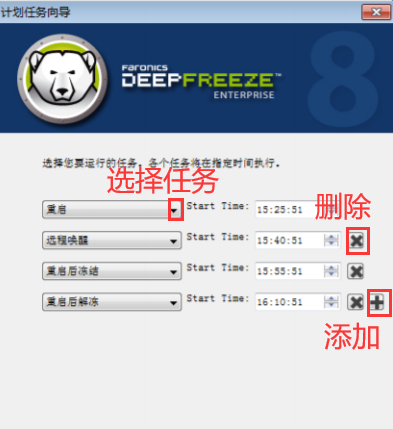Software Tutorial
Software Tutorial
 Computer Software
Computer Software
 How to add tasks to Freeze Point Restore How to add tasks to Freeze Point Restore
How to add tasks to Freeze Point Restore How to add tasks to Freeze Point Restore
How to add tasks to Freeze Point Restore How to add tasks to Freeze Point Restore
Presumably all the users here are using the Freezing Point Restore software like the editor, but do you know how to add tasks to Freezing Point Restore? The following is the method that the editor brings to you to add tasks to Freezing Point Restore. Interested users can take a look below. How to add tasks to Freezing Point Restore? Method 1 for adding tasks to Freezing Point Restore. Add a single task. Open the task adding window. We can enter the task adding window from the "Scheduler" on the left: right-click "Scheduler" or select "Scheduler" and click Add in the upper left corner. Task button.
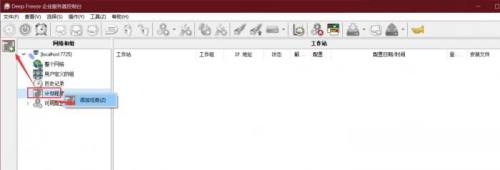
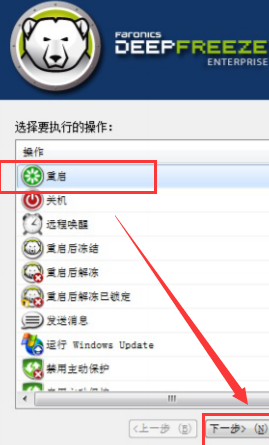
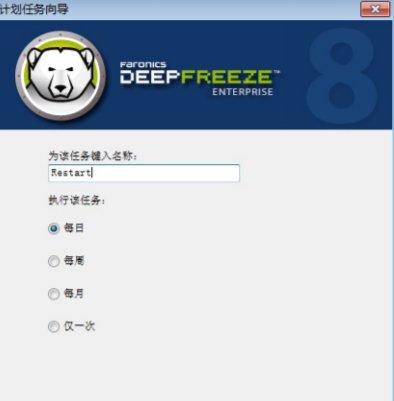
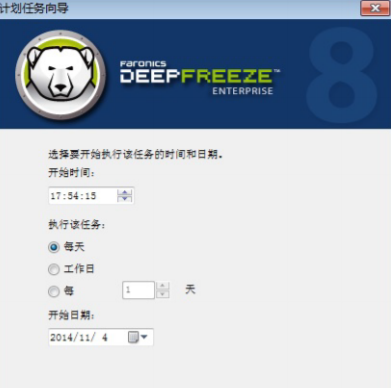
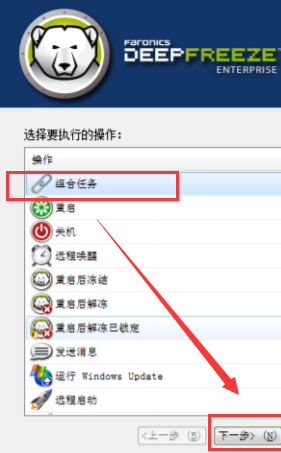
- Select the type of combined task. Up to five tasks are allowed to be added. Each task needs to set the start execution time.
- The plus key to the right of the time can add it to the combination, and the cross key can delete the task from the combination.
After completing the settings, it is recommended that you conduct a review. After all, the task start time is generally not now, and you should try your best to avoid setting errors that may affect computer work. After adding tasks, you can assign each task to a specific computer through the console.
The above is the detailed content of How to add tasks to Freeze Point Restore How to add tasks to Freeze Point Restore. For more information, please follow other related articles on the PHP Chinese website!

Hot AI Tools

Undresser.AI Undress
AI-powered app for creating realistic nude photos

AI Clothes Remover
Online AI tool for removing clothes from photos.

Undress AI Tool
Undress images for free

Clothoff.io
AI clothes remover

Video Face Swap
Swap faces in any video effortlessly with our completely free AI face swap tool!

Hot Article

Hot Tools

Notepad++7.3.1
Easy-to-use and free code editor

SublimeText3 Chinese version
Chinese version, very easy to use

Zend Studio 13.0.1
Powerful PHP integrated development environment

Dreamweaver CS6
Visual web development tools

SublimeText3 Mac version
God-level code editing software (SublimeText3)

Hot Topics
 1662
1662
 14
14
 1419
1419
 52
52
 1311
1311
 25
25
 1261
1261
 29
29
 1234
1234
 24
24
 How much does Microsoft PowerToys cost?
Apr 09, 2025 am 12:03 AM
How much does Microsoft PowerToys cost?
Apr 09, 2025 am 12:03 AM
Microsoft PowerToys is free. This collection of tools developed by Microsoft is designed to enhance Windows system functions and improve user productivity. By installing and using features such as FancyZones, users can customize window layouts and optimize workflows.
 What is the best alternative to PowerToys?
Apr 08, 2025 am 12:17 AM
What is the best alternative to PowerToys?
Apr 08, 2025 am 12:17 AM
ThebestalternativestoPowerToysforWindowsusersareAutoHotkey,WindowGrid,andWinaeroTweaker.1)AutoHotkeyoffersextensivescriptingforautomation.2)WindowGridprovidesintuitivegrid-basedwindowmanagement.3)WinaeroTweakerallowsdeepcustomizationofWindowssettings
 Does Microsoft PowerToys require a license?
Apr 07, 2025 am 12:04 AM
Does Microsoft PowerToys require a license?
Apr 07, 2025 am 12:04 AM
Microsoft PowerToys does not require a license and is a free open source software. 1.PowerToys provides a variety of tools, such as FancyZones for window management, PowerRename for batch renaming, and ColorPicker for color selection. 2. Users can enable or disable these tools according to their needs to improve work efficiency.