
In today's web development landscape, creating an engaging and user-friendly login page is crucial for any application. This article will guide you through the process of building a feature-rich, swipeable login page using React. We'll create a modern, responsive design that seamlessly transitions between login and signup modes, complete with animated transitions and social media login options.
Preview of Login Page
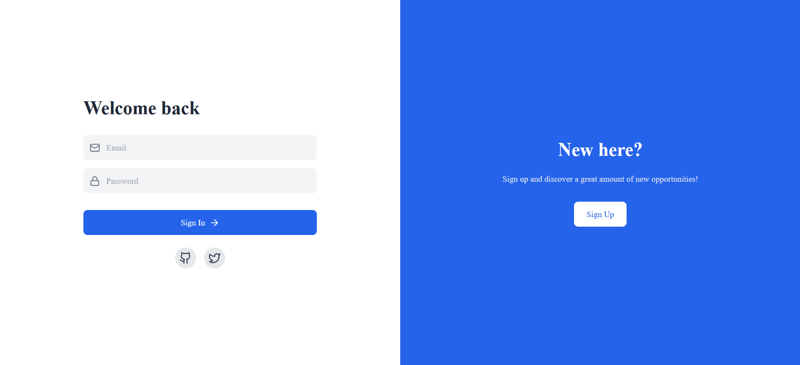
Preview of SignUp Page

First, ensure you have React set up in your project. We'll also be using a few additional libraries:
You can install these dependencies using npm or yarn:
npm install react framer-motion lucide-react # or yarn add react framer-motion lucide-react
Make sure you have Tailwind CSS configured in your project as well.
Let's start by creating our main component, LoginSignupPage. This component will handle the state and rendering of our login/signup form.
import React, { useState } from 'react';
import { motion, AnimatePresence } from 'framer-motion';
import { Mail, Lock, User, ArrowRight, Github, Twitter } from 'lucide-react';
const LoginSignupPage = () => {
const [isLogin, setIsLogin] = useState(true);
const [email, setEmail] = useState('');
const [password, setPassword] = useState('');
const [name, setName] = useState('');
const toggleMode = () => setIsLogin(!isLogin);
// ... (rest of the component)
};
export default LoginSignupPage;
Here, we're importing the necessary dependencies and setting up our component with state variables for the form fields and a toggle for switching between login and signup modes.
To keep our code DRY (Don't Repeat Yourself), let's create a reusable InputField component:
const InputField = ({ icon: Icon, placeholder, type, value, onChange }) => (
<div className="flex items-center bg-gray-100 p-3 rounded-lg">
<Icon className="text-gray-500 mr-3" size={20} />
<input
type={type}
placeholder={placeholder}
value={value}
onChange={onChange}
className="bg-transparent outline-none flex-1 text-gray-800"
/>
</div>
);
This component takes an icon, placeholder text, input type, value, and onChange function as props. It renders a styled input field with an icon, making our form look sleek and consistent.
Now, let's create the main structure of our login/signup form:
return (
<div className="flex flex-col md:flex-row h-screen bg-gray-100">
<div className="w-full md:w-1/2 bg-white flex items-center justify-center p-8 md:p-16">
<div className="w-full max-w-md">
<AnimatePresence mode="wait">
<motion.div
key={isLogin ? 'login' : 'signup'}
initial="hidden"
animate="visible"
exit="hidden"
variants={formVariants}
transition={{ duration: 0.3 }}
>
<h1 className="text-3xl md:text-4xl font-bold mb-8 text-gray-800">
{isLogin ? 'Welcome back' : 'Create account'}
</h1>
<div className="space-y-4">
{!isLogin && (
<InputField
icon={User}
placeholder="Full Name"
type="text"
value={name}
onChange={(e) => setName(e.target.value)}
/>
)}
<InputField
icon={Mail}
placeholder="Email"
type="email"
value={email}
onChange={(e) => setEmail(e.target.value)}
/>
<InputField
icon={Lock}
placeholder="Password"
type="password"
value={password}
onChange={(e) => setPassword(e.target.value)}
/>
</div>
{/* ... (submit button and social login options) */}
</motion.div>
</AnimatePresence>
</div>
</div>
{/* ... (right side panel) */}
</div>
);
This code creates a responsive layout with the form on the left side. We use Framer Motion's AnimatePresence and motion.div to add smooth transitions when switching between login and signup modes.
Let's add a submit button and social login options to our form:
<div className="mt-8">
<button
className={`text-white px-6 py-3 rounded-lg w-full flex items-center justify-center ${isLogin ? 'bg-blue-600' : 'bg-green-600'}`}
>
{isLogin ? 'Sign In' : 'Sign Up'} <ArrowRight className="ml-2" size={20} />
</button>
</div>
{isLogin && (
<div className="mt-6 flex justify-center space-x-4">
<button className="p-2 bg-gray-200 rounded-full">
<Github className="text-gray-700 hover:text-white" size={24} />
</button>
<button className="p-2 bg-gray-200 rounded-full">
<Twitter className="text-gray-700 hover:text-white" size={24} />
</button>
</div>
)}
This code adds a submit button that changes color and text based on the current mode (login or signup). For the login mode, we also add social login options for GitHub and Twitter.
To complete our swipeable login page, let's add a side panel that allows users to switch between login and signup modes:
<div
className={`w-full md:w-1/2 flex items-center justify-center p-8 md:p-16 ${isLogin ? 'bg-blue-600' : 'bg-green-600'}`}
>
<div className="text-center">
<h2 className="text-3xl md:text-4xl font-bold mb-6 text-white">
{isLogin ? 'New here?' : 'Already have an account?'}
</h2>
<p className="text-gray-200 mb-8">
{isLogin
? 'Sign up and discover a great amount of new opportunities!'
: 'Sign in to access your account and continue your journey!'}
</p>
<button
className="bg-white px-6 py-3 rounded-lg"
style={{ color: isLogin ? '#2563EB' : '#059669' }}
onClick={toggleMode}
>
{isLogin ? 'Sign Up' : 'Sign In'}
</button>
</div>
</div>
This side panel changes its content and color based on the current mode. The button allows users to switch between login and signup modes, triggering the toggleMode function we defined earlier.
To make our login page more engaging, we've used Framer Motion for animations. Here's how we defined the animation variants:
const formVariants = {
hidden: { opacity: 0, x: -30 },
visible: { opacity: 1, x: 0 },
};
These variants are applied to the motion.div wrapping our form, creating a smooth transition effect when switching between login and signup modes.
By following this guide, you've created a feature-rich, swipeable login page using React. This login page includes:
This modern and engaging login page will provide a great user experience for your application. Remember to add proper form validation and connect the form submission to your backend authentication system to complete the functionality.
Feel free to customize the colors, add more fields, or incorporate additional features to make this login page perfect for your specific project needs!
After reading this article, both beginners and senior developers might have some questions. Here are some common FAQs:
Q: Do I need to know Tailwind CSS to implement this login page?
A: While the example uses Tailwind CSS for styling, you don't necessarily need to use it. You can replace the Tailwind classes with your own CSS styles. However, learning Tailwind CSS can speed up your development process.
Q: What is Framer Motion, and is it necessary for this project?
A: Framer Motion is a popular animation library for React. It's used in this project to create smooth transitions between login and signup modes. While not strictly necessary, it greatly enhances the user experience. You can implement the login page without animations if you prefer.
Q: How do I handle form submission and validation?
A: This example doesn't include form submission or validation. You'll need to add an onSubmit handler to the form and implement validation logic. Consider using libraries like Formik or react-hook-form for more complex form handling.
Q: Can I use this login page with any backend?
A: Yes, this login page is frontend-only and can be integrated with any backend. You'll need to modify the form submission logic to send requests to your specific backend API.
Q: How can I add more social login options?
A: To add more social login options, you can create additional buttons similar to the GitHub and Twitter buttons. You'll need to implement the actual authentication logic for each provider separately.
Q: How can this component be optimized for performance?
A: Some optimization strategies include:
Q: What considerations should be made for accessibility?
A: To improve accessibility:
Q: How can this component be made more reusable across different projects?
A: To increase reusability:
Q: What testing strategies would you recommend for this component?
A: Consider implementing:
Q: How would you handle state management for a larger application incorporating this login page?
A: For larger applications, consider:
Q: What security considerations should be taken into account?
A: Important security considerations include:
This article will really helpful for beginners !! Happy Coding❣️.
The above is the detailed content of React login page template Source Code. For more information, please follow other related articles on the PHP Chinese website!
 How to download and save today's headline videos
How to download and save today's headline videos
 The difference between windows hibernation and sleep
The difference between windows hibernation and sleep
 How to solve Java large file read exception
How to solve Java large file read exception
 what is dandelion
what is dandelion
 What are the benefits of java factory pattern
What are the benefits of java factory pattern
 What does Linux mean?
What does Linux mean?
 Introduction to SSL detection tools
Introduction to SSL detection tools
 What are the data backup software?
What are the data backup software?
 How to unlock android permission restrictions
How to unlock android permission restrictions




