
Question: How to install Microsoft SQL Server 2000? If you're looking for a step-by-step guide on how to install Microsoft SQL Server 2000, you've come to the right place! PHP editor Apple has put together a comprehensive tutorial detailing every aspect of the installation process. Read on to get all the information you need to install SQL 2000 and make sure your system runs smoothly.
How to install sql2000? sql2000 installation tutorial
1. Run sqleval.exe, click the "Finish" button to extract the installation file to C:SQLEVAL by default (as shown in the picture).
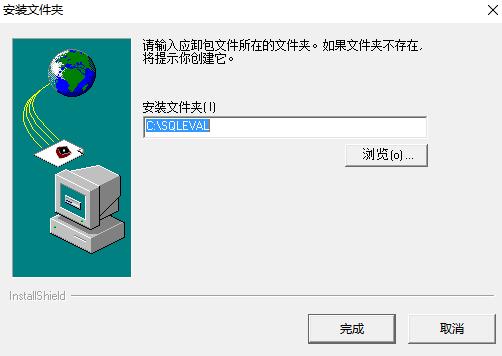
2. Go to the installation directory and run C:SQLEVALautorun.exe to install SQL2000 (as shown in the picture).
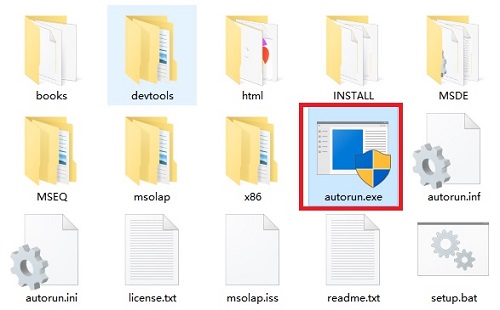
3. Click "Install SQL Server 2000 Components" (as shown in the picture).
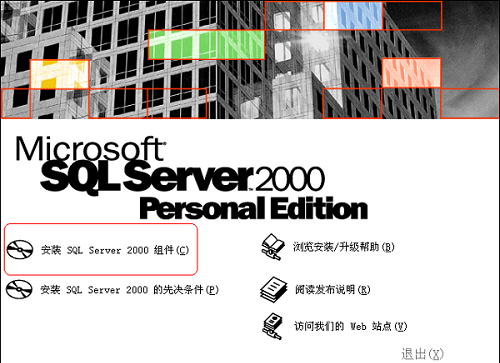
4. Click "Install Database Server" (as shown in the picture).
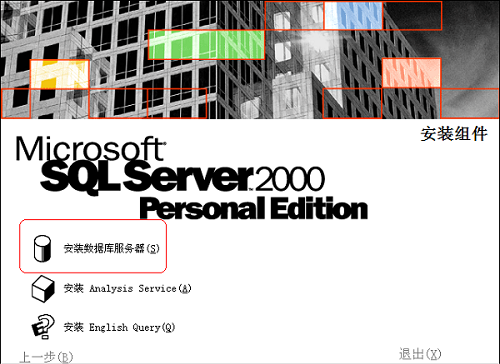
5. Click "Next" (as shown in the picture).
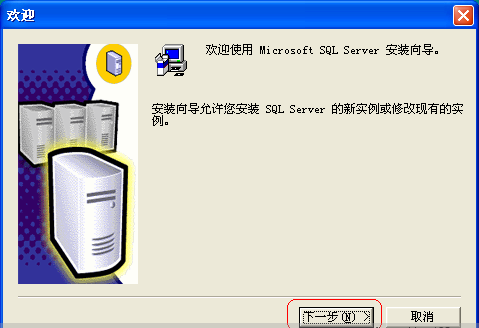
6. Select "Local Computer" and click Next (as shown in the picture).

7. Click "Next" (as shown in the picture).
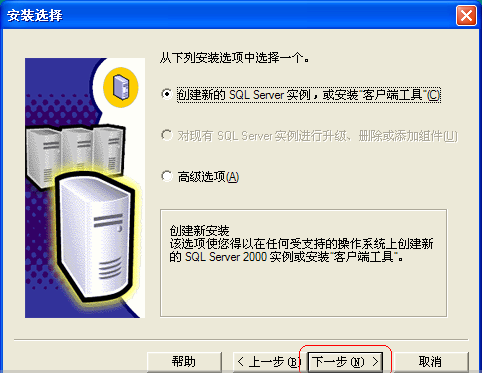
8. Enter "Name" and "Company", you can also use the default or not enter, and then click Next (as shown in the picture).
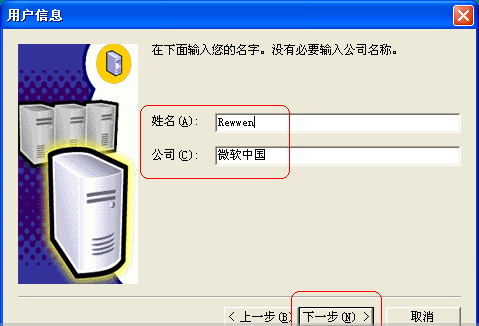
9. Click "Yes" (as shown in the picture).
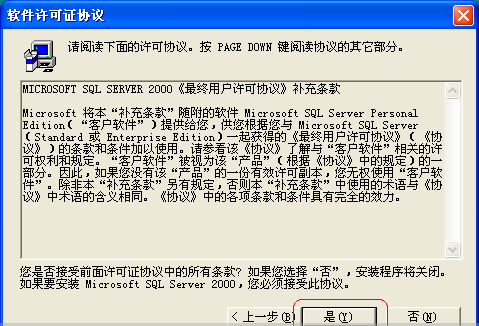
10. Keep clicking "Next" below (as shown in the picture).
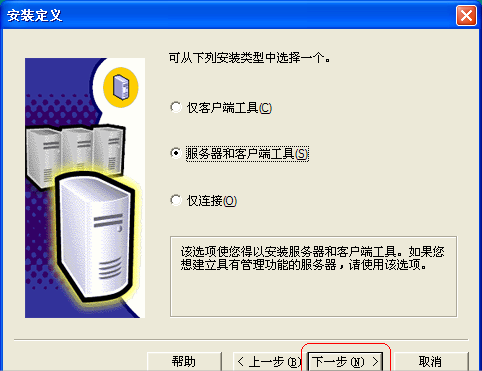
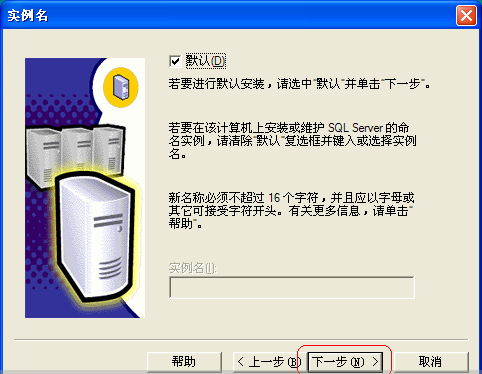
11. There is no need to modify here, just use the default value, and then click Next ( as shown in the figure).
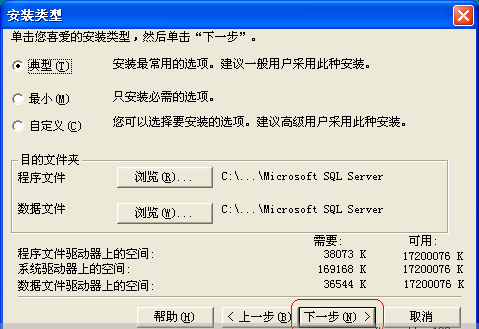
12. Select "Use local system account" and click Next (as shown in the picture).
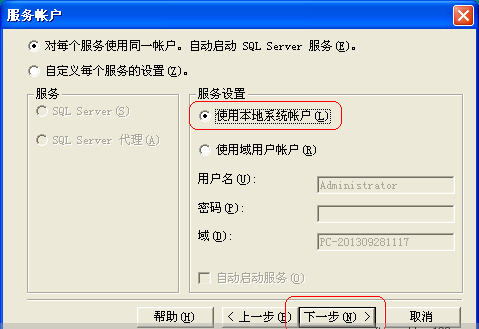
13. Select "Mixed Mode (Windows Authentication and SQL Server Authentication)" here, then enter the password and confirm the password is sa( You can also set a more complex password, or use "mixed mode" first and wait for the software to be installed before setting it), click Next (as shown in the figure).
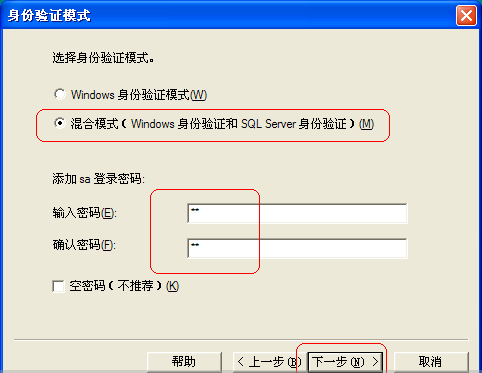
14. Click "Next" (as shown in the picture).
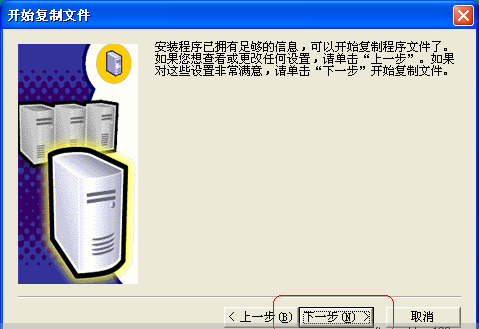
15. Wait for the installation. After the installation is completed, click the "Finish" button, so that the installation of SQL Server 2000 is completed (as shown in the figure).
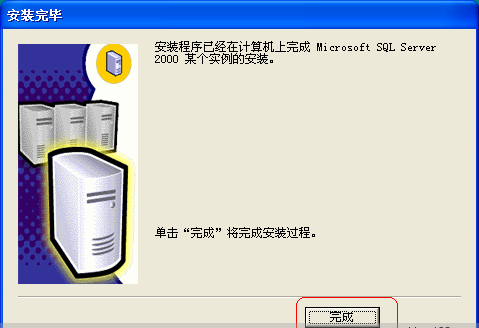
The above is the detailed content of How to install sql2000 sql2000 installation tutorial. For more information, please follow other related articles on the PHP Chinese website!




