
Guide to use the Excel summation formula. Are you troubled by not knowing how to use the Excel summation formula? Don't worry, this article will explain to you in detail how to use the Excel summation formula. PHP editor Youzi has carefully prepared this tutorial to guide you step by step on how to use the summation formula to help you easily deal with data statistics and calculation problems.
How to use excel summation formula? How to use the excel summation formula
Method 1: Use the sum function to perform the sum
1. Click on a blank cell and enter "=sum("; or click on "fx" above the cell to find the sum function ( As shown in the picture);

2. Pull the data to be calculated in the "=sum()" brackets, and finally click the "Enter" key (as shown in the picture);

3. If If you don't remember the word sum, you can click "fx" above the cell, and a dialog box will pop up. Find "sum" in "Select Function" and click "OK" (as shown in the picture);

4. Pull the data you need to obtain in the value box. If all the data needs to be used, just pull all the data directly in a value box, and finally click "OK" (as shown in the picture);

5. Finally, click on the value calculated by the function, and the calculated data source will be displayed for future viewing (as shown in the picture)



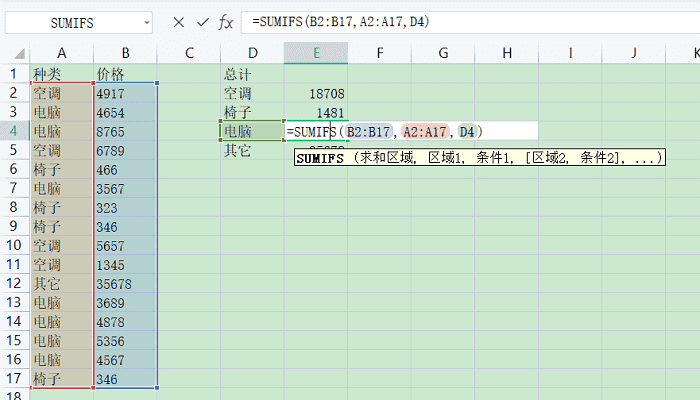






4. After all values are calculated, click on the value to see the area where the value was finally calculated (as shown in the picture).

The above is the detailed content of How to use excel summation formula How to use excel summation formula. For more information, please follow other related articles on the PHP Chinese website!




