
Question: How to solve the problem if you don’t know how to use Excel Solver? Solver is a powerful Excel tool that can help solve a variety of optimization problems. For newbies, understanding how to use Solver can be challenging. To help solve this problem, PHP editor Apple has brought a detailed guide on the use of Excel Solver. In this guide, you'll learn step-by-step how to set up a solution problem, specify objectives, add constraints, and obtain an optimal solution. By reading this guide carefully, you will acquire the knowledge and skills to use Excel Solver to effectively solve optimization problems.
How to use Excel Solver? How to use Excel Solver
1. First open the form, taking "chicken and rabbit in the same cage" as an example, click on the option (as shown in the picture).
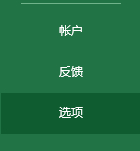
2. Then open "Add-ins" (as shown in the picture).
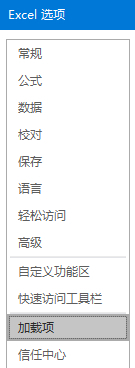
3. On the lower right side, select "excel add-in" and click the "Go" button (as shown in the picture).

4. Check the "Solver Add-in" and click OK to enable this function (as shown in the picture).
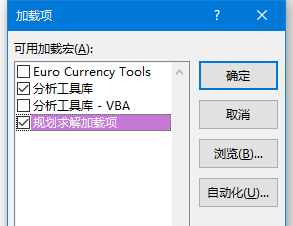
5. Now you can start to solve the problem. First, look at the problem. There are chickens and rabbits in the same cage, with a total of 35 heads and 94 legs. How many chickens and rabbits are there? First of all, we know that the number of feet = the number of chickens × 2 + the number of rabbits × 4, and the number of heads = the number of chickens + the number of rabbits. We write these two known conditions into the table (as shown in the figure) .
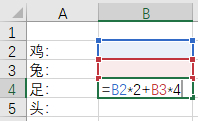
6. Then click "Solver" in the "Data" tab (as shown in the picture).

7. First let’s look at the first half, which means that according to the question, we want to get a result where B4 (the number of feet) is 94 by changing B2 (the number of chickens) and B3 (the number of rabbits) (such as as shown in the figure).
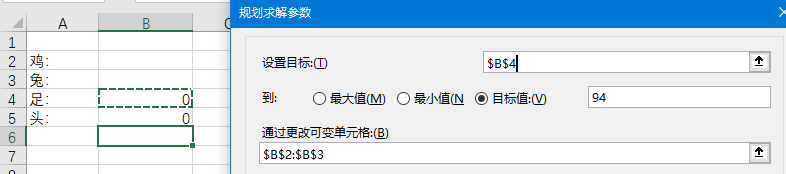
8. Click the add button on the right to add more constraints. The number of chickens and rabbits is "int (integer)", the number of heads = 35 "chickens and rabbits in the same cage" (as shown in the picture).
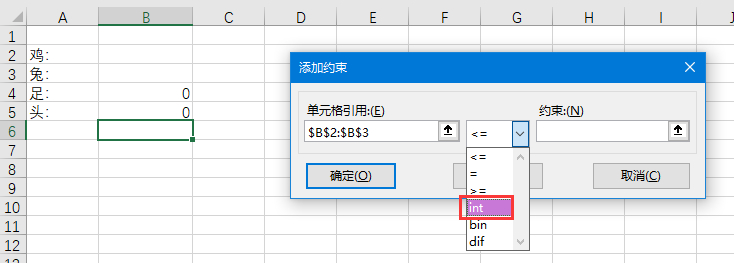
9. In this way, all the conditions have been added, click "Solve" at the end (as shown in the picture).
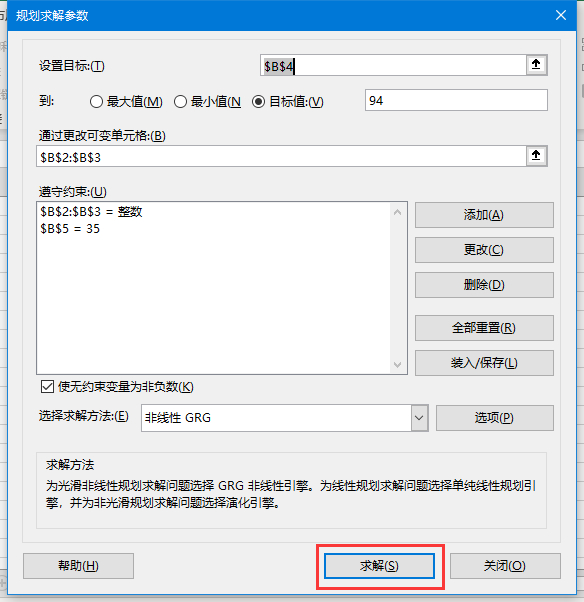
10. The amount of data is not large, the results can be obtained immediately, and you can directly click OK to save (as shown in the picture).
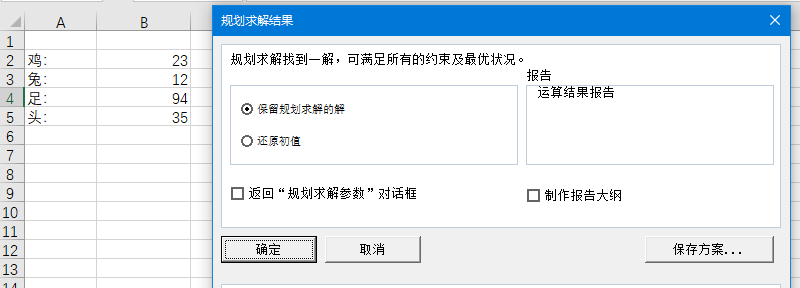
11. Finally, we can see the results. There are 23 chickens and 12 rabbits, which meet the requirements of the question and the solution is completed.
The above is the detailed content of How to use Excel Solver How to use Excel Solver. For more information, please follow other related articles on the PHP Chinese website!




