
In daily office work, WPS2019 software is widely used. Among them, editing formulas is a difficult problem that many users often encounter. In order to solve this problem, PHP editor Baicao has carefully compiled a detailed tutorial on editing formulas in WPS2019 to help everyone easily cope with the formula processing needs in the office. This article will guide you step by step to complete formula editing so that it will no longer become a problem in the office.
How to edit formulas in WPS2019? How to edit formulas in WPS2019
Open wps2019, switch to the text window.

The "Formula" command can be found under the "Insert" tab.

Click the formula button to pop up the "Formula Editor" window.
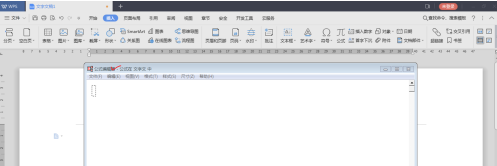
Click the "Toolbar" in "View" to adjust the "Tools" - various formula symbols.

Format" function can layout formulas and components on the page.

"Size" function can set the size of numbers or symbols.

Edit formulas in the window, blank space Click to exit the formula editor and complete the formula editing. Return to the WPS window and click the formula to return to the formula editor window again.

The above is the detailed content of How to edit formulas in WPS2019 How to edit formulas in WPS2019. For more information, please follow other related articles on the PHP Chinese website!




