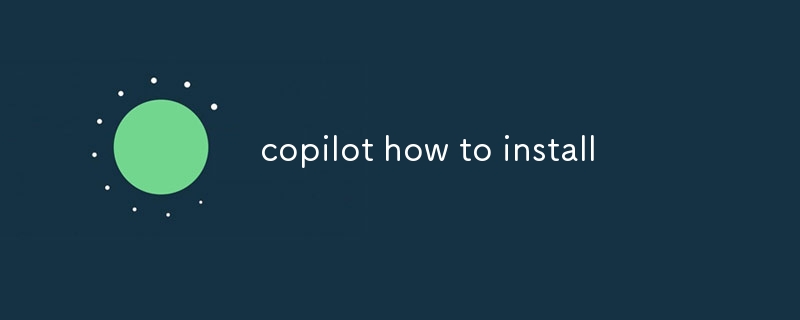This guide explains the installation process for Copilot, an AI-powered code suggestion tool. Installation involves signing up for a subscription, downloading the extension, and restarting the code editor. Copilot is recommended for early development

Copilot: Installation Guide
How to Install Copilot?
Copilot installation is a straightforward process that can be completed in a few simple steps:
-
Sign up for Copilot: Visit the Copilot website and create an account. To install and use Copilot, you will need to subscribe to the service.
-
Install the Copilot extension: Once you have subscribed, download the Copilot extension for your preferred code editor. The extension is available for Visual Studio Code, JetBrains IntelliJ IDEA, and Neovim.
-
Restart your code editor: After installing the extension, restart your code editor. The Copilot features will now be available.
When Should I Install Copilot?
The optimal time to install Copilot depends on your individual workflow and needs:
-
Early in the development process: Copilot can be particularly helpful during the initial stages of development, where it can assist with scaffolding out code structures and generating boilerplate code.
-
When encountering coding challenges: Copilot excels at suggesting solutions to complex coding problems, allowing you to explore different approaches and find the best solutions.
-
For improving code quality: Copilot's suggestions are designed to conform to coding best practices and standards, which can help improve the overall quality of your code.
Prerequisites for Installing Copilot:
Before installing Copilot, ensure that you meet the following prerequisites:
-
Compatible code editor: Copilot is currently compatible with Visual Studio Code, JetBrains IntelliJ IDEA, and Neovim.
-
Active Copilot subscription: A paid subscription is required to access Copilot's features.
-
Supported programming languages: Copilot supports coding in Python, Java, JavaScript, Go, Rust, TypeScript, and C++.
The above is the detailed content of copilot how to install. For more information, please follow other related articles on the PHP Chinese website!