Ditch Passwords: Add Facial Recognition to Your Website with FACEIO
Introduction
In today’s digital age, security is more important than ever. Traditional login methods, like passwords, are often the weakest link in web security. To address this, many developers are turning to advanced authentication methods like facial recognition.
In this tutorial, we will introduce you to FACEIO, a cutting-edge facial authentication framework that can be seamlessly integrated into your website with just a few lines of JavaScript. By the end of this guide, you’ll have a fully functional facial recognition login system on your site, providing your users with a secure and modern authentication experience.

What is FACEIO?
FACEIO is a facial authentication framework designed to simplify the process of adding facial recognition capabilities to websites and web applications. It allows users to log in or sign up using just their face, eliminating the need for traditional passwords or even OTPs. FACEIO enhances security while providing a frictionless user experience.
Prerequisites
Before we dive in, here’s what you’ll need:
- A basic understanding of HTML, CSS, and JavaScript.
- A simple HTML website to integrate FACEIO into.
- A FACEIO account (don’t worry, it’s free to sign up at FACEIO's website).
Step 1: Setting Up FACEIO
The first step is to create your FACEIO account and get your hands on an API key. Don’t worry—this part is easy!
- Head over to FACEIO’s website and sign up for an account.
- Once you’re logged in, go to the dashboard and create a new project.
- After your project is set up, you’ll receive a unique API key. This key is your ticket to integrating FACEIO with your site, so keep it safe.
Step 2: Adding FACEIO to Your Website
Now, let’s get to the fun part: integrating FACEIO into your website. We’ll start with a basic HTML file.
Here’s a simple example:
<!DOCTYPE html>
<html lang="en">
<head>
<meta charset="UTF-8">
<meta name="viewport" content="width=device-width, initial-scale=1.0">
<title>FACEIO Integration Example</title>
</head>
<body>
<h1>Login with FACEIO</h1>
<button id="faceio-button">Authenticate with Face</button>
<!-- Include the FACEIO JavaScript SDK -->
<script src="https://cdn.faceio.net/sdk.js"></script>
<script>
// Initialize FACEIO with your API key
const faceio = new faceIO("your-api-key-here");
// Handle the button click event to initiate facial authentication
document.getElementById("faceio-button").addEventListener("click", async () => {
try {
// Perform authentication using FACEIO
const response = await faceio.authenticate();
// If successful, greet the user
alert(`Hello, ${response.payload.userName}!`);
} catch (err) {
// Handle authentication errors
console.error(err);
alert("Authentication failed, please try again.");
}
});
</script>
</body>
</html>
Step 3: Breaking Down the Code
Let’s take a closer look at what’s happening in the code:
1.Including the SDK:
The FACEIO JavaScript SDK is what makes all the magic happen. We include it by adding this script tag to our HTML:
<script src="https://cdn.faceio.net/sdk.js"></script>
2.Initializing FACEIO:
We kick things off by initializing FACEIO with the API key you got earlier:
const faceio = new faceIO("your-api-key-here");
Just replace "your-api-key-here" with your actual API key, and you’re good to go!
3.Handling Authentication:
When the user clicks the "Authenticate with Face" button, the following code runs:
document.getElementById("faceio-button").addEventListener("click", async () => {
try {
// Perform authentication using FACEIO
const response = await faceio.authenticate();
// If successful, greet the user
alert(`Hello, ${response.payload.userName}!`);
} catch (err) {
// Handle authentication errors
console.error(err);
alert("Authentication failed, please try again.");
}
});
- Event Listener: We’ve set up an event listener to trigger the authentication process when the button is clicked.
- Authentication: The faceio.authenticate() function does the heavy lifting, guiding the user through the facial recognition process.
- Handling Responses: If everything goes smoothly, the user’s name is displayed in an alert. If something goes wrong, an error message pops up.
Step 4: Enhancing the Article with Useful Links
To ensure developers have all the resources they need, here are some useful links:
- FACEIO Website
- FACEIO NPM Package
- FACEIO Integration Guide
- FACEIO Developer Center
- FACEIO REST API Documentation
- FACEIO Community Forum
These resources will guide you through advanced integrations and offer support from the FACEIO community.
Step 5: Testing It Out
Let’s see it in action! Here’s how you can test your integration:
- Save your HTML file and open it in your favorite web browser.
- Click the "Authenticate with Face" button.
- Follow the on-screen prompts to complete the facial recognition process.
If all goes well, you should see a greeting message with your username after successful authentication.
Conclusion
And there you have it! In just a few simple steps, you’ve added cutting-edge facial recognition to your website. FACEIO makes it easy to move beyond passwords and offer your users a more secure and modern login experience.
We hope you enjoyed this tutorial. Stay tuned for more guides on how to integrate FACEIO with popular JavaScript frameworks like React, Vue.js, and Angular. In the meantime, feel free to share your thoughts and questions in the comments below!
Additional Resources
- FACEIO Documentation
- Getting Started with FACEIO
- FACEIO Community Forum
The above is the detailed content of Ditch Passwords: Add Facial Recognition to Your Website with FACEIO. For more information, please follow other related articles on the PHP Chinese website!

Hot AI Tools

Undresser.AI Undress
AI-powered app for creating realistic nude photos

AI Clothes Remover
Online AI tool for removing clothes from photos.

Undress AI Tool
Undress images for free

Clothoff.io
AI clothes remover

AI Hentai Generator
Generate AI Hentai for free.

Hot Article

Hot Tools

Notepad++7.3.1
Easy-to-use and free code editor

SublimeText3 Chinese version
Chinese version, very easy to use

Zend Studio 13.0.1
Powerful PHP integrated development environment

Dreamweaver CS6
Visual web development tools

SublimeText3 Mac version
God-level code editing software (SublimeText3)

Hot Topics
 1359
1359
 52
52
 Replace String Characters in JavaScript
Mar 11, 2025 am 12:07 AM
Replace String Characters in JavaScript
Mar 11, 2025 am 12:07 AM
Detailed explanation of JavaScript string replacement method and FAQ This article will explore two ways to replace string characters in JavaScript: internal JavaScript code and internal HTML for web pages. Replace string inside JavaScript code The most direct way is to use the replace() method: str = str.replace("find","replace"); This method replaces only the first match. To replace all matches, use a regular expression and add the global flag g: str = str.replace(/fi
 Build Your Own AJAX Web Applications
Mar 09, 2025 am 12:11 AM
Build Your Own AJAX Web Applications
Mar 09, 2025 am 12:11 AM
So here you are, ready to learn all about this thing called AJAX. But, what exactly is it? The term AJAX refers to a loose grouping of technologies that are used to create dynamic, interactive web content. The term AJAX, originally coined by Jesse J
 How do I create and publish my own JavaScript libraries?
Mar 18, 2025 pm 03:12 PM
How do I create and publish my own JavaScript libraries?
Mar 18, 2025 pm 03:12 PM
Article discusses creating, publishing, and maintaining JavaScript libraries, focusing on planning, development, testing, documentation, and promotion strategies.
 How do I optimize JavaScript code for performance in the browser?
Mar 18, 2025 pm 03:14 PM
How do I optimize JavaScript code for performance in the browser?
Mar 18, 2025 pm 03:14 PM
The article discusses strategies for optimizing JavaScript performance in browsers, focusing on reducing execution time and minimizing impact on page load speed.
 How do I debug JavaScript code effectively using browser developer tools?
Mar 18, 2025 pm 03:16 PM
How do I debug JavaScript code effectively using browser developer tools?
Mar 18, 2025 pm 03:16 PM
The article discusses effective JavaScript debugging using browser developer tools, focusing on setting breakpoints, using the console, and analyzing performance.
 jQuery Matrix Effects
Mar 10, 2025 am 12:52 AM
jQuery Matrix Effects
Mar 10, 2025 am 12:52 AM
Bring matrix movie effects to your page! This is a cool jQuery plugin based on the famous movie "The Matrix". The plugin simulates the classic green character effects in the movie, and just select a picture and the plugin will convert it into a matrix-style picture filled with numeric characters. Come and try it, it's very interesting! How it works The plugin loads the image onto the canvas and reads the pixel and color values: data = ctx.getImageData(x, y, settings.grainSize, settings.grainSize).data The plugin cleverly reads the rectangular area of the picture and uses jQuery to calculate the average color of each area. Then, use
 How to Build a Simple jQuery Slider
Mar 11, 2025 am 12:19 AM
How to Build a Simple jQuery Slider
Mar 11, 2025 am 12:19 AM
This article will guide you to create a simple picture carousel using the jQuery library. We will use the bxSlider library, which is built on jQuery and provides many configuration options to set up the carousel. Nowadays, picture carousel has become a must-have feature on the website - one picture is better than a thousand words! After deciding to use the picture carousel, the next question is how to create it. First, you need to collect high-quality, high-resolution pictures. Next, you need to create a picture carousel using HTML and some JavaScript code. There are many libraries on the web that can help you create carousels in different ways. We will use the open source bxSlider library. The bxSlider library supports responsive design, so the carousel built with this library can be adapted to any
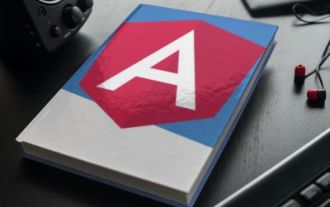 How to Upload and Download CSV Files With Angular
Mar 10, 2025 am 01:01 AM
How to Upload and Download CSV Files With Angular
Mar 10, 2025 am 01:01 AM
Data sets are extremely essential in building API models and various business processes. This is why importing and exporting CSV is an often-needed functionality.In this tutorial, you will learn how to download and import a CSV file within an Angular




