 Mobile Tutorial
Mobile Tutorial
 Android Phone
Android Phone
 8 Tricks That\'ll Give Your Old Android Phone Another Year of Life (Or More)
8 Tricks That\'ll Give Your Old Android Phone Another Year of Life (Or More)
8 Tricks That\'ll Give Your Old Android Phone Another Year of Life (Or More)
Android phone in a bit of a lull? Before you give it a kick and toss, a small change here and some optimization over there can dramatically improve the speed, performance, and efficiency of your smartphone.
I do this on my LG K41S every few months and they really do help, but only to a point. Eventually, you'll need to upgrade an old phone to get better performance, but following these tips should delay that moment as long as possible.
1 Install Updates

To prolong the life of your phone, it's essential to install recommended updates as they arrive. When I do this, I'm always surprised by the Android updates I've missed. I sometimes have five to ten apps that are outdated and require an update. Updates will keep your phone and its apps in peak performance, maintaining their stability and security as well.
To do this on an LG or Samsung smartphone, go to your Settings and select "System." Go to "Update Center" to find two options: "App Updates" and "Software Update." It doesn't matter the order you do them, but you will want to install all updates from both.
If you have a Google Pixel, the process will be similar. Open up your Settings app. Tap "Security & Privacy." Navigate to "System & Updates." Tap on both "Security Update" and "Google Play System Update." Follow the relevant steps on screen to fully update your device.
2 Delete Old Downloads
Do you still have downloaded files saved on your Android phone from years ago? If you've filled up your phone with so many files that you've nearly fully tapped out the storage space, it's time to go through your downloads. Move them off your phone or delete them.
Up until a year ago, I had never really kept track of what was in my Downloads folder. When I first did this trick, I removed all sorts of documents, memes, photos, music, and more from my smartphone.
To do this, go into Files or My Files and open the "Downloads" folder. It can be time-consuming going through every file, but worth it. Removing unnecessary downloads clears out a ton of bloat. This isn't going to work a miracle and instantly speed up your smartphone but it does help and you will feel a ton better about how organized your phone will be.
3 Remove Old Apps
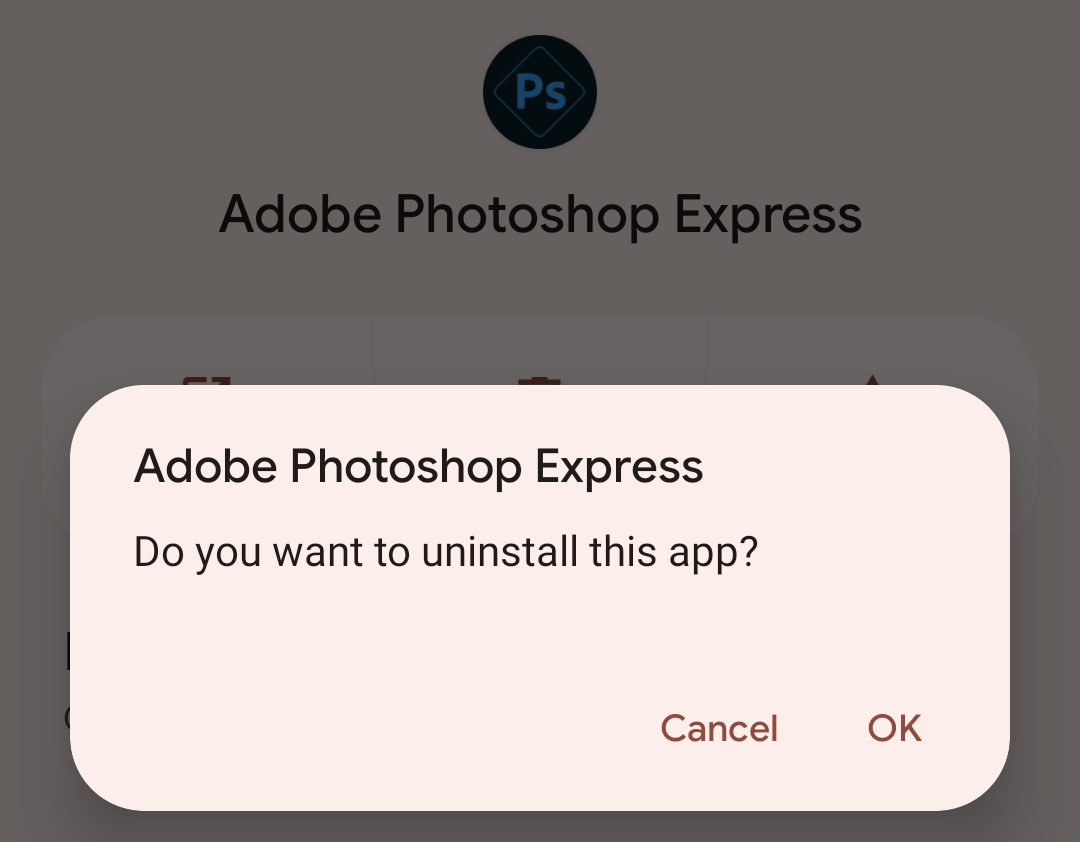
Delete any old, outdated apps you don't use anymore. This will free up a ton of storage space and help further your goal of another year of life from your Android phone (we're slowly getting there!).
Go to Settings and then "Apps" to see a list of apps on your phone alongside the amount of space they take up. You may want to reorder your list based on size to get a sense of what's taking up the most space. Uninstall the apps that no longer add to your overall phone experience.
4 Clear Away Old Photos
Photos are what take up the most storage space on my smartphone. There are gigabytes of images and many of them are ones I'll never look at again. Whenever I clear out these photos, the random memes I've collected and the photos that have autosaved from different sources, I find my phone performance always gets a little better.
If your phone is anything like mine and you're on the verge of maxing out your storage, do not skip this step.
To export photos from your Android device, you can use a USB cable to connect your device to a laptop or computer. If you're using a Windows PC, open File Explorer. If you're using a Mac, open Finder. Next, navigate to your Android device. As you click open its folders, you will see "DCIM." Click on it and open the "Camera" folder. Drag and drop the images from your phone to your computer for safe-keeping. Once completed, you can delete them from your phone.
An easier way–arguably–is to move these images to Google Photos or a cloud storage service, which will keep them accessible on your device. The disadvantage to using a cloud storage service, such as Google Photos, is that it may not store the original photo. They are often compressed to save on storage space which means if you want high-res images, you may be best served by storing them on your own hard drive.
5 Hadkan Aktiviti Latar Belakang

Kebanyakan apl mudah alih berada dalam keadaan digantung apabila tidak digunakan. Mereka yang mempunyai aktiviti latar belakang yang didayakan, bagaimanapun, masih akan menggunakan bateri dan kuasa pemprosesan anda di latar belakang. Sesetengah pengguna telefon pintar mempunyai sebanyak 10–15 aplikasi yang aktif di latar belakang tanpa disedari. Ini boleh memberi kesan yang ketara pada hayat bateri dan prestasi telefon anda.
Untuk melumpuhkan aktiviti latar belakang, pergi ke Tetapan > Apl. Ketik pada setiap apl satu demi satu, dan pilih "Penggunaan Bateri Apl" kemudian pilih "Dioptimumkan" atau "Terhad." Dioptimumkan akan membenarkan Android memutuskan masa untuk membenarkan apl itu berjalan di latar belakang, manakala Terhad bermakna ia tidak pernah berjalan di latar belakang.
6 Optimumkan RAM Telefon Android Anda
Bukan sahaja telefon Android anda mempunyai RAM, tetapi anda sebenarnya boleh mengoptimumkannya dengan beberapa pelarasan mudah:
- Jangan gunakan kertas dinding langsung atau berbilang skrin utama.
- Elakkan menggunakan berbilang widget pada skrin utama anda.
- Matikan animasi sistem dengan pergi ke tetapan Pembangun anda.
Pengoptimuman RAM telefon Android membantu mengelak daripada mengalihkan tenaga kepada fungsi yang tidak penting pada peranti anda. Ini memang menjadikan telefon pintar saya kurang menyeronokkan tetapi ia membantu meneruskan matlamat utama saya iaitu untuk memberikan prestasi yang lebih baik.
7 Kosongkan Cache Apl Anda

Membersihkan cache ialah satu lagi cara pintar untuk mengoptimumkan telefon pintar anda kerana ia mengalih keluar banyak data yang mungkin tidak anda perlukan. Kali pertama anda memuat semula apl atau tapak web tertentu mungkin menjadi lebih perlahan selepas melakukan ini, tetapi telefon anda secara keseluruhan sepatutnya lebih pantas selepas itu.
Pergi ke Tetapan anda sekali lagi dan pergi ke "Apl." Ketik setiap apl dan pergi melalui pilihan untuk mengosongkan cache. Walaupun ini mengambil masa, saya sering mengosongkan satu atau dua gigabait tambahan ruang pada akhirnya.
8 Tetapan Semula Kilang
Ya, ya, saya tahu. Ini secara teknikalnya bukanlah pengoptimuman semata-mata, tetapi jika anda benar-benar mahu melihat peranti anda pada tahap terbaik dan pelarasan lain ini tidak cukup dilakukan, cuba tetapan semula kilang. Ini adalah pilihan terakhir tetapi ia mungkin satu cara untuk mendapatkan lebih sedikit masa dengan telefon pintar anda yang sedia ada sebelum anda ingin menaik taraf.
Saya hanya melakukan ini sekali sebelum ini apabila telefon pintar saya hampir tidak berfungsi. Saya gugup, tetapi tetapan semula kilang adalah seperti membalikkan suis ajaib. Ia benar-benar menghidupkan semula telefon saya. Yang berkata, jangan buat kesilapan yang saya lakukan. Sandarkan peranti anda untuk menyimpan foto, kenalan dan teks anda. Apabila saya melakukan tetapan semula kilang, saya kekok tidak melakukannya dan ia adalah mimpi ngeri cuba mendapatkan semula semuanya.
Mengoptimumkan telefon Android anda akan membantu mempercepatkannya, tetapi keuntungan tersebut tidak akan kekal selama-lamanya. Saya mengulangi proses ini setiap tiga atau lebih. Walau bagaimanapun, anda mungkin boleh menunggu lebih lama jika anda bernasib baik. Setiap kali saya melakukannya, saya melihat yang berbeza, tetapi akhirnya saya tahu petua ini tidak akan mencukupi.
Pengoptimuman Android bukanlah penawar kekal untuk telefon yang semakin tua. Apabila perkakasan terlalu lama, satu-satunya perkara yang akan membantu ialah membeli pengganti yang lebih baharu. Tetapi petua ini akan membantu anda menghalang pembelian itu selama mungkin.
The above is the detailed content of 8 Tricks That\'ll Give Your Old Android Phone Another Year of Life (Or More). For more information, please follow other related articles on the PHP Chinese website!

Hot AI Tools

Undresser.AI Undress
AI-powered app for creating realistic nude photos

AI Clothes Remover
Online AI tool for removing clothes from photos.

Undress AI Tool
Undress images for free

Clothoff.io
AI clothes remover

Video Face Swap
Swap faces in any video effortlessly with our completely free AI face swap tool!

Hot Article

Hot Tools

Notepad++7.3.1
Easy-to-use and free code editor

SublimeText3 Chinese version
Chinese version, very easy to use

Zend Studio 13.0.1
Powerful PHP integrated development environment

Dreamweaver CS6
Visual web development tools

SublimeText3 Mac version
God-level code editing software (SublimeText3)

Hot Topics
 1664
1664
 14
14
 1423
1423
 52
52
 1317
1317
 25
25
 1268
1268
 29
29
 1242
1242
 24
24
 Pixel 9a vs. Samsung Galaxy A56: Which Is the Better Deal?
Apr 15, 2025 am 03:02 AM
Pixel 9a vs. Samsung Galaxy A56: Which Is the Better Deal?
Apr 15, 2025 am 03:02 AM
Google Pixel 9a vs. Samsung Galaxy A56: A Detailed Comparison Google's Pixel 9a and Samsung's Galaxy A56 are strong contenders in the mid-range smartphone market, both boasting impressive features at a $499 starting price. However, the ideal choice
 6 Best Gemini Features to Try on Your Google Pixel 9
Apr 15, 2025 am 01:09 AM
6 Best Gemini Features to Try on Your Google Pixel 9
Apr 15, 2025 am 01:09 AM
Unlock the Power of AI on Your Google Pixel 9: A Guide to Essential Features Google Pixel 9 users enjoy a suite of powerful AI-driven features. This guide highlights several, from photo enhancements to real-time translation. Let's explore what your
 You Don't Have to Choose Between iPhone and Android With the New Chipolo Pop Tracker
Apr 17, 2025 am 03:01 AM
You Don't Have to Choose Between iPhone and Android With the New Chipolo Pop Tracker
Apr 17, 2025 am 03:01 AM
Chipolo Pop Bluetooth Tracker Review: Taking into account both Apple and Android Losing your keys or wallet is a headache. Chipolo has been committed to helping users find lost items, and their latest product Pop is designed to meet the needs of both iPhone and Android users. It combines some of the best features of previous trackers to become a multi-functional device. If you have used Chipolo’s tracker before, you will notice that Pop has a similar colorful look as the previous Chipolo tracker. The key difference, however, is that it can work with both Apple's Find My Devices networks and Google's Find My Devices networks. Previously, you had to make a choice: iPhone users use Chi
 The Pixel 10 Camera Leak Has Me Excited (And Slightly Concerned)
Apr 15, 2025 am 12:56 AM
The Pixel 10 Camera Leak Has Me Excited (And Slightly Concerned)
Apr 15, 2025 am 12:56 AM
Pixel 10 Leaks: A Telephoto Lens, But at What Cost? The anticipation surrounding Pixel leaks is always exciting, especially given Google's knack for delivering impressive smartphone experiences—clean Android, seamless AI integration, and surprisingly
 Android 15 Says Goodbye to 16GB Phones
Apr 17, 2025 am 12:54 AM
Android 15 Says Goodbye to 16GB Phones
Apr 17, 2025 am 12:54 AM
Android devices with Google Play Store must now have at least 32GB of internal storage. This move aims to curb the issue of budget devices quickly running out of space. The updated Google Mobile Services (GMS) agreement mandates a minimum of 32GB int
 Samsung's Big Android 15 Update Is Finally Rolling Out
Apr 09, 2025 am 01:04 AM
Samsung's Big Android 15 Update Is Finally Rolling Out
Apr 09, 2025 am 01:04 AM
Samsung One UI 7 update officially launches! The Galaxy S24 series was the first to try it out, with the Z Fold 6 and Flip 6 following behind. This update brings major interface revisions, new control experiences and more Galaxy AI features. Official update schedule shows that the Galaxy S23 series and Tab S10 will receive updates in April, and other device updates will last until June. After a long wait, Samsung finally began to officially push the One UI 7 update based on Android 15, and the Galaxy S24 series became the first batch of beneficiary models. While this is exciting and it starts pushing on April 7 as scheduled, not all news is satisfying. After several months
 Plex Updates, the Pixel 9a, and a Whole Lot of Tariffs: Weekly Roundup
Apr 15, 2025 am 12:54 AM
Plex Updates, the Pixel 9a, and a Whole Lot of Tariffs: Weekly Roundup
Apr 15, 2025 am 12:54 AM
This week's tech headlines are packed with exciting news! From new phone releases and app updates to price hikes and software support changes, there's plenty to unpack. Here's a summary of the biggest stories you might have missed: Major Announcement
 Anker's Amazing Soundcore AeroFit Earbuds Are Just $50 Today
Apr 11, 2025 am 03:04 AM
Anker's Amazing Soundcore AeroFit Earbuds Are Just $50 Today
Apr 11, 2025 am 03:04 AM
Anker Soundcore AeroFit open headphones are all the cheapest! Only $50! The Anker Soundcore AeroFit headphones are open for a great music experience even when they are in motion, with an IPX7 waterproof rating and a solid ear handle design that ensures the headphones are firmly worn during movement. Amazon now costs $50! For many people, headphones with silicone/foam earplugs are simply unavailable, which can be caused by ear shape or personal preference issues – even if you don’t bother with headphones, you will never forget their existence. Open headphones are more comfortable, and now Anker's excellent Soundcore Ae



