 Software Tutorial
Software Tutorial
 Computer Software
Computer Software
 How to set up automatic reply to emails in FoxMail How to set up automatic reply to emails in FoxMail
How to set up automatic reply to emails in FoxMail How to set up automatic reply to emails in FoxMail
How to set up automatic reply to emails in FoxMail How to set up automatic reply to emails in FoxMail
Beginners who are new to FoxMail may be confused about how to set up automatic reply emails. In order to help the majority of novices solve this problem, PHP editor Yuzai specially compiled a detailed guide to teach you step by step how to easily let FoxMail automatically reply to emails. If you are also interested in this feature, you may wish to continue reading this article to learn more about how to set up automatic reply emails in FoxMail.
How to set up automatic reply email in FoxMail? How to set up automatic reply to emails in FoxMail
1. First open foxmail, as shown in the picture.

2. After entering, click the three dots on the upper right, as shown in the picture.

3. Click Tool Selection-Filter, as shown in the picture.
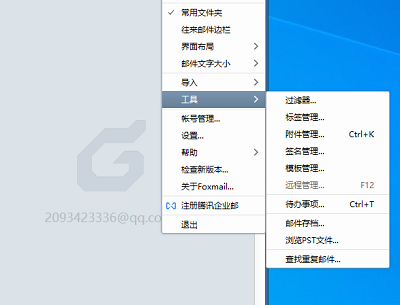
4. Click the New option above, as shown in the picture.

5. Set the name as automatic reply, set the execution time to when receiving the email, and set the condition to I am among the recipients, as shown in the picture.

6. Set the action below as an automatic reply. The text input email has been received (the reply text can be customized), as shown in the picture.

7. Finally, click Execute Now below to complete, as shown in the picture.

The above is the detailed content of How to set up automatic reply to emails in FoxMail How to set up automatic reply to emails in FoxMail. For more information, please follow other related articles on the PHP Chinese website!

Hot AI Tools

Undresser.AI Undress
AI-powered app for creating realistic nude photos

AI Clothes Remover
Online AI tool for removing clothes from photos.

Undress AI Tool
Undress images for free

Clothoff.io
AI clothes remover

Video Face Swap
Swap faces in any video effortlessly with our completely free AI face swap tool!

Hot Article

Hot Tools

Notepad++7.3.1
Easy-to-use and free code editor

SublimeText3 Chinese version
Chinese version, very easy to use

Zend Studio 13.0.1
Powerful PHP integrated development environment

Dreamweaver CS6
Visual web development tools

SublimeText3 Mac version
God-level code editing software (SublimeText3)

Hot Topics
 1664
1664
 14
14
 1423
1423
 52
52
 1317
1317
 25
25
 1268
1268
 29
29
 1242
1242
 24
24
 How much does Microsoft PowerToys cost?
Apr 09, 2025 am 12:03 AM
How much does Microsoft PowerToys cost?
Apr 09, 2025 am 12:03 AM
Microsoft PowerToys is free. This collection of tools developed by Microsoft is designed to enhance Windows system functions and improve user productivity. By installing and using features such as FancyZones, users can customize window layouts and optimize workflows.



