how to download youtube videos using yt-dlp
This article provides a comprehensive guide on downloading YouTube videos using yt-dlp, a versatile command-line tool. It includes detailed instructions for installing yt-dlp on various operating systems, as well as comprehensive usage guidelines. Us
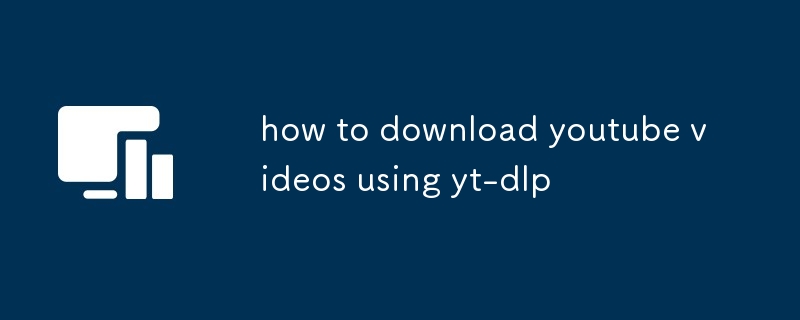
How to download YouTube videos using yt-dlp
1. How do I install yt-dlp?
Yt-dlp is a command-line tool, so you'll need to install it on your computer. The installation process varies depending on your operating system. Here are the instructions for some popular operating systems:
- Windows: Download the yt-dlp executable file from the official website and save it to a folder on your computer. You can then run the executable file to install yt-dlp.
-
macOS: Install yt-dlp using the Homebrew package manager. Open a Terminal window and run the following command:
-
Linux: Install yt-dlp using your package manager. For example, on Ubuntu, you can run the following command:
2. What are the basic usage instructions for yt-dlp?
To download a video from YouTube using yt-dlp, simply open a command prompt or terminal window and type the following command:
<code> For example, to download the video with the URL https://www.youtube.com/watch?v=dQw4w9WgXcQ, you would run the following command: >``` >yt-dlp https://www.youtube.com/watch?v=dQw4w9WgXcQ</code>
Yt-dlp will automatically download the video in the highest available quality and save it to the current directory.
3. How can I download videos from YouTube in specific formats or quality using yt-dlp?
To download a video in a specific format or quality, you can use the -f option followed by the format or quality code. For example, to download the video in 720p quality, you would run the following command:
<code> You can also use the `--format` option to specify the exact format you want to download. For example, to download the video in MP4 format, you would run the following command: >``` >yt-dlp --format mp4 <URL of YouTube video></code>
For a full list of available formats and quality codes, refer to the yt-dlp documentation.
The above is the detailed content of how to download youtube videos using yt-dlp. For more information, please follow other related articles on the PHP Chinese website!

Hot AI Tools

Undresser.AI Undress
AI-powered app for creating realistic nude photos

AI Clothes Remover
Online AI tool for removing clothes from photos.

Undress AI Tool
Undress images for free

Clothoff.io
AI clothes remover

Video Face Swap
Swap faces in any video effortlessly with our completely free AI face swap tool!

Hot Article

Hot Tools

Notepad++7.3.1
Easy-to-use and free code editor

SublimeText3 Chinese version
Chinese version, very easy to use

Zend Studio 13.0.1
Powerful PHP integrated development environment

Dreamweaver CS6
Visual web development tools

SublimeText3 Mac version
God-level code editing software (SublimeText3)

Hot Topics
 1664
1664
 14
14
 1423
1423
 52
52
 1317
1317
 25
25
 1268
1268
 29
29
 1247
1247
 24
24


