how to use yt-dlp on mac
yt-dlp, a versatile YouTube video downloader, stands out with its comprehensive feature set. It supports multiple video and audio formats, precise quality control, subtitle downloads, playlist and channel downloads, and metadata extraction. Users can
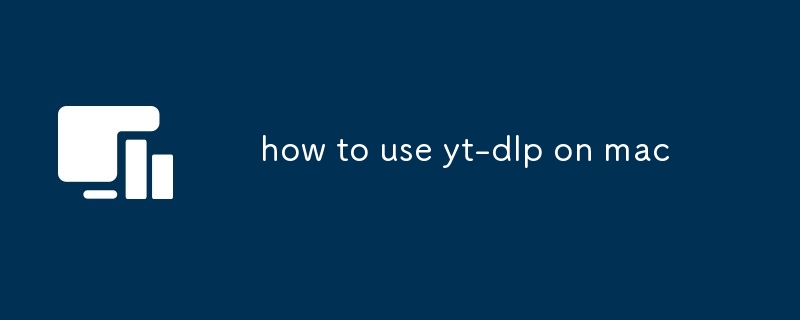
How to Use yt-dlp on Mac
What features does yt-dlp offer that aren't available in other YouTube downloaders?
yt-dlp stands apart from other YouTube video downloaders with its comprehensive feature set, including:
- Extensive Format and Codec Support: yt-dlp supports a wide range of video and audio formats, including MPEG-DASH, HLS, MP4, MKV, AVI, and more. It also supports various codecs, such as H.264, H.265, and VP9.
- Precise Quality Control: yt-dlp allows you to choose the exact video resolution and audio bitrate you want. You can specify as many formats as you like, ensuring that you get the optimal viewing experience.
- Subtitle Download: yt-dlp effortlessly downloads closed captions and subtitles for YouTube videos. This feature supports multiple languages, enabling you to enjoy international content with ease.
- Playlist and Channel Download: yt-dlp simplifies bulk downloading by allowing you to retrieve entire playlists or channels from YouTube. You can specify the number of videos or episodes to download, saving you time and effort.
- Metadata Extraction: yt-dlp extracts all relevant metadata from YouTube videos, including title, description, uploader, and thumbnails. This information can be displayed in your media player or utilized for further processing.
How to use yt-dlp to download specific formats and resolutions of YouTube videos?
To download videos in specific formats and resolutions, follow these steps:
- Install yt-dlp: Ensure yt-dlp is installed on your Mac. You can obtain the latest version from its official website.
- Open Terminal: Launch Terminal on your Mac.
- Navigate to Video Directory: Change to the directory where you want to save the downloaded video.
- Execute Command: Run the following command:
<code>yt-dlp --format "bestvideo[height<=?]+bestaudio" "YouTube-Video-URL"</code>
- Replace "YouTube-Video-URL" with the link to the YouTube video you want to download.
- Adjust the "height<=?" parameter to specify the maximum height you want for the video. This will automatically select the highest quality video available below that height.
Can yt-dlp be used to download multiple YouTube videos at once on Mac?
Yes, yt-dlp can effortlessly download multiple YouTube videos simultaneously. To do this:
- Create a Text File: Create a text file containing the URLs of all the videos you want to download. Each URL should be on a separate line. Save this file with a ".txt" extension.
- Open Terminal: Launch Terminal on your Mac.
- Navigate to Video Directory: Change to the directory where you want to save the downloaded videos.
- Execute Command: Run the following command:
<code>yt-dlp -a "list-of-videos.txt"</code>
- Replace "list-of-videos.txt" with the name of your created text file containing the YouTube video URLs.
The above is the detailed content of how to use yt-dlp on mac. For more information, please follow other related articles on the PHP Chinese website!

Hot AI Tools

Undresser.AI Undress
AI-powered app for creating realistic nude photos

AI Clothes Remover
Online AI tool for removing clothes from photos.

Undress AI Tool
Undress images for free

Clothoff.io
AI clothes remover

Video Face Swap
Swap faces in any video effortlessly with our completely free AI face swap tool!

Hot Article

Hot Tools

Notepad++7.3.1
Easy-to-use and free code editor

SublimeText3 Chinese version
Chinese version, very easy to use

Zend Studio 13.0.1
Powerful PHP integrated development environment

Dreamweaver CS6
Visual web development tools

SublimeText3 Mac version
God-level code editing software (SublimeText3)

Hot Topics
 1664
1664
 14
14
 1422
1422
 52
52
 1316
1316
 25
25
 1267
1267
 29
29
 1239
1239
 24
24
 How much does Microsoft PowerToys cost?
Apr 09, 2025 am 12:03 AM
How much does Microsoft PowerToys cost?
Apr 09, 2025 am 12:03 AM
Microsoft PowerToys is free. This collection of tools developed by Microsoft is designed to enhance Windows system functions and improve user productivity. By installing and using features such as FancyZones, users can customize window layouts and optimize workflows.




