
How to restore the default cache directory in 360 Secure Browser? In fact, the method is very simple. Users can directly open 360 Secure Browser and then find the display browser tools and common settings options, and then select the settings options to operate. Let this site carefully introduce to users how to restore the default cache directory of 360 Secure Browser. Method for restoring the default cache directory of 360 Secure Browser 1. In the first step, we click to open 360 Secure Browser, and then click to open on the browser page to display the browser tools and common setting options.
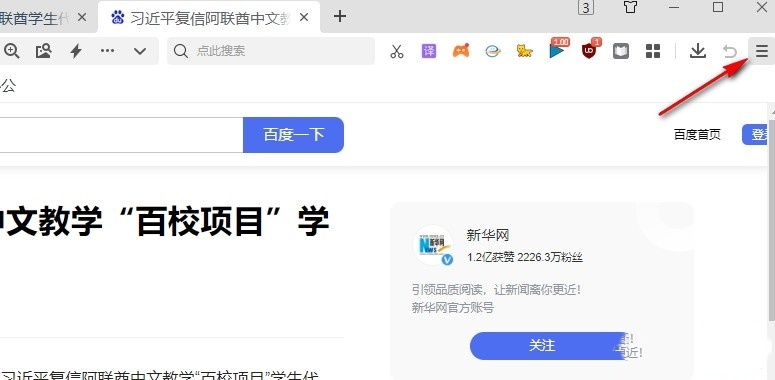
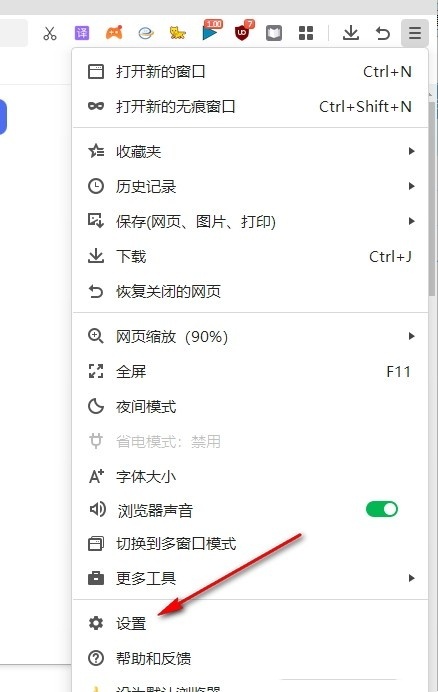
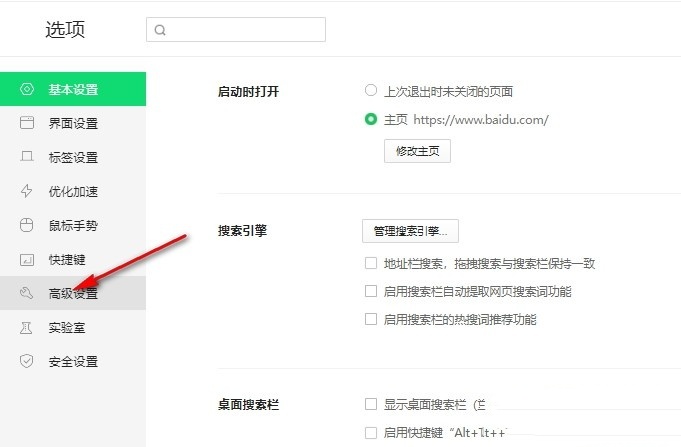
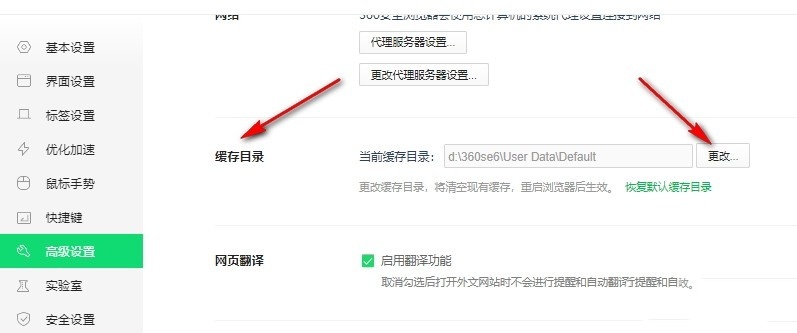
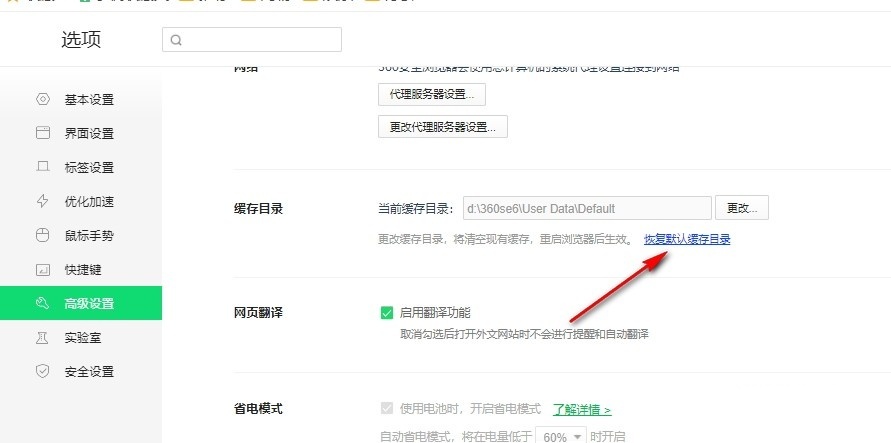
The above is the detailed content of How to restore the default cache directory of 360 Secure Browser How to restore the default cache directory of 360 Secure Browser. For more information, please follow other related articles on the PHP Chinese website!




