 Software Tutorial
Software Tutorial
 Computer Software
Computer Software
 How to solve the problem that Edge browser cannot fully display the page content
How to solve the problem that Edge browser cannot fully display the page content
How to solve the problem that Edge browser cannot fully display the page content
How to solve the problem that Edge browser cannot fully display the page content? When some users use this browser to access the page, they have the problem of being unable to view the content completely. They need to keep sliding to view, which is very troublesome. There are two ways to solve this problem. Interested friends are welcome to come to the PHP Chinese website at any time. Check out the official website to view the content shared in today’s software tutorial. The solution is as follows: Method 1: 1. Press the shortcut keys Win + Shift + Enter on the keyboard.
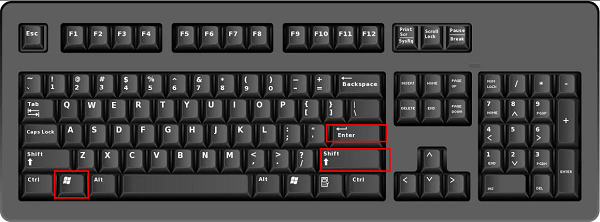

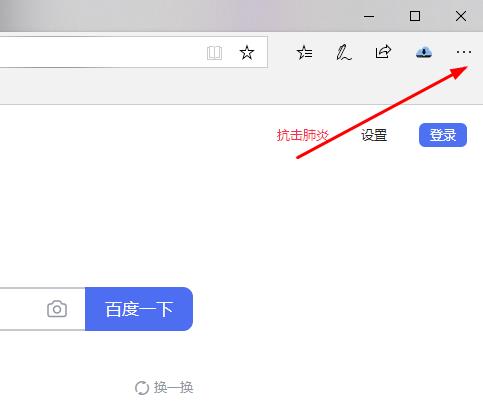
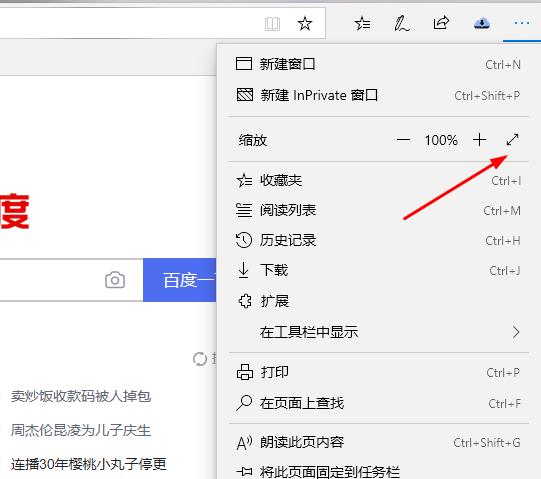

The above is the detailed content of How to solve the problem that Edge browser cannot fully display the page content. For more information, please follow other related articles on the PHP Chinese website!

Hot AI Tools

Undresser.AI Undress
AI-powered app for creating realistic nude photos

AI Clothes Remover
Online AI tool for removing clothes from photos.

Undress AI Tool
Undress images for free

Clothoff.io
AI clothes remover

Video Face Swap
Swap faces in any video effortlessly with our completely free AI face swap tool!

Hot Article

Hot Tools

Notepad++7.3.1
Easy-to-use and free code editor

SublimeText3 Chinese version
Chinese version, very easy to use

Zend Studio 13.0.1
Powerful PHP integrated development environment

Dreamweaver CS6
Visual web development tools

SublimeText3 Mac version
God-level code editing software (SublimeText3)

Hot Topics
 1664
1664
 14
14
 1421
1421
 52
52
 1315
1315
 25
25
 1266
1266
 29
29
 1239
1239
 24
24
 How much does Microsoft PowerToys cost?
Apr 09, 2025 am 12:03 AM
How much does Microsoft PowerToys cost?
Apr 09, 2025 am 12:03 AM
Microsoft PowerToys is free. This collection of tools developed by Microsoft is designed to enhance Windows system functions and improve user productivity. By installing and using features such as FancyZones, users can customize window layouts and optimize workflows.



